User Preferences
What user preferences will affect in MedEvolve
These settings are user specific and must be set up by user. Go to View Tab then Preferences. After changes are made they must be applied to take affect.
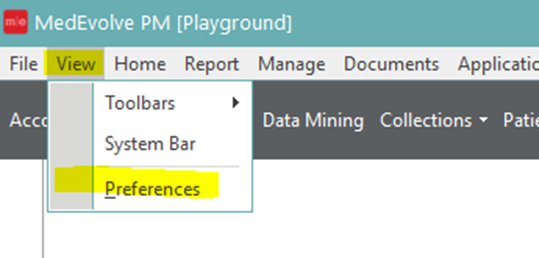
General
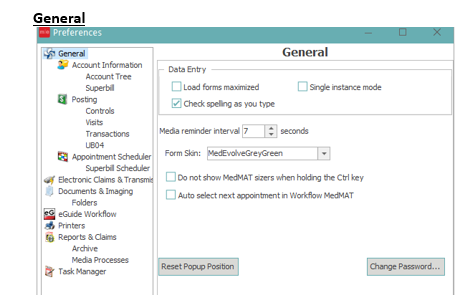
- Load forms Maximized - Will load all applications you bring up within the software to the full screen size
- Single Instance Mode - Will allow the user to only open one instance of each application at a time
- Check Spelling as you type
- Media Reminder Interval - How long between times that the system reaches the media server
- Form Skin - Select the colors you wish to display for the MedEvolve Application
- Do not show MedMat Sizers when holding the control key
- Auto Select next appointment in Workflow MedMat
- Reset Popup Position - If popups stop populating when opening account demographics reset the popup position
- Change Password - Gives the user the ability to change their own password
- Account Information
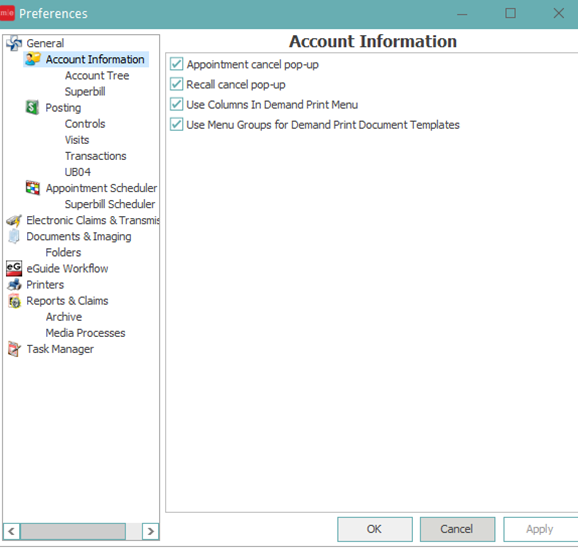
- Appointment cancel pop-up - If selected user can see a pop up list of the patient's current appointment when creating a new appointment or recall. Use to cancel any necessary. This will only work if enable pop-up reminders is selected in Manage/Enterprise
- Recall Cancel pop-up - If selected user can see a pop up list of patient's current recalls. Use to cancel any necessary this will only work if enable pop- up reminders is selected in Manage/Enterprise
- Use columns in Demand Print Menu - This controls the appearance of the list of Demand Print reports in the Demand Print menu. If selected the list will be presented in columns rather than a single list
- Use Menu Groups for Demand Print Document Templates -This controls the appearance of the list of Demand Print reports in Demand Print Menu. If selected and the client has Document Groups set up, then the documents will be presented within a sub-menu of the group they are assigned.
- Account Tree:
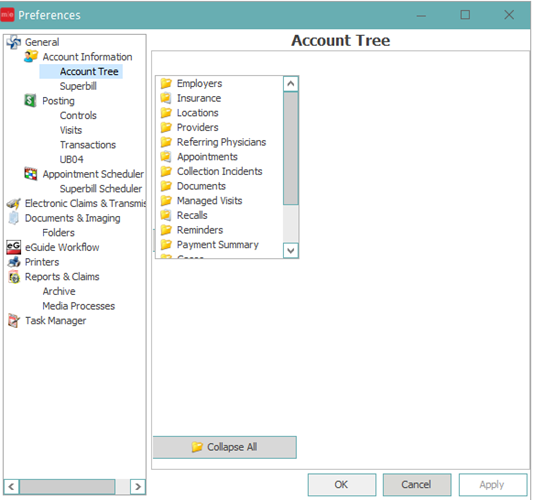
- Controls which folder on the account tree default open and which default closed. Double click on the folders to have them default open/default close
- Collapse All - Clicking this option will make all folders default closed.
- Superbill:
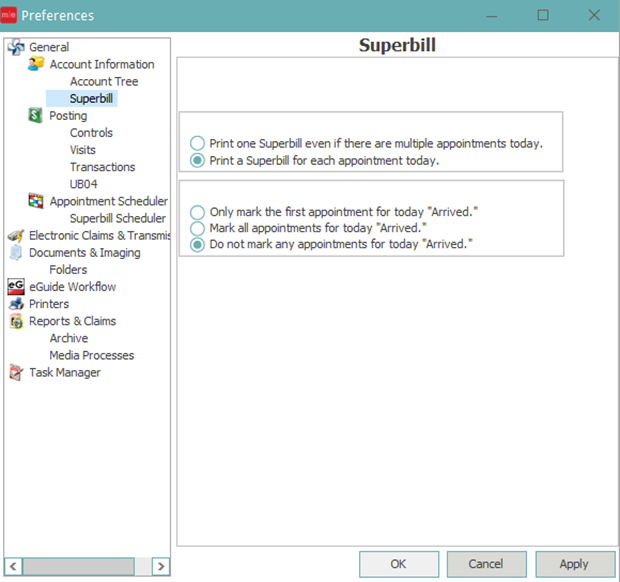
- Multiple Appointments Printing o Print one Superbill even if there are multiple appointments today - Select this option if you only want to print one superbill even if there are multiple appointments scheduled for the day.
- Print a Superbill for each appointment today - Select this option if you want to print a superbill for each appointment that is scheduled for the day
- Appointment Status
- Only mark the first appointment for today Arrived- Select this option if you only want to mark the first appointment as arrived
- Mark all appointments for today Arrived - Select this option if you want to mark all appointments as arrived
- Do not mark any appointments for today Arrived - Select this option if you do not want to mark any of the appointments as arrived
- This only applies when printing superbills from the account information screen
- Posting
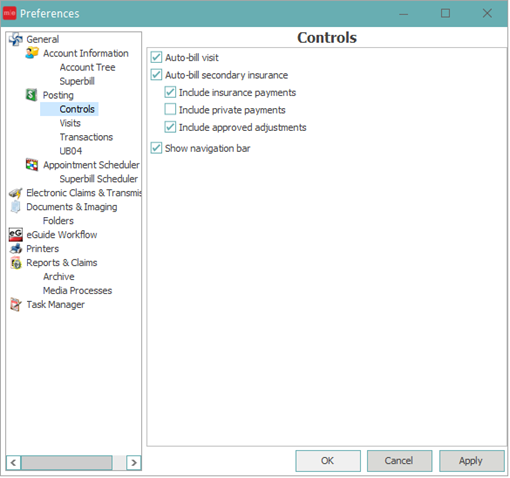
- Controls: Controls the defaults used when closing a control
- Auto-bill visit - Used if the visit should be billed when the control is closed. Always select this option
- Auto-Bill Secondary Insurance - Used if the secondary claims should be billed when the control is closed. Always select this option
- Include Insurance Payments - Used if the insurance payments should be sent with the secondary claim. Always select this option
- Include Private Payments - Used if the private (patient) payments should be sent with the secondary claim. Never select this option
- Include Adjustments - Used if the adjustment should be sent with the secondary claim. Always select this option
- Show navigation bar - Select this option to show the navigation bar in the control totals screen
- Visits:
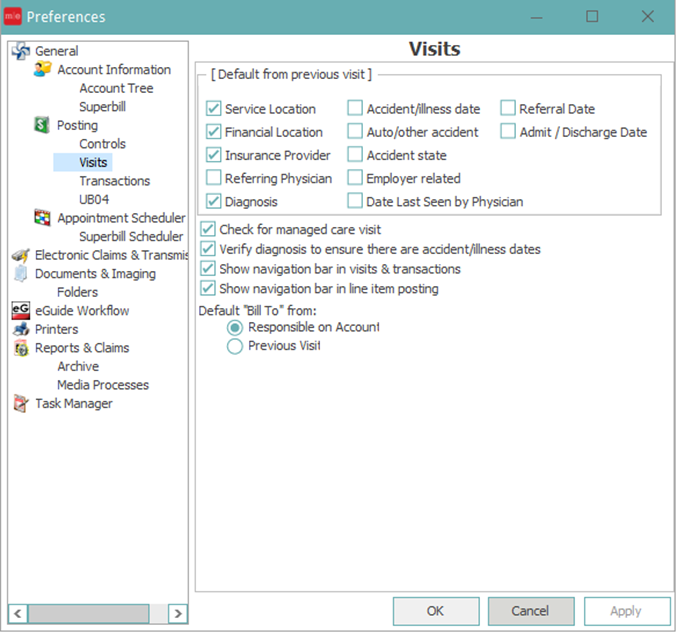
- Default from previous visit - Select the options that need to default from previous visit when creating a new visit
- Check for managed care visit - When creating a visit and the insurance plan is set as a managed visit, if this option is selected the user will get a warning asking if they would like to attach the managed visit
- Verify diagnosis to ensure there are accident illness dates - If diagnosis code is an accident code the user will get a warning that a date of accident is required
- Show navigation bar in visits and transactions -Shows navigation bar in visits and transactions
- Show navigation bar in line item posting - Shows navigation bar in line item screen
- Default "bill to" from
- Responsible on account - whoever is showing as the account's responsible party
- Previous Visit - Regardless of who is the responsible party on the account now will pull the responsible party from the previous visit
Transactions:
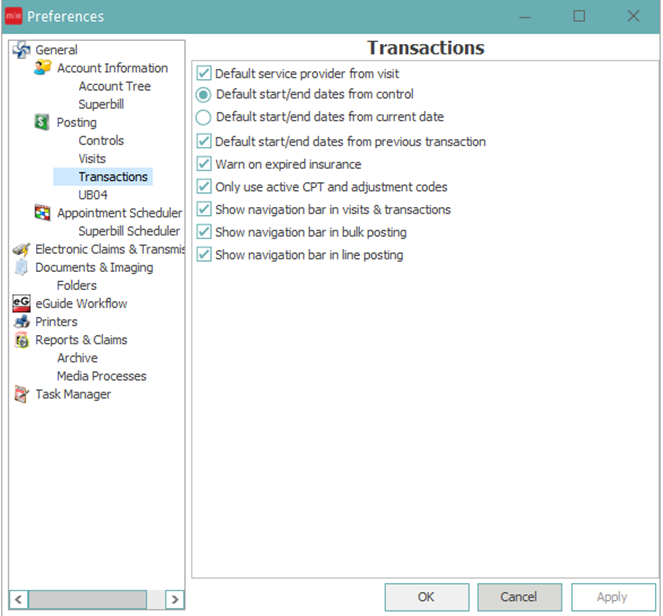
- Default service provider from visit - If selected the service provider will default from the Insurance Provider on the visit
- Default start/end dates from control - If selected the transaction start/end date will default from the date of the control
- Default start/end date from current date - If selected the transaction start/end date will default from the current calendar date
- Default start/end date from previous transaction - If selected the transaction start/end date will default from previous transaction posted
- Warn on expired insurance - If selected and the insurance attached to the account has an expiration date in the past a warning will display when posting transactions
- Only use active CPT and adjustment codes - If selected and the code the user is trying to enter is inactivated the user will not be able to post the selected code
- Show navigation bar in visits transactions - If selected the navigation bar will display in visits and transactions
- Show navigation bar in bulk posting - If selected the navigation bar will display in bulk posting
- Show navigation bar in line posting - If selected the navigation bar will display in line posting
UB04 -
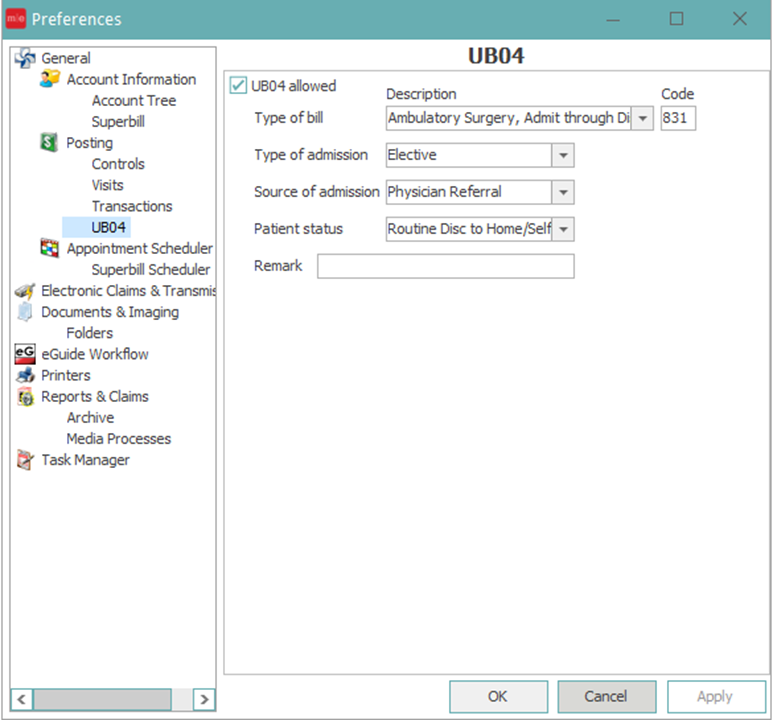
- If the UB04 allowed is not selected the user will not be able to choose this option in posting.
- Enter the information needed to default into the UB04
Appointment Scheduler:
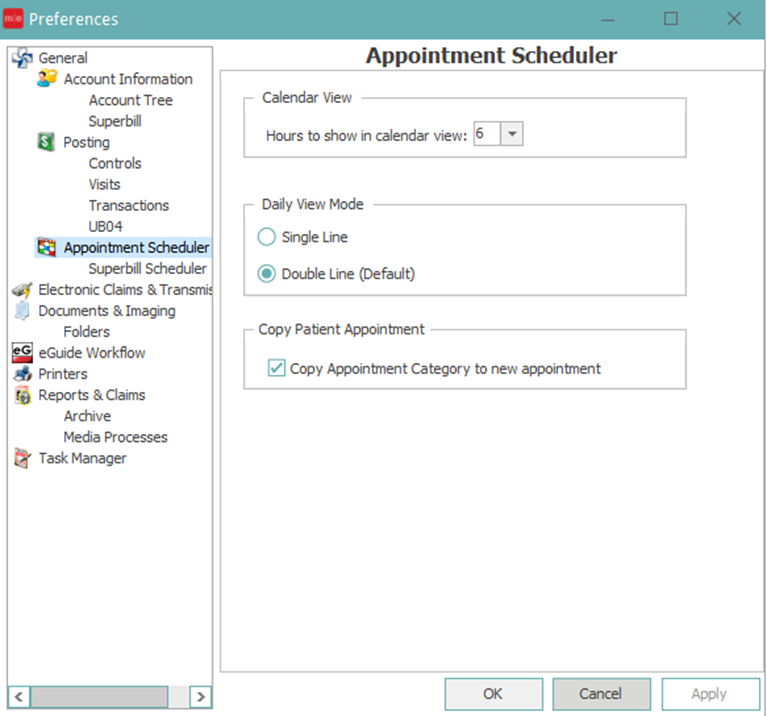
- Calendar View - How many hours will be displayed when viewing the scheduler in calendar view
- Daily View Mode
- Single Line - Selected if each patient should only be displayed on one line
- Double Line (Default) - Selected if each patient should have a double line for each appointment
- This will show more information for the user
- Copy Patient Appointment - If using the copy appointment option and the appointment category should update to the new appointment slot
Superbill Scheduler
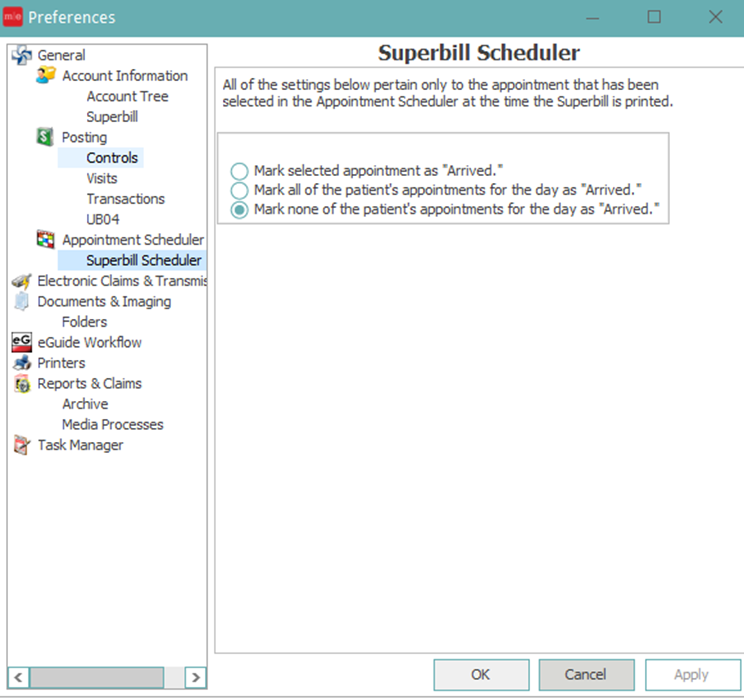
- Select the first option if you only want to mark the first appointment as arrived
- Select the second option if you want to mark all appointments as arrived
- Select the third option if you do not want to mark any of the appointments as arrived
- This only applies when printing superbills from the account information screen
Electronic Claims and Transmission:
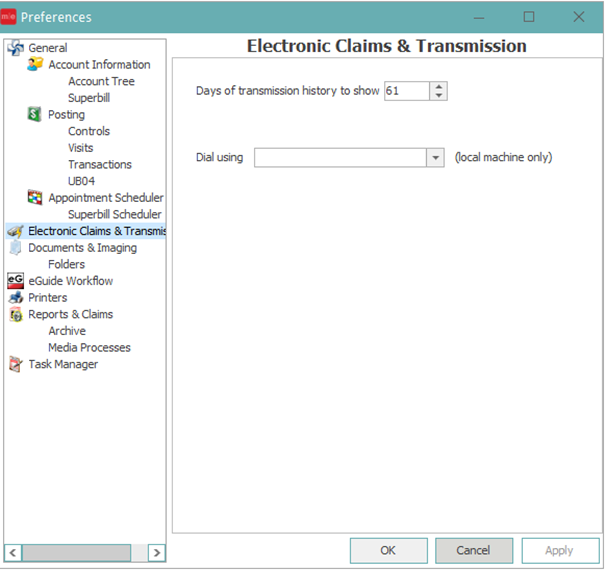
- Days of transmission history to show - Select how many files should show in the transmission history folder
- Dial Using - This was used for Modem Dial Up connections and no longer applies
Documents and Imaging
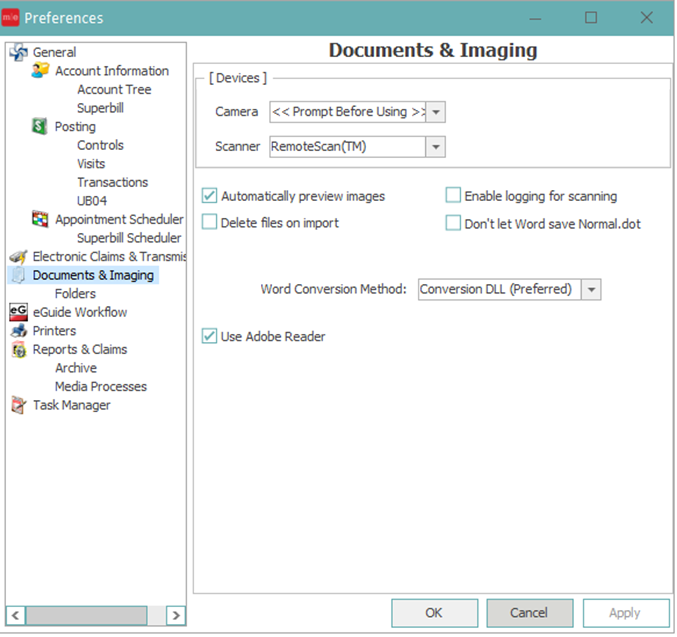
- Devices
- Select a default device if only one device Is present on computer - If more than one device is available then do not select an option here, the users will be asked to select the device upon using
- Automatically preview images - If selected the image will automatically display as soon as it is taken
- Delete Files on Import - If selected any image imported into MedEvolve will be deleted from the file source
- Enable logging for scanning - This is used for troubleshooting. It will turn on ImangEn's logging. Should only be turned on if directed by a support representative
- Don't let Word save normal.dot - This is used for troubleshooting. It tracks how the software integrates with Word. Should only be turned on if directed by a support representative
- Word Conversion Method - This is used for Troubleshooting. It tracks how the software integrates with Word
- Use Adobe Reader
Folders:
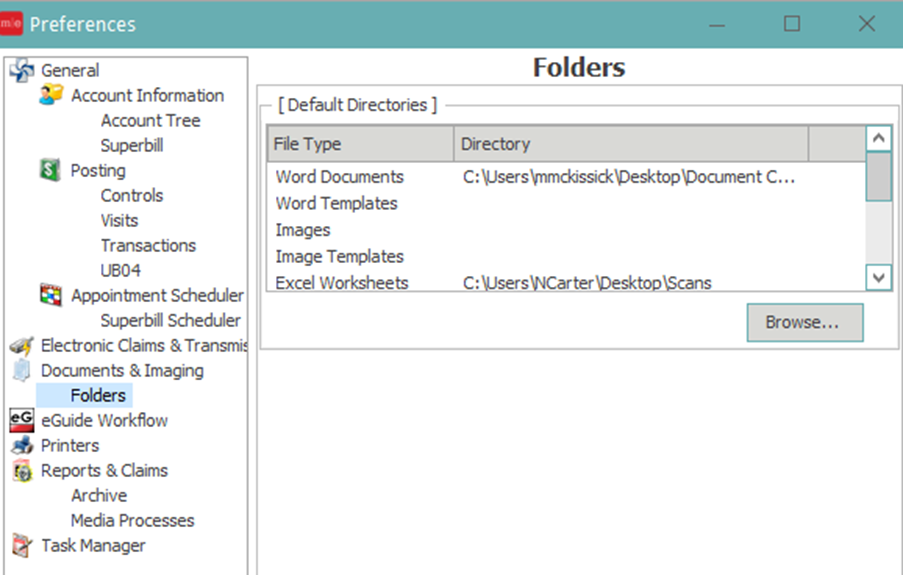
- Used to set default directory for each file type when importing documents. If importing you can set a default to where documents will save
eGuide Workflow: This is no longer offered. This is part of the EHR software we used to provide and support. We no longer have an EHR available.
- Order eGuides by
- Appointment Time (oldest to newest)
- Appointment Time (newest to oldest)
- Patient name (Alphabetical order)
- Order Appointments By
- Appointment Time
- Patient Name
- On eGuide Close
- Open next eGuide (based on current order)
- Stay on closed eGuide
- Show Blank eGuide
- Exit eGuide
- On eGuide Delete
- Open Next eGuide (based on current order)
- Show Blank eGuide
- Exit eGuide
Printers:
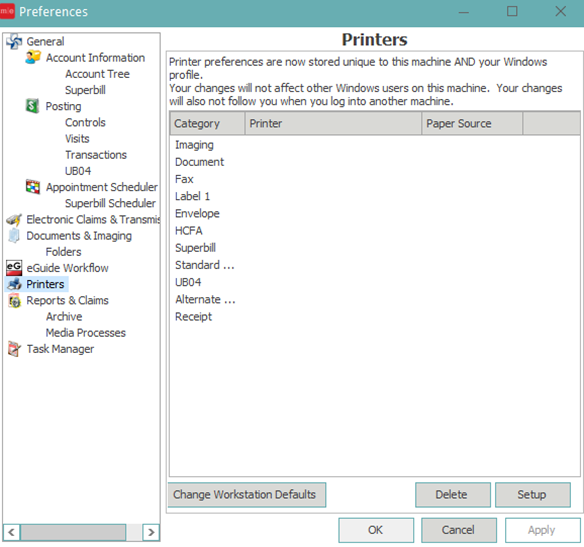
- Set up default printers for each item that can be printed o
- Select the set up button and select the necessary printer �
- Change workstation defaults
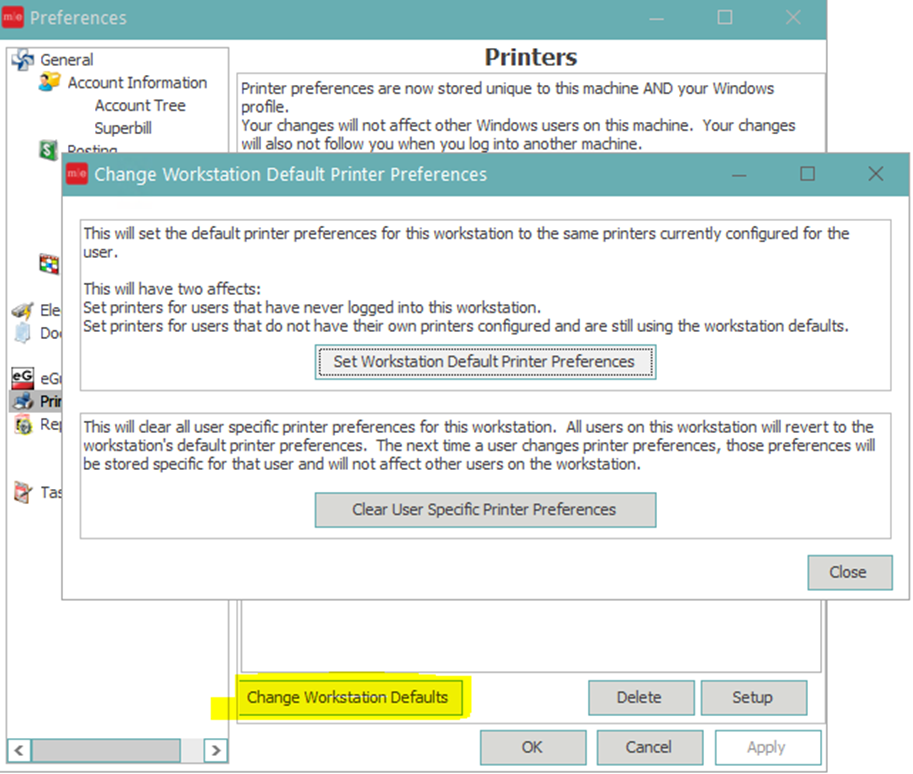
- Set workstation default printer preferences - This will set the default printer preferences for the workstation that is currently being used by the following
- Set the printer for users that have never logged onto this workstation
- Set printers for users that do not have their own printers configured
- Clear User Specific Printer Preferences - This will clear all user printer preferences for the workstation that is currently being used by the following
- All users will revert to the workstation's default printers
Reports and Claims
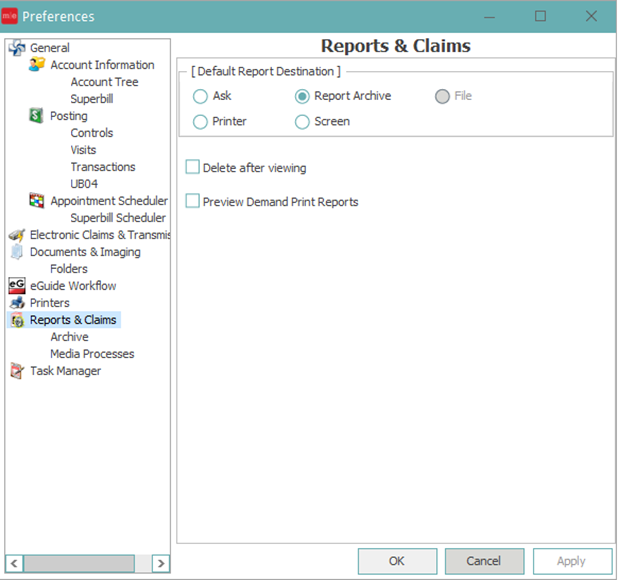
- Default Report Destination - When processing a report where does the user typically want the report to be processed to
- Delete after viewing - If selected after the report has been viewed it will be deleted from the system
- Preview Demand Print Reports - Preview demand print reports
Archive:
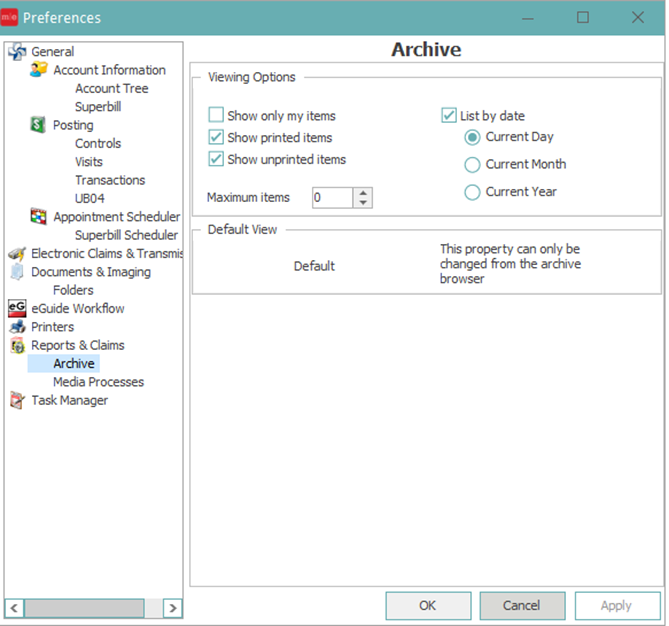
- Viewing Options
- Show only my items - Archive default will only show the reports that the user logged in has processed
- Show printed items - Archive default will include reports that have been printed
- Show unprinted items - Archive default will include reports that have not been printed
- List by Date - Archive default will list either the current day, current month, or current year
- Maximum Items - If set to a number other than zero will only show the number of maximum items in report archive starting with most recent items.
Media Processes:
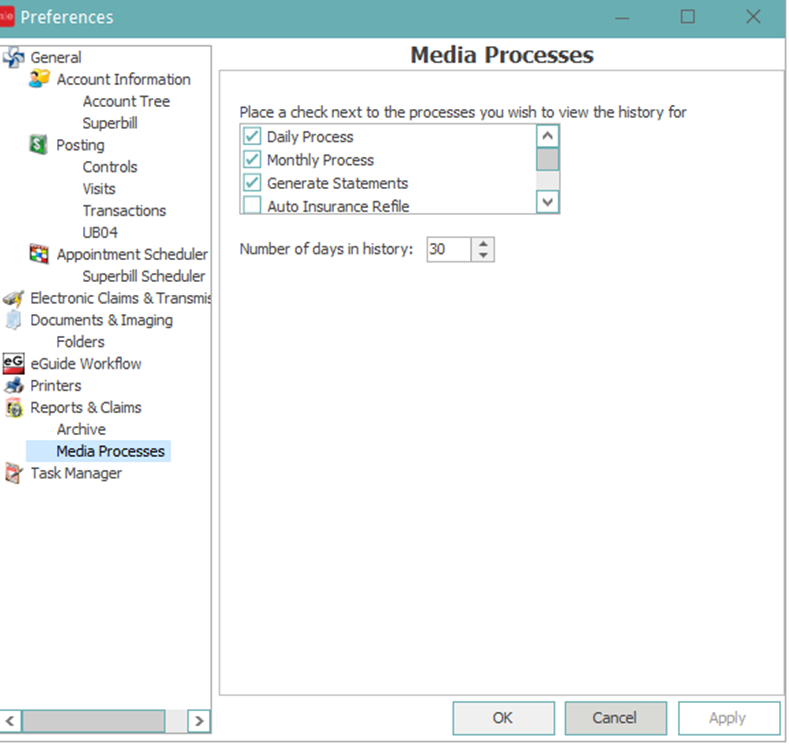
- Select which processes the user wants to see by default when looking in the process history in Report-->Process Manager
- Number of days in history - Select how many days of process history the user wants to see
Task Manager:
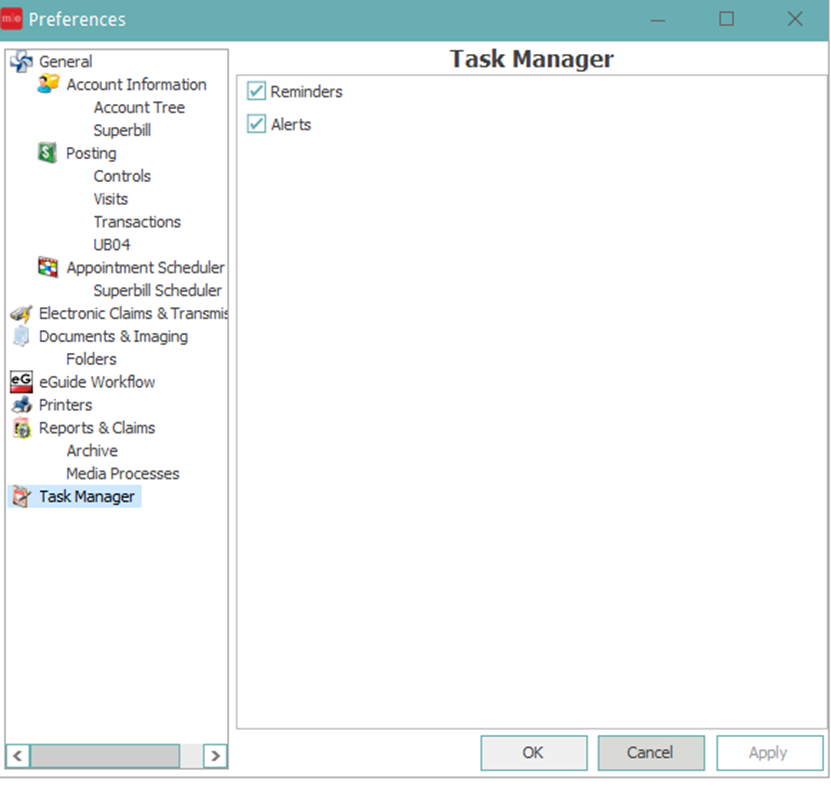
- Reminders - If selected will show reminders for tasks in Task Manager
- Alerts - If selected will show alerts for tasks in Task Manager
