What is Task Management used for?
How to set up and Use Task Manager
Task Manager is used to assign tasks to either individuals or groups for accounts within the PM system. Users can create some tasks with the automated task manager process or create tasks individually on accounts. If client has Workflow module users can also set up tasks to go between the PM and Workflow applications. In order to use tasks users first must create task user groups, task types, and task templates.
In order for users to see tasks assigned to them they will need to right click on the home page in MedEvolve and choose task manager. You can also set reminders for users if they do not save the Task Manager MedMat in configuration.
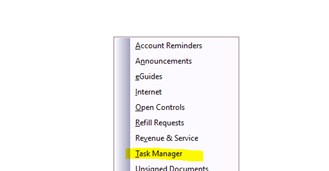
Right click in the home page again and select save configuration.
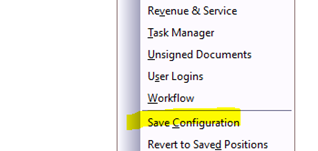
To set up task manager types, templates, and user groups do the following.
- Go to Tables-->Task Manager
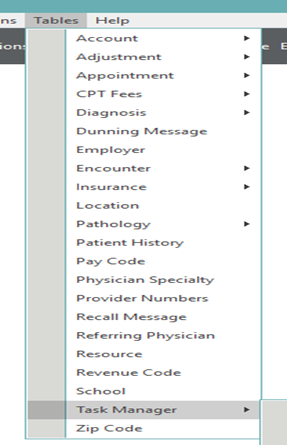
- Task User Groups
- User groups are designed to make assigning tasks more efficient. Users can either assign group tasks or assign to individual users within the group.
- To create a group go to Tables-->Task Manager-->Task User Groups.
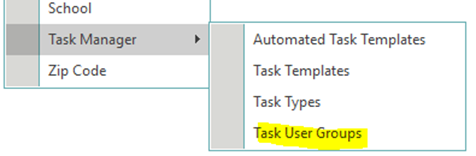
- User will then need to select New at the bottom of this window. Choose a name for the new user group, choose the group description and then assign either to a group as a whole or users individually by expanding the group and select only certain users. We recommend naming the group something that correlates with the tasks that will be assigned to that group or individuals within that group. For example if it is to verify Eligibility the name could be Eligibility. Users can either choose to display the security by groups or users. This comes from the groups assigned in Manage-->Security.
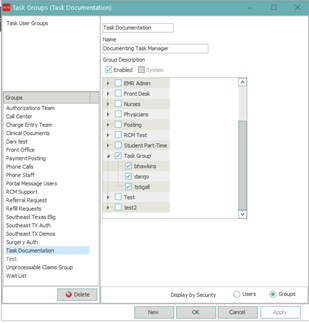
- Task Types
- Once the user has created the group and assigned groups or users for that group, the user will then go to task types. These will be the type of tasks assigned to users or group. Users can either use system tasks already in place or create new ones based on the needs of the clinic.
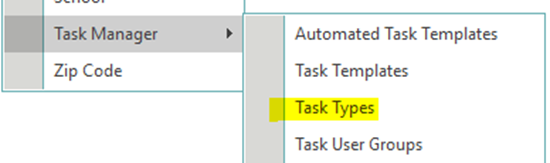
- If system type is checked on a task type, this means it is a system task which were not created by users. Appeal Deadline, Appointment Wait List, Claim Status, Denial, Eligibility, Fee Schedule Variance, Insurance AR, Past Avg Response, Patient Collections, Portal Message, RX, Timely Filing, Unprocessable Claims are all system task types.
- The user will need to select new at the bottom of this window if they would like to make their own task type. Again users will want to name the task type in a way that correlates with the group and actions needed from that group. If active is selected it will be available for selection.
- Once the user has created the group and assigned groups or users for that group, the user will then go to task types. These will be the type of tasks assigned to users or group. Users can either use system tasks already in place or create new ones based on the needs of the clinic.
- Task Templates Task templates are designed for being able to select a premade message for what needs to be done for the tasks assigned. They are attached to the types and assigned to the group. Go to Tables-->Task Manager-->Task Templates. Select New at the bottom of the window. Template Name will need to be chosen, for type select the type that this template will be attached to. Status will be defaulted to New. Select Priority and the calculation for due date (days, weeks, month) and the number for the date type. In the description users can type what needs to be done in order to complete the task. The Task Template will need to be assigned to the group or individual users.
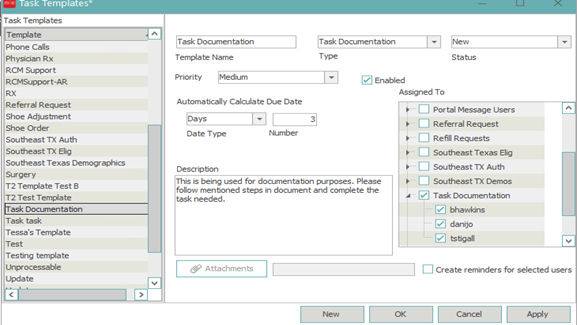
- Creating Tasks Manually
- There are different ways of manually creating a task.
- Go into account information screen and right click on Task Manger in the left hand side of the patient tree. Choose New.
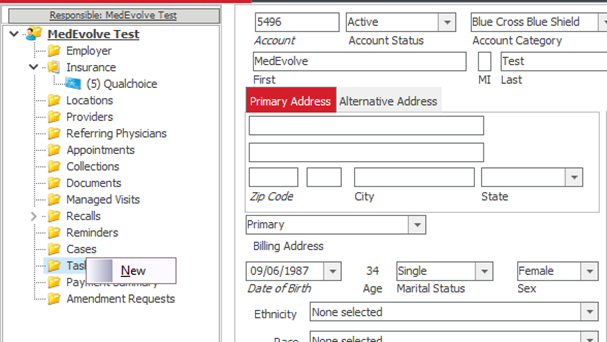
- Click on the word template and select the template needed for this patient.
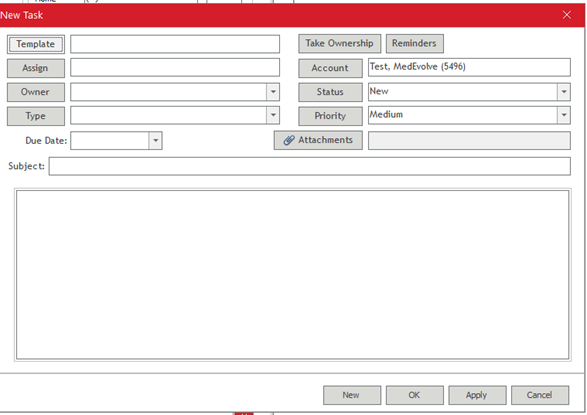
- Once selected the information will automatically fill in for status, priority, assign, and type. You can select an owner or if assigned to a group everyone in that group will be able to see the task and can then take ownership. Apply the changes.
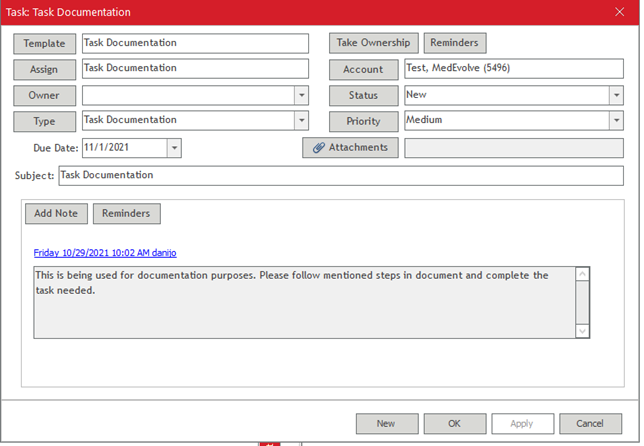
- A note will automatically appear with the description message from the task template.
- Users can also create tasks by selecting tasks tab at the top of the page.
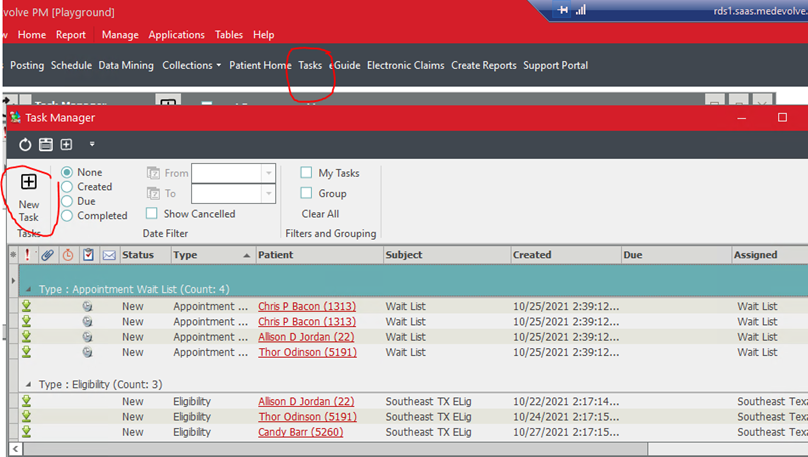
-
- This will display all tasks currently open and who which group is assigned the tasks.
- Users can then select new task at the top of this window and follow the same steps as above to create the task.
- Users would have to select the account as well that the task would be assigned to.
- Lastly if users have the Task Manager MedMat open on their home page they can also click the plus sign for new tasks and assign the information and the account the task will be attached to.
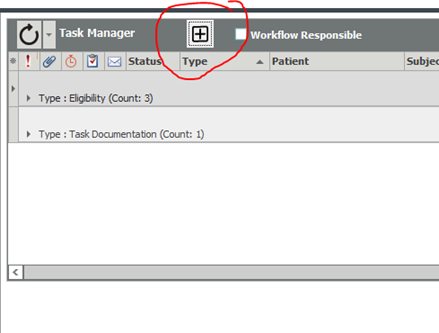
- Automated Tasks
- Only certain things can be set up to create tasks automatically. To access the Automated Tasks follow below steps.
- Go to Tables-->Task Manager-->Automated Task Templates.
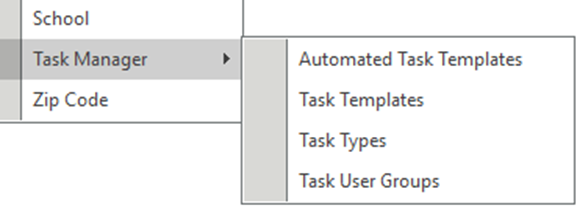
- The form consists of 7 Tabs, one for each automated task function. Within each tab, in addition to the automated task filters for that application, the users will also be able to create a template using all the current template properties: Template Name, Type, Status (default new), calculated due date, description, assigned to, and create reminders.
- Automated Templates
- This is the first tab and it presents a list of all existing auto task templates. A double click of the template selection will launch the template parameters for view and/or exit. To delete an existing template the user can select template and press delete button on the lower left of the form. (Deletion will follow this consistent behavior regardless of the tab).
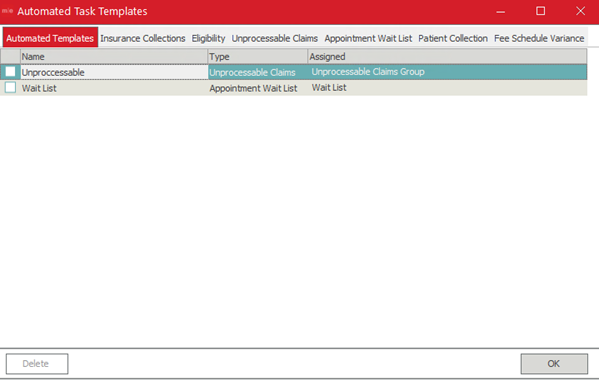
- To create new templates for automated tasks first select the appropriate tab.
- This is the first tab and it presents a list of all existing auto task templates. A double click of the template selection will launch the template parameters for view and/or exit. To delete an existing template the user can select template and press delete button on the lower left of the form. (Deletion will follow this consistent behavior regardless of the tab).
- Insurance Collections Automated Task - From this tab a user can create an automated task based on the list of Insurance Collections "Saved Views". Users will select the view and assign the view to a Task Group. The tasks will be auto created by the MedEvolve Automation service which runs nightly, and assigned to the users within the group whenever transactions meeting the criteria within paramaters of the saved views are found.
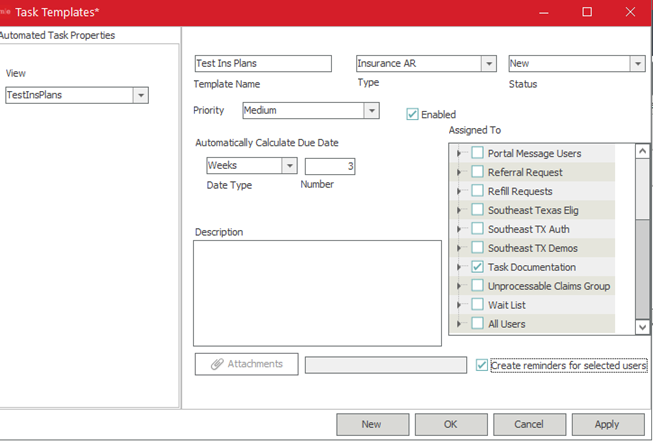
- Eligibility Automated Task - Selecting from a list of Eligibility Filter Parameters and task user groups a user can create an automated task template. Tasks will be auto created during the Eligibility process. Users can set up tasks for all results or just failed results.
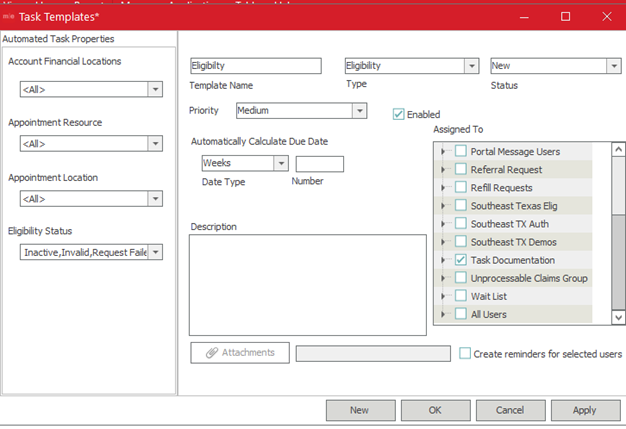
- Unprocessable Claims Automated Tasks - Users can select from a list of claim rules to create the task templates for Unprocessable Claims. Users can select a single rule or multiple rules and assign a user or User Group. Tasks will be auto created during the Day End and Month End Processes.
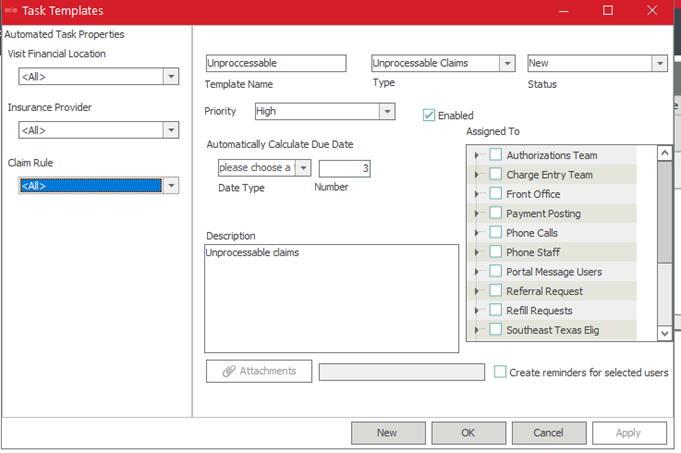
- Appointment Wait List Automated Task - A list of Appointment Resources, Locations, and Categories is available for selection. Users can select filters and assign to a user or user group. Tasks will be auto created during the Auto Process Wait List Generation.
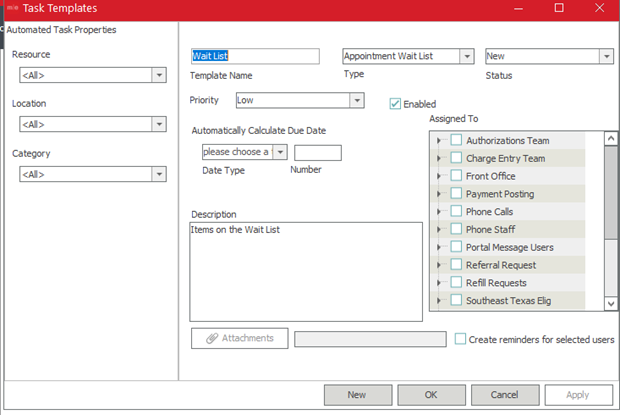
- Patient Collections Automated Task - There are no additional parameters provided for this auto-task template and assign to a user or user group. A Patient Collection task will be automatically created during the Collection Process when new transactions are added to an existing Incident where a Promise to Pay exists. This is to alert the collector that the current Payment arrangements may need to be re-negotiated
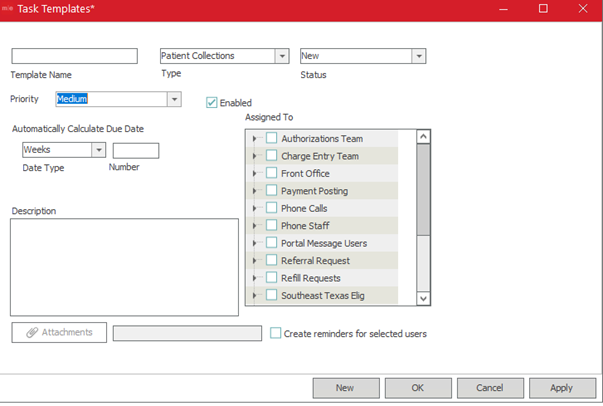
- Fee Schedule Variance Automated Task - A list of Fee Schedule Report filter parameters is available for selection. Users can select from filter options and assign to a user or user group. Fee Schedule tasks will be created by the MedEvolve Automation Service which runs nightly. Logic for service is to review Insurance Payments with posted date of previous day where the payment was from the Primary Insurance on the visit and then determine if the allowed amount provider on the remittance (or manually added) is not equal to the allowed amount in the fee schedule for the related charge.
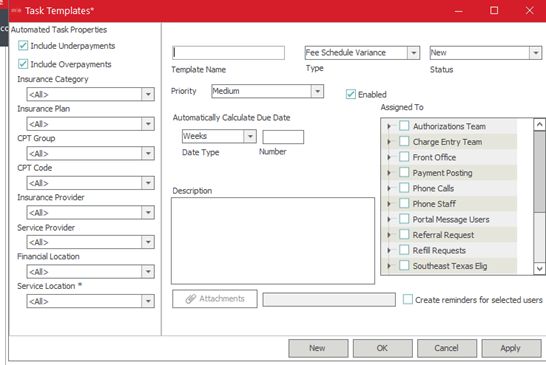
- Working Tasks
- If users have saved the task manager MedMat to their home page, when the user logs in it will show the tasks assigned to their group or them as a user.
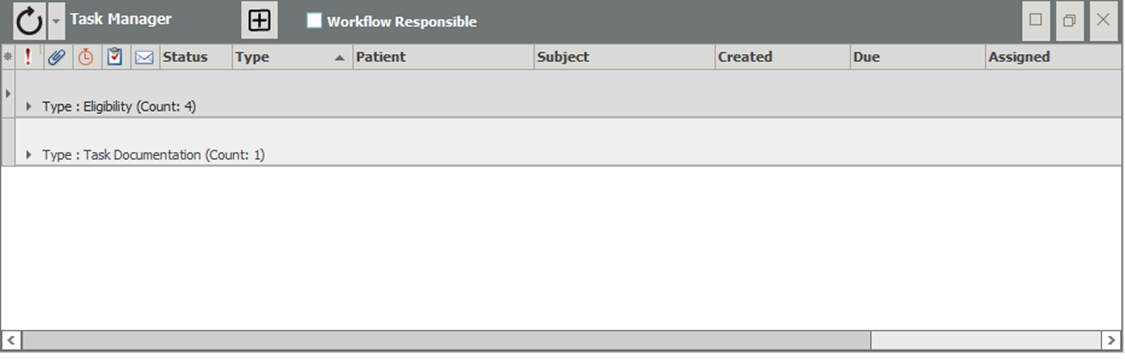
- The tasks will be grouped by their type. Users can then click on the black arrow beside the type and all tasks in that group will then display. Users can sort or filter the columns inside of the Task Manager MedMat. If the client is set up for Tasks in Workflow that are set up to flow back and forward between the systems, you can also check Workflow Responsible to see what tasks are currently assigned in the Workflow application.
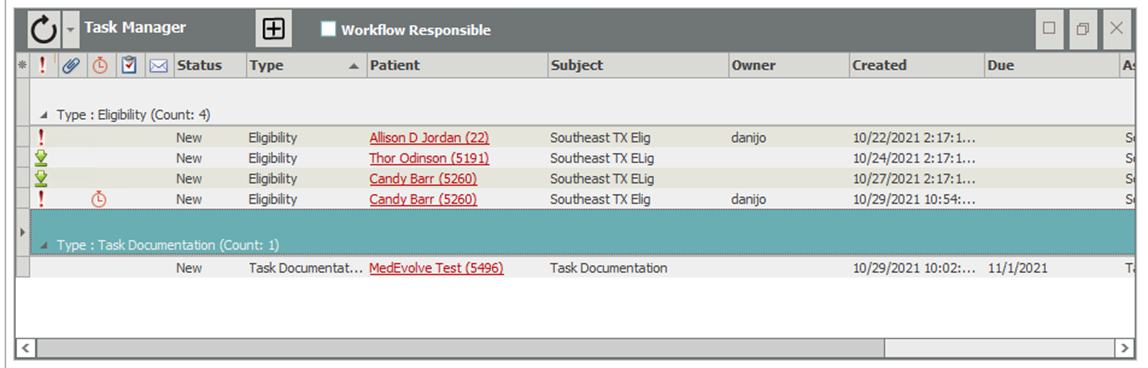
- For High Priority tasks there will be a red exclamation mark.
- For Low Priority tasks there is a green down arrow underlined.
- For medium tasks you will not see an icon displayed.
- If there is a clock symbol on a task it means there is a reminder set for that task that will pop up when the user logs into MedEvolve.
- If the task has not yet been assigned to a certain user the owner will be blank until a user takes ownership of the task.
- To select a task to begin working that task the user will double click on the task line.
- Please note that the name of the patient is underlined. Clicking on the account name will load the account information screen for that account.
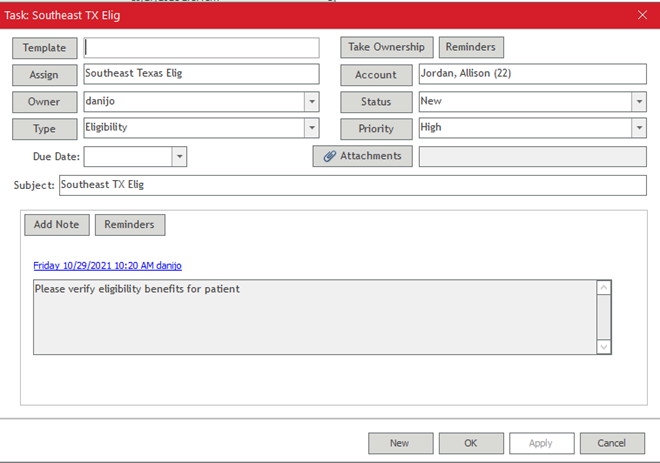
- Once the user opens the task they can select take ownership so that it will be assigned to them as the owner.
- In this example the task is to verify eligibility for the patient. The user will then work the task and add a note showing what was done. If it requires another team to assist they can then assign the task to the next group or user and apply.
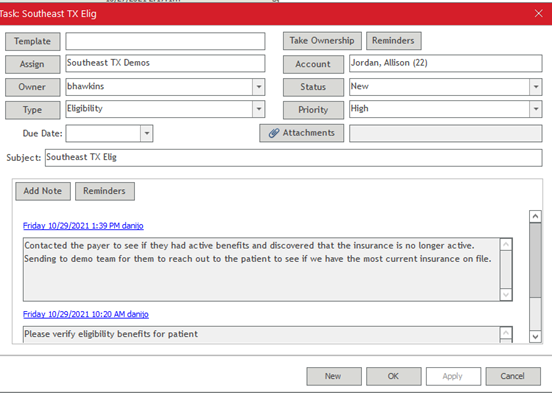
- The user will then see the task after it refreshes on their home page in MedEvolve. Once that user has then worked the issue, if resolved they will change the status to complete and the task will be closed.
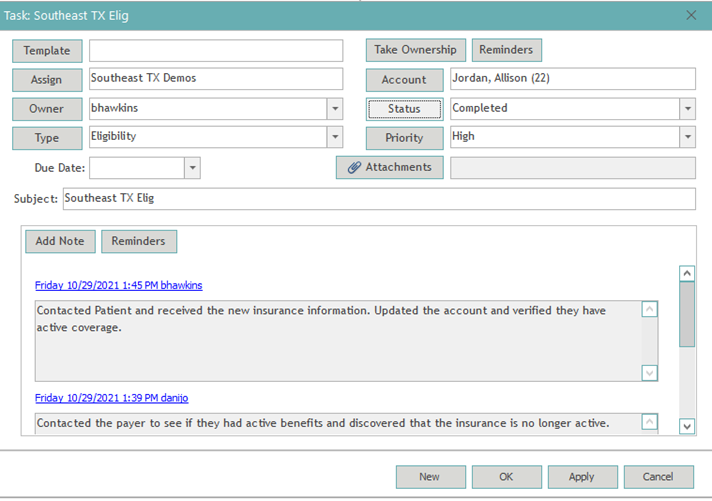
- Once completed the task will drop out of the listing for the tasks assigned to the user or groups.
- If users have saved the task manager MedMat to their home page, when the user logs in it will show the tasks assigned to their group or them as a user.
