PM 8.1.14.0 Release Notes
What's new and what's fixed in July 2022
What’s New?
Scheduler Dashboard
The Workflow MedMat has been renamed and revamped. It is now labeled Scheduler Dashboard. Several columns that referenced our EHR module have been removed and new fields and functions have been added.
The single date field has been replaced to allow users to select a date range.
The total counts displayed on the form, now reflect the counts of what is currently viewable on the dashboard, respecting any filters the user has applied.
A new Fill Rate value has been added. This reflects the # of scheduled appointments divided by the number of total appointments slots. This provides a quick way to determine how much of the schedule is being utilized.
The Total number of slots is determined by the resources, locations, categories, and date range selected minus any slots that have been blocked where the block is flagged to not allow appointments.
Scheduler Dashboard
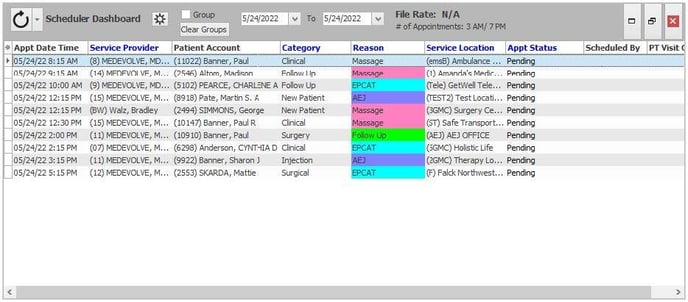
A new grouping option was added to the dashboard that allows users to group items by any column. Check the ‘Group’ checkbox, then click a column header to group the items in the grid by that selection. Once grouped, users can see a total count of items within each grouping.
Scheduler Dashboard with Grouping applied
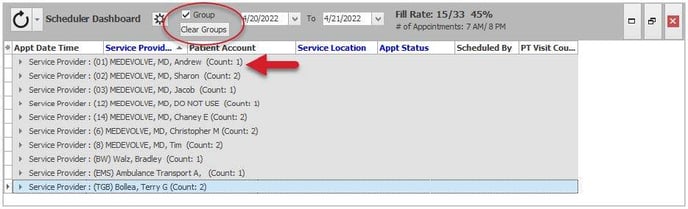
Template Series
A new option has been added when editing Template series with no pattern. Users can now select whether or not they wish to update all dates in the series by checking the ‘Expand all Dates in List’ check box, or only expand any new dates added / removed from the series by leaving this check unselected.
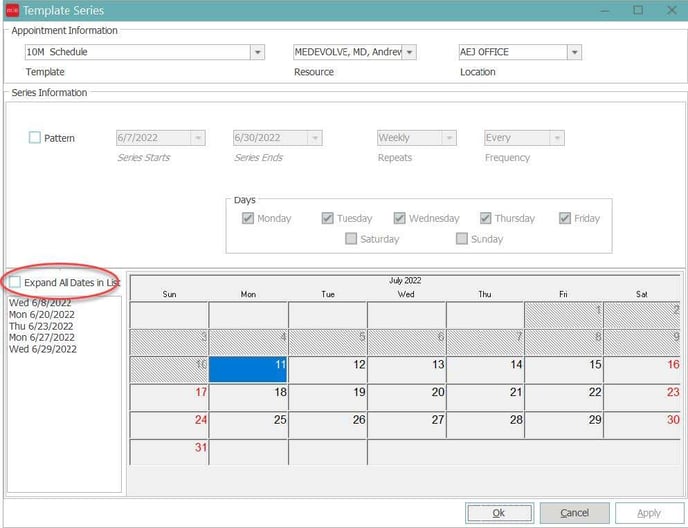
New Payment Types
New payment type fields have been added for both Patient and Insurance payments. These new fields are not required entry but can be utilized for more granular reporting and visual reference.
Insurance Payment Types
3 new Insurance payment types are available for use when posting Insurance payments:
- Check
- Credit Card
- Electronic Fund Transfer (EFT)
When processing Electronic Remittance Advice from the Electronic Remittance Tab in Posting, users now have the option to designate how the payment was received by entering a payment type on the Payment Date Options form.
The Pay types include Check, Credit Card, or EFT. When the Insurance payments from the check are processed, each will be posted with the Payment type selected.
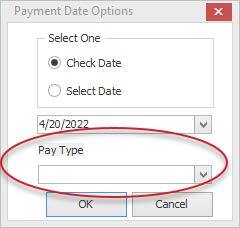
Users can also add the payment type when manually posting Insurance payments from both Line Posting and Visit & Transactions.
In Line posting, a new payment type field was added. Users can select the payment type and when the Insurance payments are saved after entry, the payment type selected will be entered on the transitions.
![]()
From Visits/Transactions, users can enter the payment and the payment type in the new Payment type field.

Please note that the new column for payment type has been added to the end of the transaction grid. This can be reordered to any position on the grid for the user’s convenience.
Patient Payment Types
3 new Patient payment types are available for use when posting Patient payments
- Copay
- Deposit
- Pay on Account (POA)
When manually posting a patient payment from Visits/Transactions or Bulk posting, users can enter the payment and the payment type in the new payment type field on the transaction grid

When posting a patient payment from line posting, the user can entered in the new payment type field. When a ‘P’ or ‘PP’ type transaction is enetered in the trans type field, the pay types will reflect patient payment types.

When posting a payment from the scheduler, the system will automatilly add the correct payment type to the transaction when processed depending on which field the payment amount is entered.
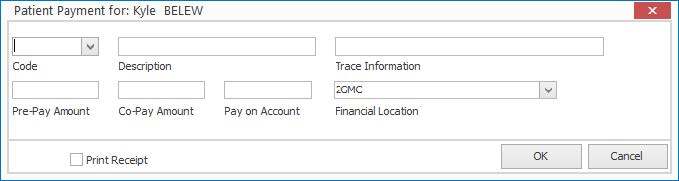
Pre-Pay Amount = Deposit payment type
Co-Pay Amount = Copay payment type
Pay on Account = POA payment type
Transaction Entry User
We are now storing the transaction entry user, in addition to the ‘last modified’ user. This new database field is visible to the user as a new column on the transaction grid. Please note that transactions entered prior to these release will have no value in this field.
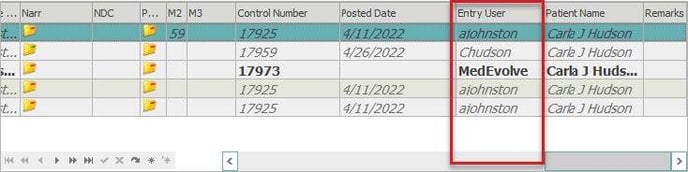
Patient Copay Field
An additional optional Copay field has been added to present users with additional information regarding the patient’s responsibility for the current visit. To enable and label the field, go to Manage > Enterprise Manager under the Account Options tab. Check the box next to PT Copay (the default label) and update the text as needed to reflect the label that would best suit the needs of your practice.
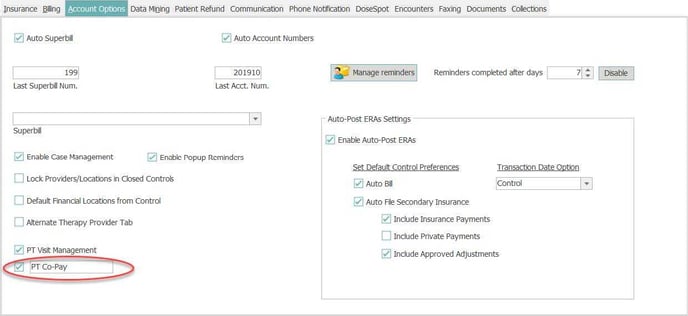
Once enabled, the field will appear on the Patient Insurance form, the scheduler and Appointment Detail form. It has also been added to the Expected Collections report, explained in more detal further in this document.
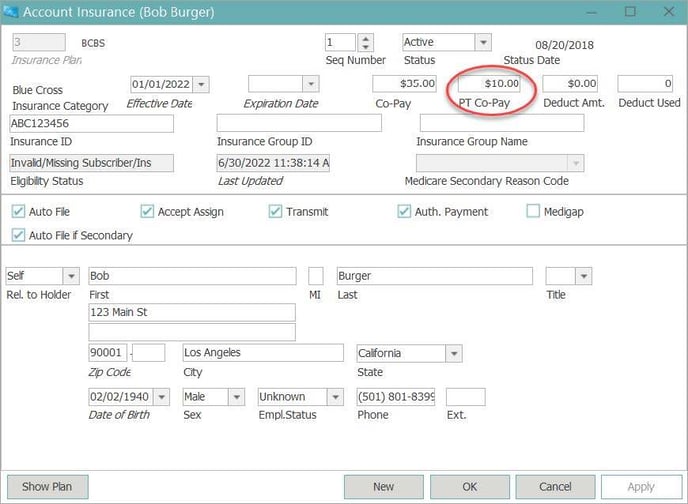

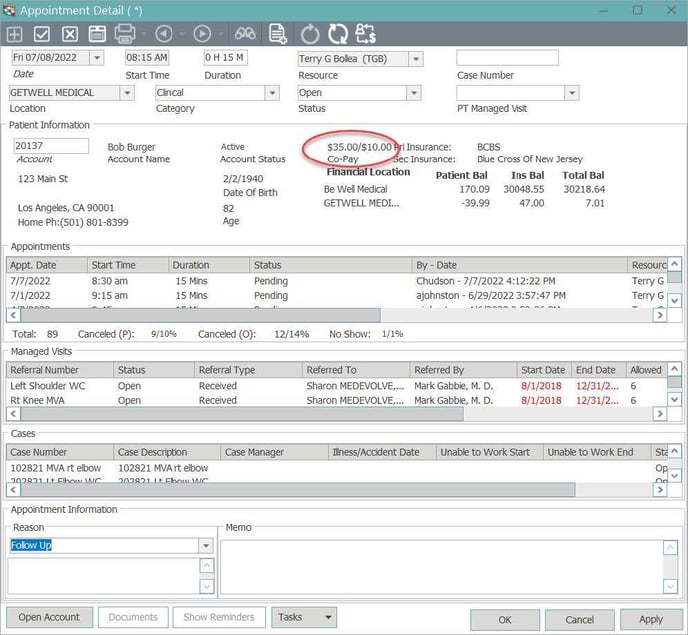
Posting Inbound Queue Enhancements
Reorder transactions
A new feature has been added to the Inbound queue for charge processing. Users can select a new menu option to ‘Reorder Transactions’.
The default behavior when processing charges is to process the CPTs in the order in which they are received from the sending vendor. There are Enterprise settings to change the order and process in order of Charge amount (highest to lowest) or RVU value (highest to lowest).
This new reorder functionality allows users to set the order or a select set of charges when needed and override the default order.
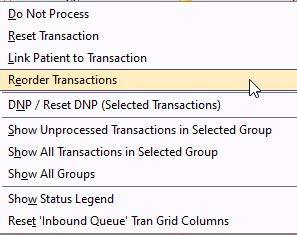
Once ‘Reorder Transactions’ selected a new reorder transaction form will launch, allowing the user to sequence the CPT codes in the order in which they wish them to appear on the claim.
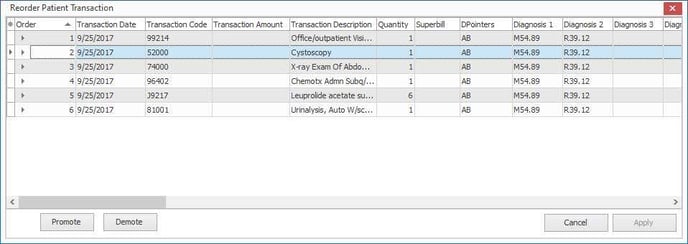
Users will highlight the transaction and select to promote or demote the current order.
Adjustments
MedEvolve now supports the processing of inbound adjustment transactions via 3rd party HL7 interface.
Many clients engage 3rd party solutions to either help finance patient responsibility or collect on that balance. As part of this service, the 3rd party typically retains a percentage of the payments collected as payment. To reflect this, the practice posts the full payment received by the patient and an adjustment to reflect the percentage taken by the vendor. MedEvolve can receive adjustments along with payments and process those from the queue.
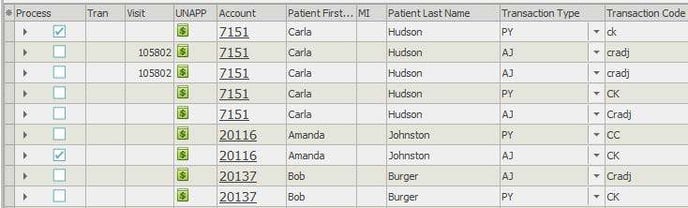
Eligibility
Added new configuration option for batch edibility to be run based on the date an insurance plan was added to the account.
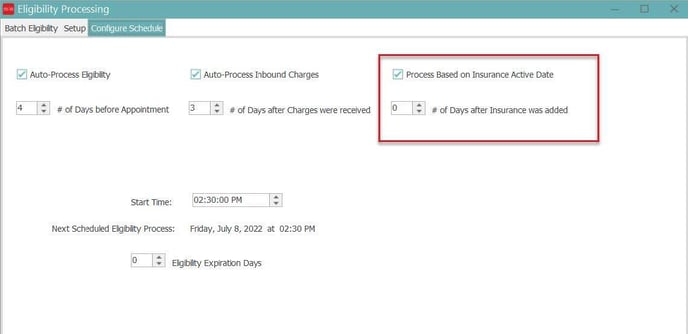
Report Enhancements
Missing Visit Report
3 New parameter options have been added to the report.
Appointment Category
Users can now filter by Appointment Category. This will help when practices use categories on their schedule to schedule something other than a patient. Now they can omit these from the results.
Include Open Charge
If selected charges entered but not in a closed control will be considered when determining if the visit is missing.
Include Pending Charges
If selected, charges in the Inbound posting queue that have not been processed, will be considered when determining if the visit is missing.
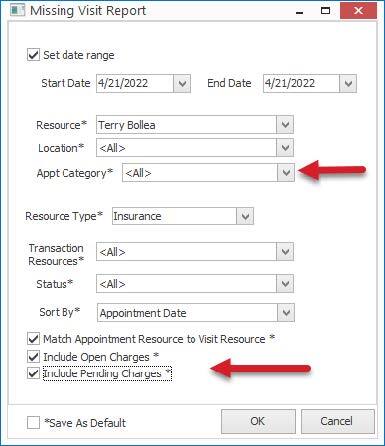
Deposit Report
New column was added to the detail of the report results to reflect the new Pay type field for Insurance payments.
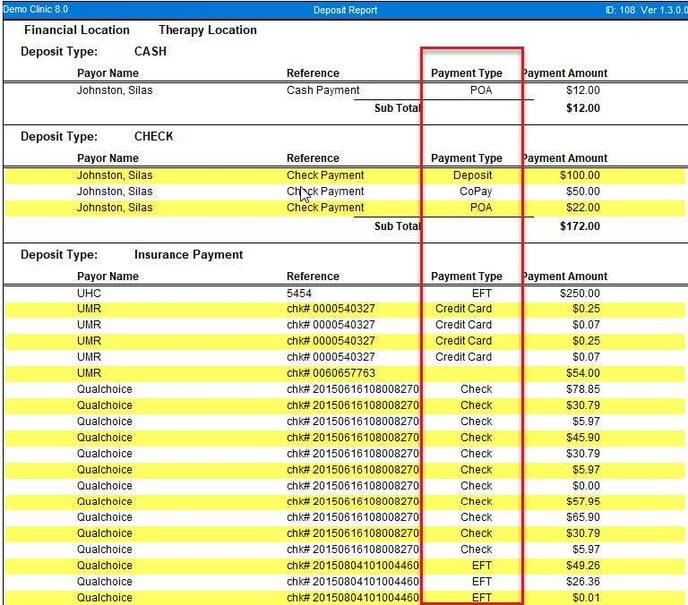
A new summary section was added to summarize the Insurance payments by Pay Type and the Patient Payments by code.
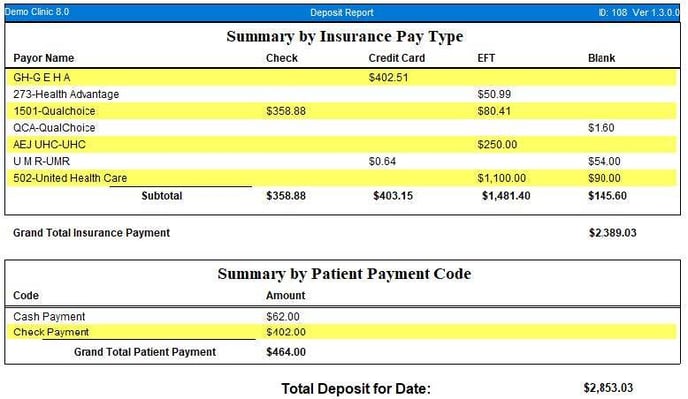
Control Totals Report
New summary section was added to the report to sum payments by insurance payment type and by Patient payment code.
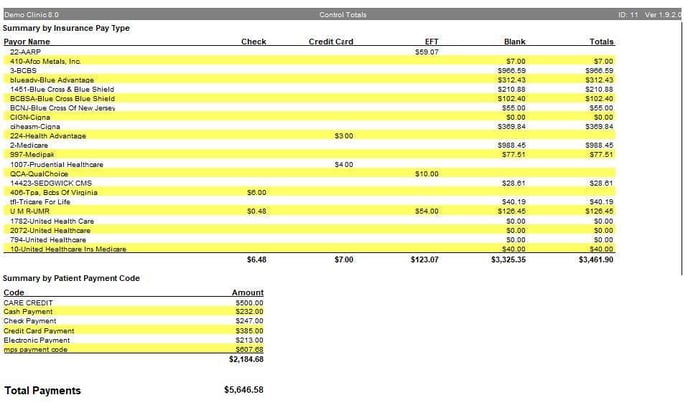
Transaction Journal by Control (Control Report from Posting)
New summary section was added to the report to sum payments by insurance payment type and by patient payment code
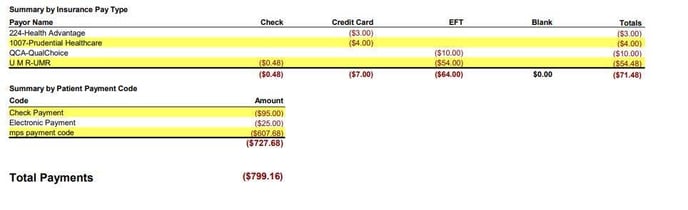
Expected Collections Report
New parameter options were added to provide more organization to the report results and allow users to filter by the newly added option Copay field, as well as the existing copay.
New grouping options: Provider (default Grouping) Location, Payment Entry User
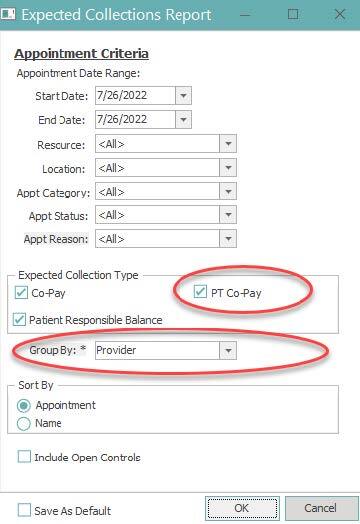
The report results will also reflect the new copay and new summaries of collections by Provider, Location, User and Pay type (Copay, Deposit, and POA)
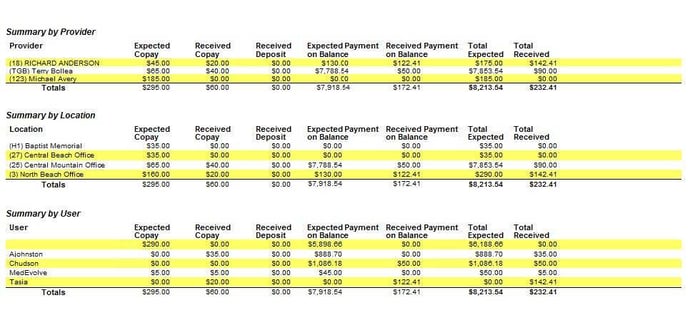
Patient Credits are now excluded in the expected collections summary totals
What’s Fixed
Account Information
- Adding new Account or Visit memo now behaves the same regardless of user adding memo using button on form vs. F2 hot key
- Now showing the correct allowed amount when viewing charges from Account Visits and Transactions
- Right click option from Visits & Transactions for Bill status updates is now available on closed transactions
Account Demographic Inbound Queue
- Added new error status to indicate when patient insurance not updated because plan already exists on patient account
Documents
- Now properly including Case field data on documents printed from an appointment where a case is attached
Eligibility
- No longer adding account memo after automated process when no updates are made
ERA Details
- Now updating denial information when transactions are manually linked within the details form
- Added 4th modifier column to form
- When processing claim-level adjustments no longer showing insurance payment multiple times
- The Select ALL button is now disabled when the transactions are read-only
Patient Messaging
- Cleaned up Appointment messaging form by removing extra text box
- Now setting message configurations to their next run time if there is a failure with the data server start up during the process to avoid sending messages at odd hours
Patient Collections Process
- Fixed issue that was causing the process not to complete for clients also using Workflow
