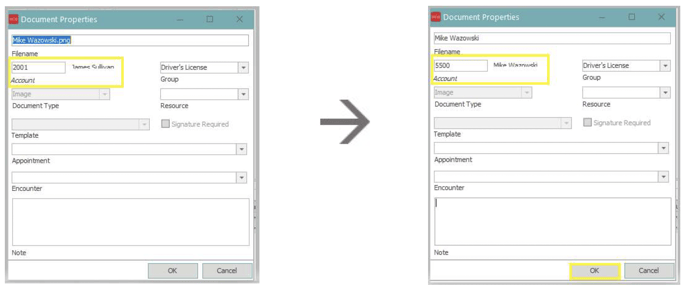How to move a document from one account to another
Using the Document Tracker
Step 1: From the MedEvolve Home Screen, Left click “Manage”, select “Documents”, and then select “Document Tracker”.
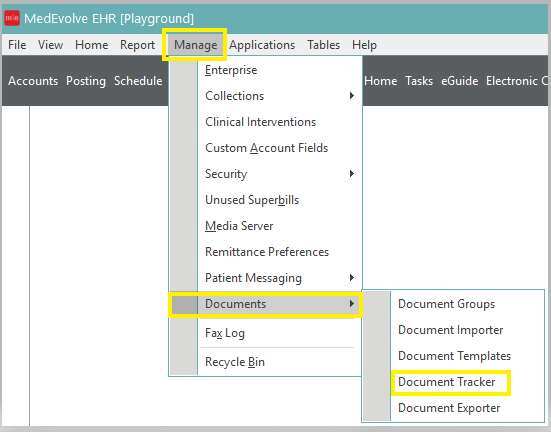
Step 2: Type the account number into Owner field or click on the word “Owner” to search for an account and then click “Search”.
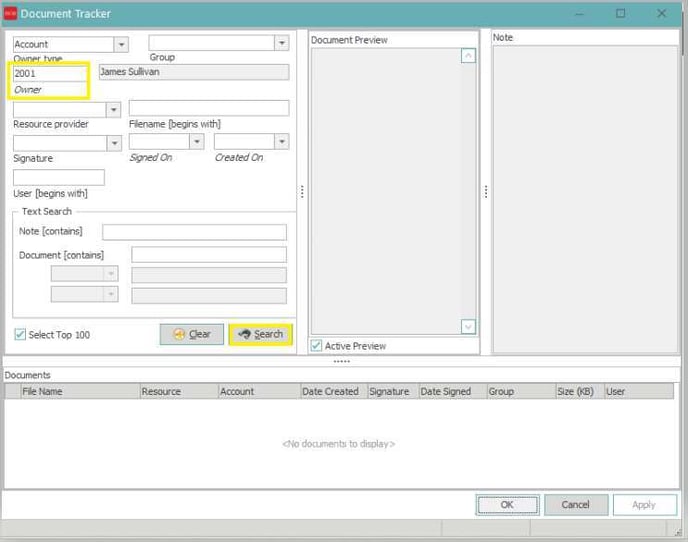
Step 3: Right click on the document that you need to move from the account and select “Properties”.
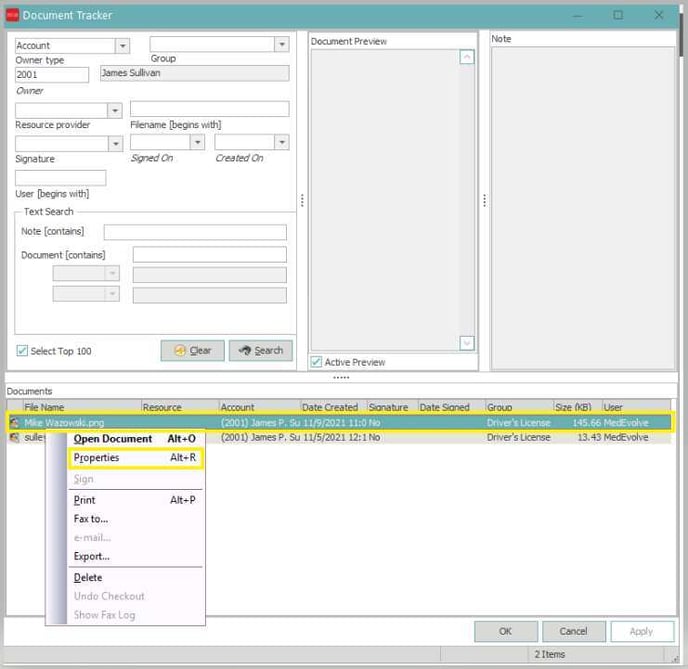
Step 4: Type the correct patients account number, over the incorrect patients account number, into the Account field or click on the word “Account” to search for the correct account and then click “OK” to move the document.