How to upload a document to a patient account
Steps for uploading document on patient account
Step 1: Right click on the Document Folder in the Patient Tree and Select 'New'
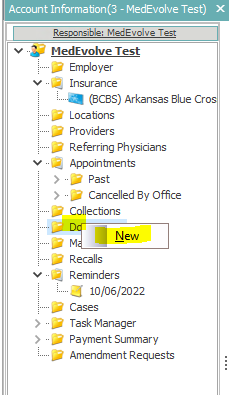
Step 2: What the Account Documents screen appears, right click on the group you want to upload a document to and select 'Attach existing document'
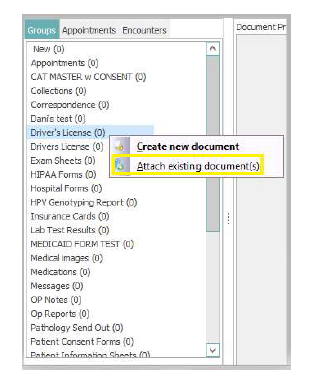
Step 3 : When the Document Properties appear click OK.
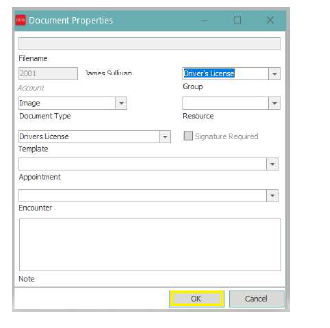
Step 4: Select the document you want to upload to the patient's account and click 'Open'
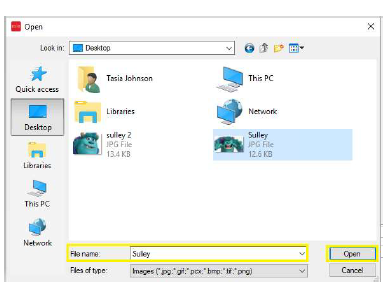
Step 5: You will be brought back to the Account Documents Screen where you will see the file and a preview of the document that has been uploaded to the account. When you are done, click the X at the top right and this will take you back to the main account.
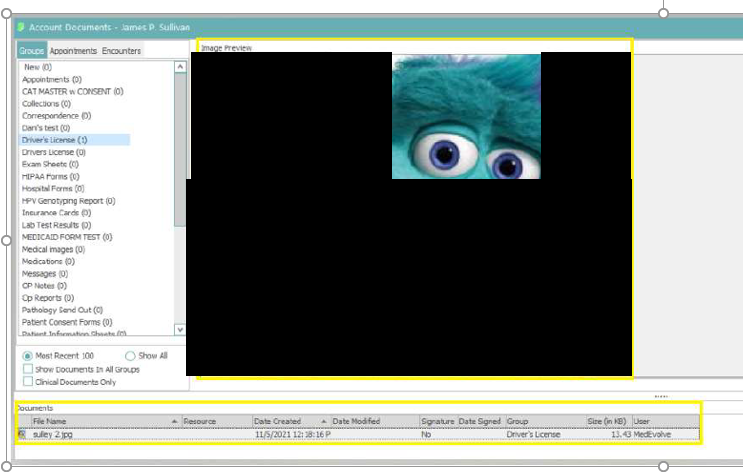
*** Please Note***: If you are hosted on a RDP, you will need to copy the document from your main desktop and then paste it to your RDP desktop.
