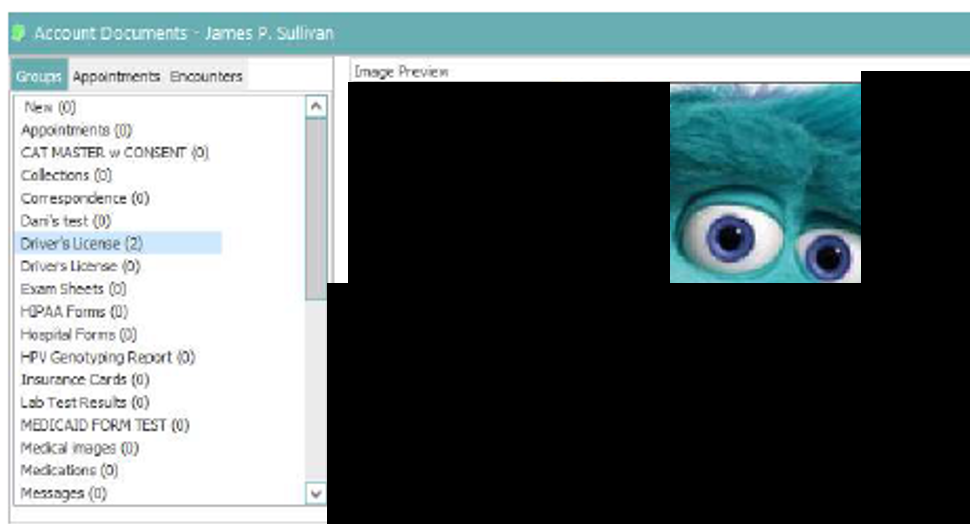How to Scan a document on a patient account
Scan document into account
Step1: right click on the document folder in Patient Tree and Select 'New'
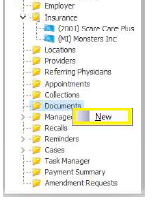
Step 2 : When the account documents Screen appears right click on the group you want to scan a document to and select 'Create New Document'
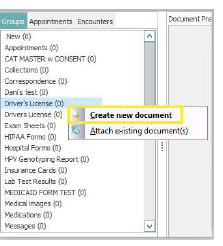
Step 3: When the document Properties appear click ok
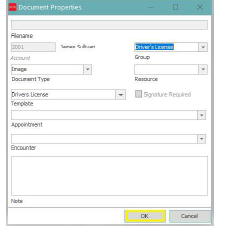
Step 4: Select the appropriate scanner, click OK and then you will feed the document through
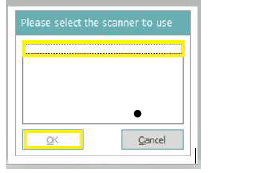
Step 5: You will be brought back to the Account Documents Screen where you will see a preview of the document that has been scanned to the account. Click the X at the top right and the system will prompt you to name the document in order to take you back to the main account.