How to Group and/or Ungroup Patient Accounts
Adding or removing an account from a grouped account This feature can be used for Spouse accounts, parent and child accounts, and also as an alternative to merging accounts (MedEvolve PM does not have the ability to merge accounts)
To add an existing Account to a group
Step 1: Right click on the patient's name in the Patient Tree and select 'Group Management' then select 'Add existing account to group'
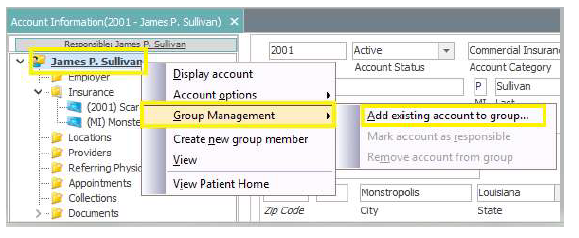
Step 2: Search for the patient's account that you want to add to the group, select that patient's account and click OK.
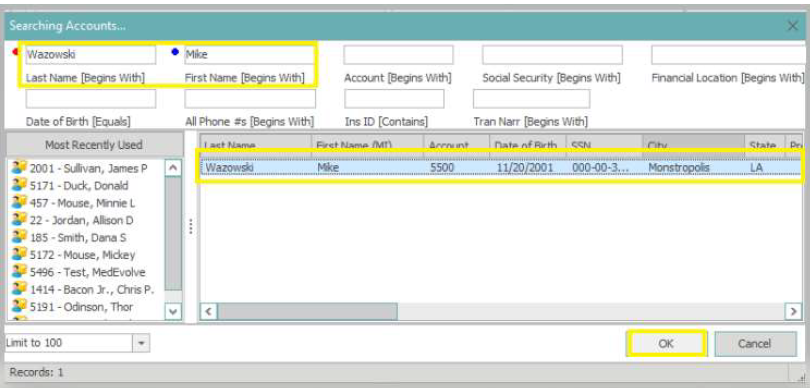
Step 3: Right click on the Responsible Account name, now that the accounts are group and select 'Group Management' then 'Mark account as responsible'
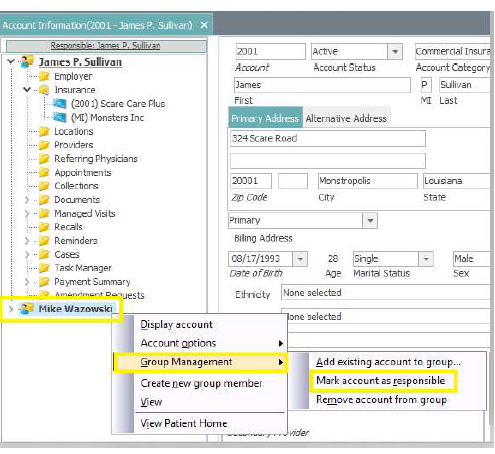
Step 4: Click 'Yes' on the popup to confirm the responsible party change. Once the popup closes, you will then see the responsible party name listed above the account name in the Patient Tree.

Adding a New Account to the Group
Step 1: Right click on the patient's name in the Patient Tree and select 'Create new Group Member'
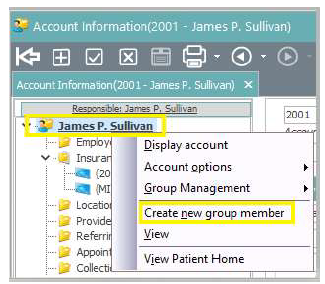
Step 2: Select the Account Status of 'Responsible Only', enter/verify the responsible party's information (If only Responsible Party no account number is required) and click Apply.
***Please note****: If this were a true patient account, you would register this account with an account #, Active status, and required demographic information as you normally would
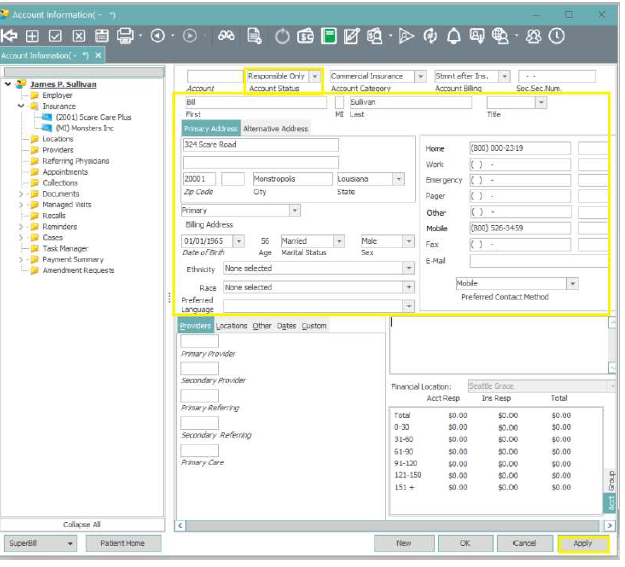
Step 3: Right click on the responsible account name, now that the accounts are grouped, and select 'Group Management' then 'Mark Account as responsible'
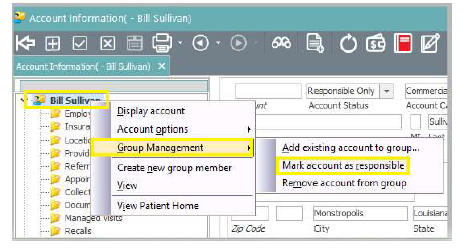
Step 4: Click 'Yes' on the popup to confirm the responsible party change. Once the popup closes, you will then see the responsible party name listed above the account name in the Patient Tree.

Ungrouping Accounts
Step 1: Right click on the patient's name in the Patient tree and select 'Group Management' then 'Mark account as responsible' in order to mark the patient as their own responsible party.
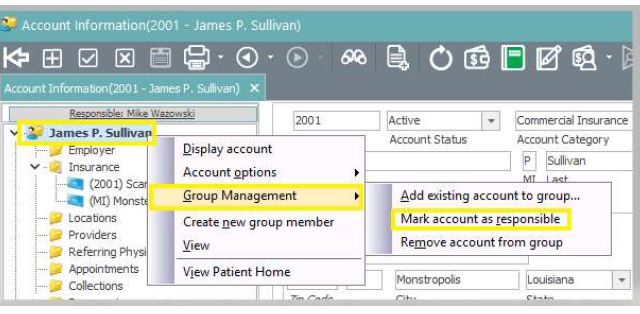
Step 2: Click 'Yes' on the popup to confirm the responsible party change.
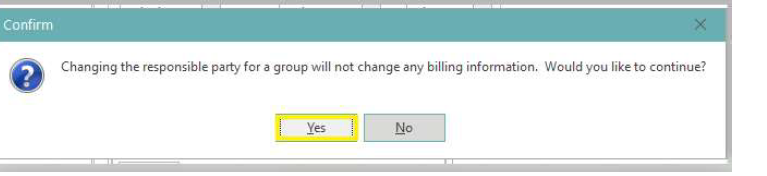
Step 3: Right click on the previous responsible patient account that you want to remove from the group and select ' Remove Account from group'
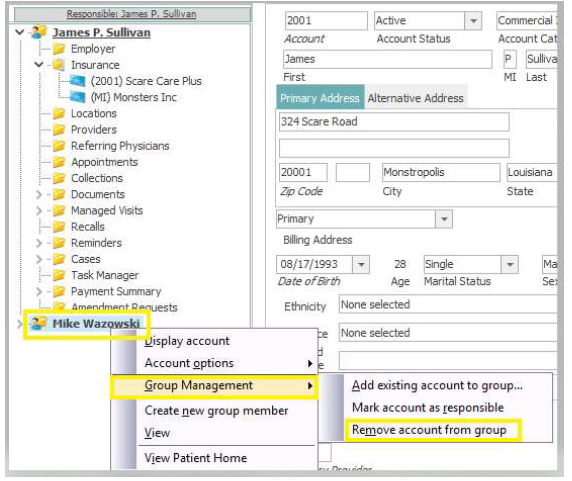
***PLEASE NOTE*** When a responsible party is marked on a group account this could affect the name that appears on statements and address. When you ungroup an account this does not change the bill to on the patient visits. Users will need to go into the visit and switch the bill to on the account to the patient.
