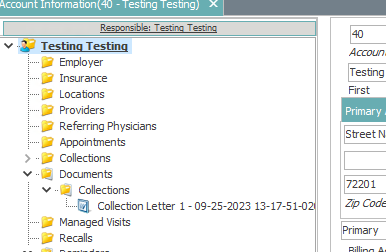How do I run the collections process
Running Collections Process and printing letters
To
All screenshots taken from Playground Environment.
- When running collections process make sure you have your Series and Levels set up, your collectors added, and groups and assignments attached properly to your collections series.
- Go to Report-->Process Manager
- Select Auto Process Collections
- Select Run
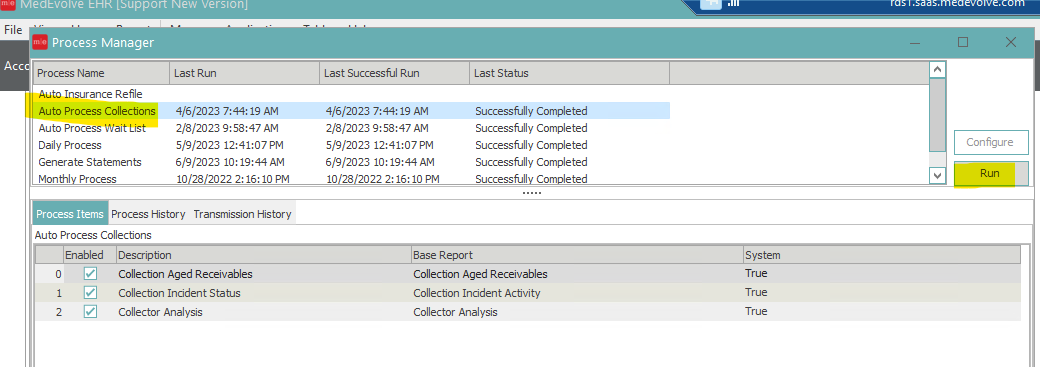
- The following window will appear.
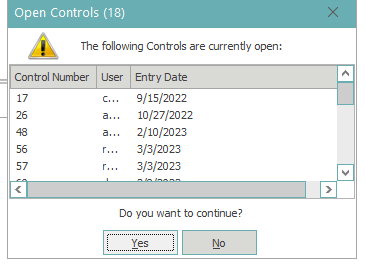
- If any of these controls have patient payments in them and you choose to continue with them still open, this could affect collections based on no pay days. Click Yes to continue if you do not need to close any controls. Click No if you would like to go close controls before running the process
- Type I AGREE (it will automatically put in all caps) when the following appears
- Click OK
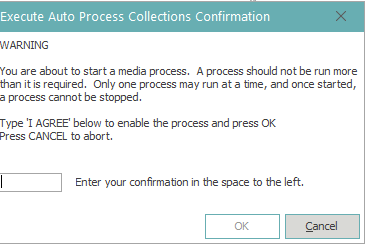
- It will then tell you that the collections process has started.
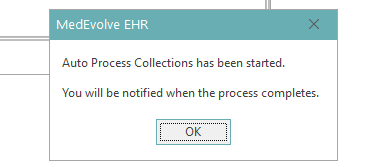
- You will receive another popup when the collections process has finished.
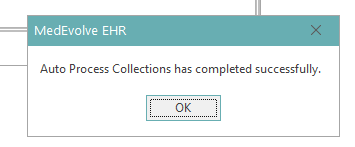
To Print Collection Letters
If the user has a default printer set up in View Preferences, and they have a template for the collection letters selected in Series in levels; before the process completes there will be a pop up asking if you would like to begin printing the collections letters. If a default printer is not set up, then it will prompt you for each letter to hit yes to print.
Users can also go to Report-->process Manager and click on Process History tab. Locate the process for collections that was run and right click on the process. Select Generate Collection Letters.
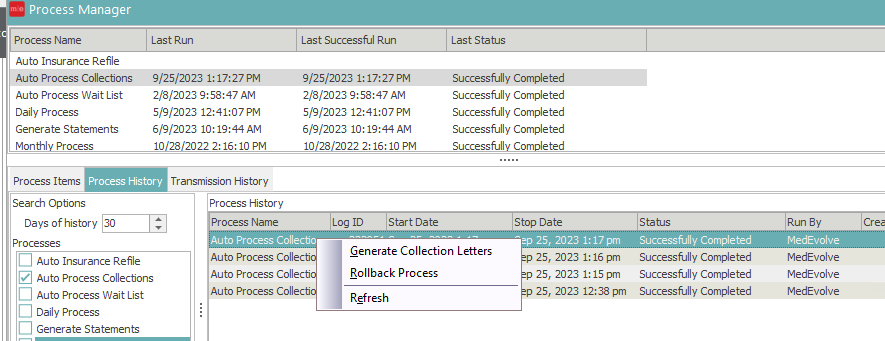
If no letters are attached in the Series and Levels then no letters will print. This will affect payment in the timeframe of the wait days period on that level line and also no payment within that time frame and then it will drop to next level as needed.
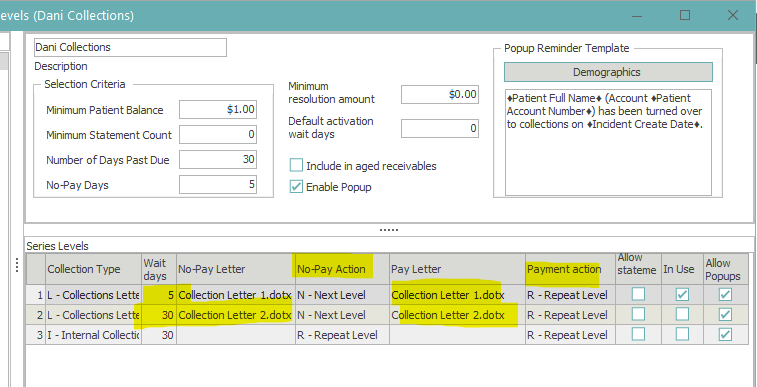
Once the collections process has been run there will be three reports in the archive
- Collector Analysis - This will show your collectors. It will also show how many accounts they are responsible for, average days in collections for those accounts, the beginning balance, the current balance. It will show the collector at the top, their assignments, and the how much they have collected.
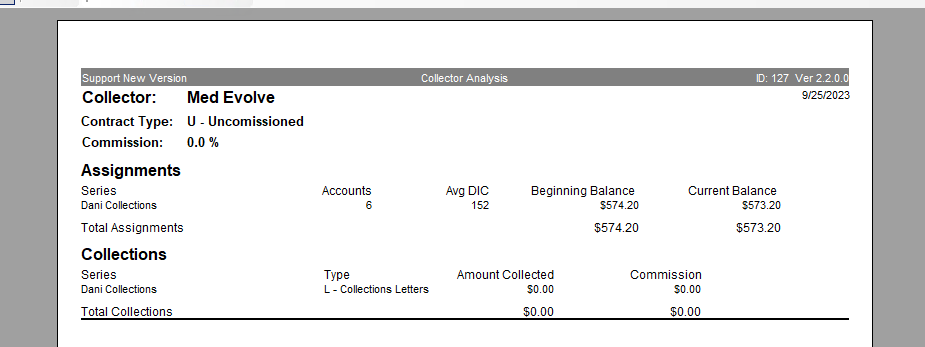
- Collection Incident Activity - Will show you the collections accounts and what status they are in.
- New - Accounts and transactions put into Collections incident on the day the process ran. It will provide the type (level type so letters or internal), the balance both starting and current. The date that is was put into a collections incident, status date if no longer active what date that was changed, Next Contact Date based on days for collector default.
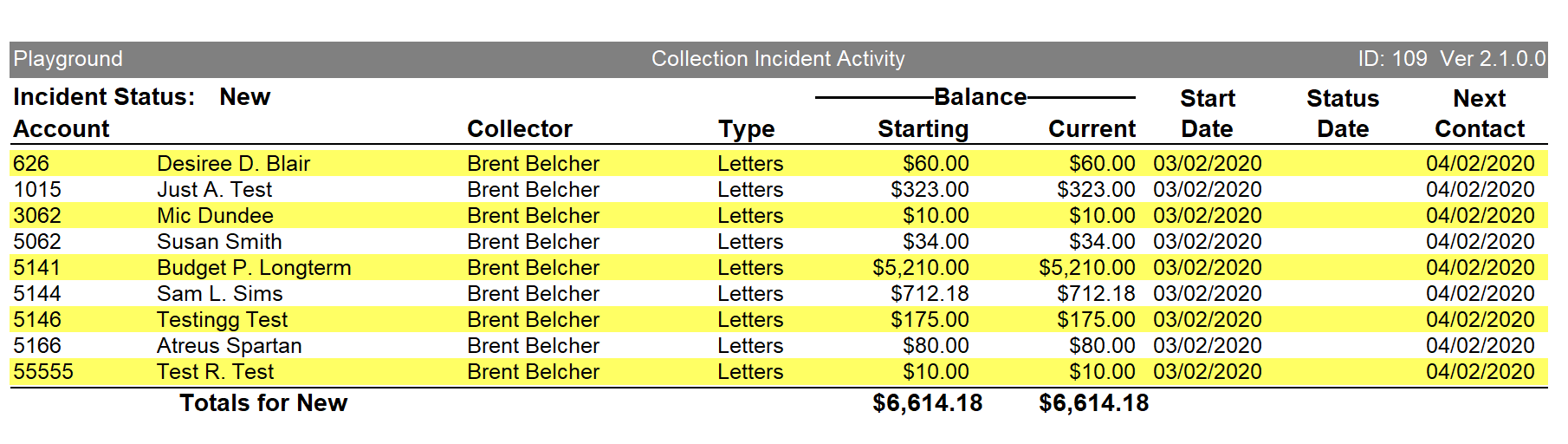
- Active - Accounts and transactions there were already in a collections incident when process was ran on the date of the report. It will show the same information as New.
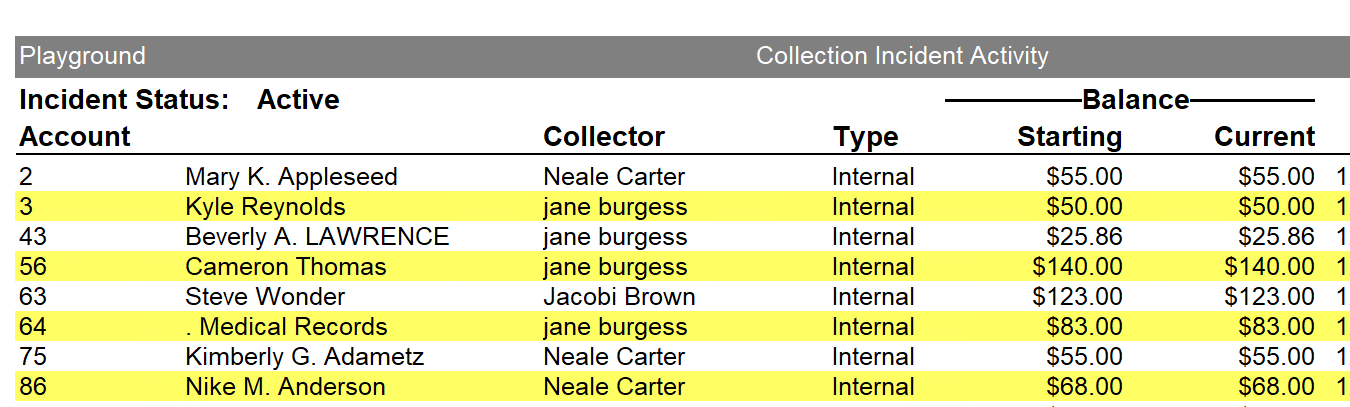
- Resolved - Will show you collections incidents that were opened but are now resolved. It will only show incidents that were resolved based on minimum resolution amount on Collections series.
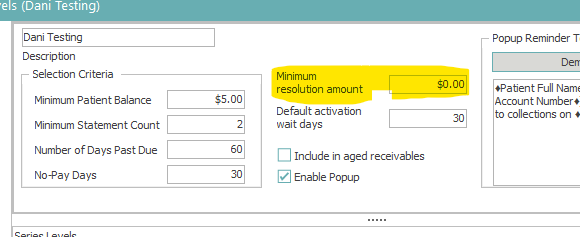

- At the bottom of each section for New, Active, and Resolved it will also give you total amounts of all transactions in that category for collections.
- Collections Aged Receivables - This is an Aging Report ONLY for amounts currently in collections incidents. You can also include collections amounts in your regular Aged Receivables report if checked on Collection Series and Levels. .
Once the collections process has been run, accounts that are in a collections incident will have on their account a record of the incident. Incidents will be listed on the left hand side of the account in the patient tree under Collections Section.
- Active Incidents will be listed directly under collections incidents
- Any resolved incidents will be listed in a folder named resolved under collections
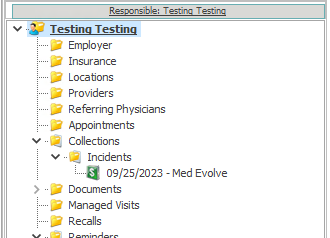
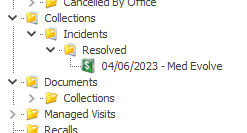
To View the information for the collection incident double click on the incident in the patient tree
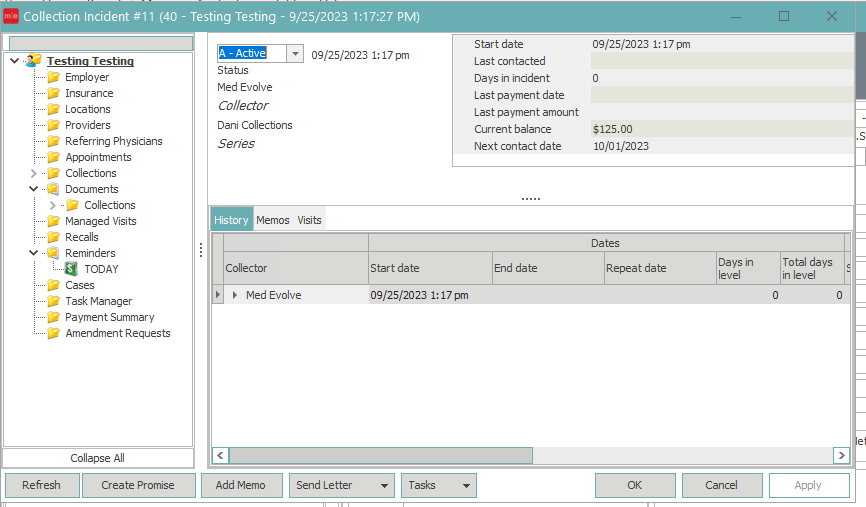
- There are 4 status
- Acitve - Incident is currently opened and being worked
- On Hold - This is a manual selection but will hold it from dropping to the next level
- Resolved - This can either be done manually (a user would open the incident and switch the status to resolved) or the process when run will resolve it based on Minimum Resolution Amount
- Unresolved - An incident that is open that is not yet resolved.
- On the right hand corner you will see the information for:
- Start Date - Date incident was created
- Last Contacted - The date the patient was last contacted
- Days in Incident - How many days has the incident been opened
- Last Payment Date - Last patient payment on transactions in incident
- Last Payment Amount - Last amount of patient payment posted to transactions in incident
- Current Balance - Current Balance on incident
- Next Contact Date- Next time the collector should reach out to contact patient regarding the balance in the collection incident.
- History Tab on Incident
- This will show you the start date and end date (end date only populates on resolved incidents)
- Repeat Date - If they stayed on current level based on set up in Collections Series and Levels
- Days In Level - How many days has the collection incident been in current level based on series and levels
- Starting Balance - Starting balance for transactions in this incident
- Current Balance - Balance currently outstanding for this open incident
- Insurance Collected - Insurance payments posted to transactions in incident
- Private Pay Collected - Patient Payments posted to transactions in incident
- Total Collected - Total amount of payments collected for transactions in incident
- Collection Type - Letters level or Internal Collections Level
- Allow statements - Shows the default for when the incident was created if statements are allowed to include the collection balance on statement.
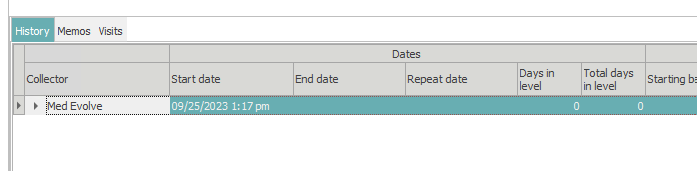
- Memos Tab on Incident
- Memos showing when they began the collections incident. These are system generated memos
- It will also show when the transactions are put into the next level and when the incident was resolved.
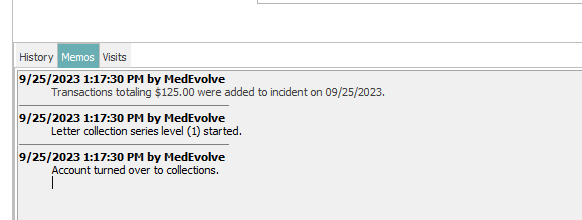
- Visits Tab on Incident
- Will show you the visit (s) included in the incident. If you click on the arrow on the visit it will show the transactions.

- Will show you the visit (s) included in the incident. If you click on the arrow on the visit it will show the transactions.
- There will be a pop up reminder if Enable Pop Ups is checked on Series and Levels for the collections series
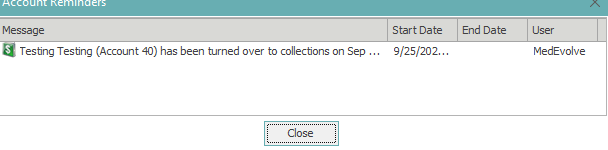
- Any transactions in collections incidents will also have a check mark under In Collections Column
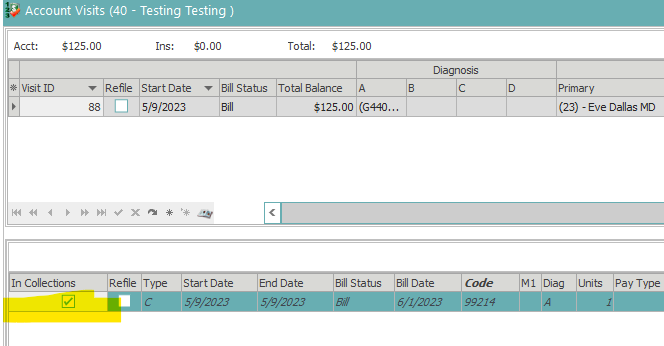
- If there was a letter that printed for that patient it will also have under Documents-->Collections (if attached properly in document templates) the name of the collection letter and date it was created.