How do I create an appointment template
Creating an appointment template
Appointment Templates are built by preference and are then attached to a template series to display the appointments on the schedule. To create a new Appointment Template follow the steps listed below.
- Go to Schedule and click on appointment templates tab.
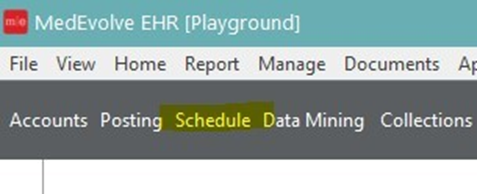

- Right click in the white area and select New Template
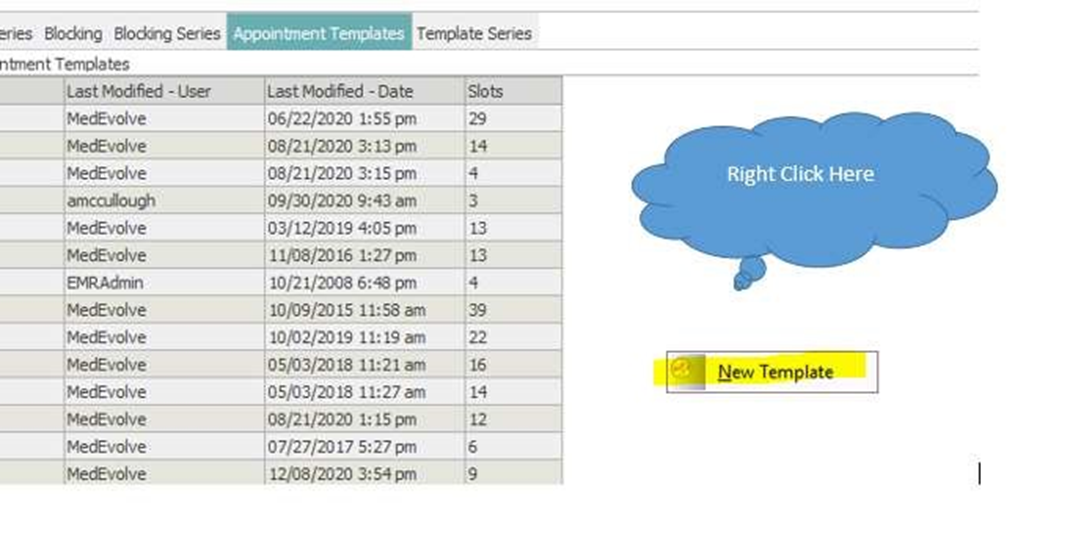
- The following window will appear.
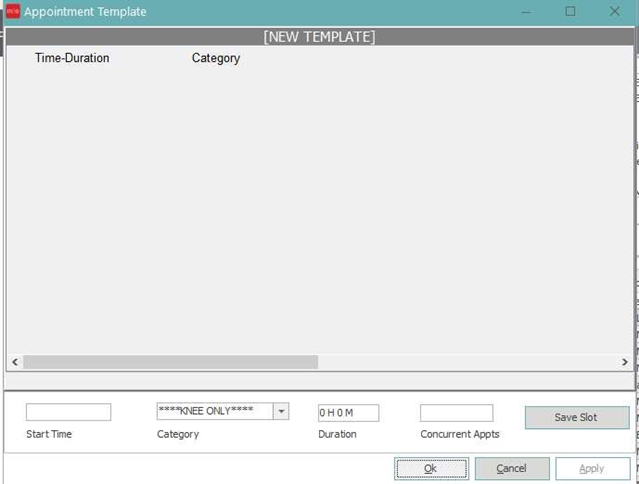
- Enter in the information needed for the slot
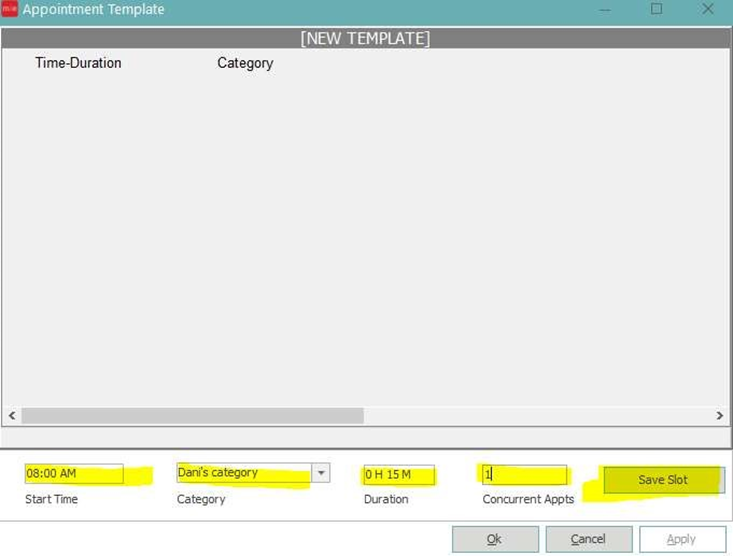
- Start time - What time the appointment slot should have
- Category - Category of the appointment slot
- Duration - How long should the appointment last
- Concurrent Appts - How many appointment slots does the user wish to appear at the same time?
- Save Slot - This saves the slot the user created.
Save Slot - This saves the slot the user created. Once you have saved the slot the start time will reflect the time after the duration. If you wish to have the same category, duration, and number of appointments you can hit save slot repeatedly, until the last appointment the user(s) wish to have appear on the schedule. If the next appointment should have a different category or duration, users must select the category and change the duration and then save slot until the template is built to the preference of the user. Once the user has built the template they will select Apply and name the template.
The template will then be available in the Appointment Templates and can then be selected for attaching to a Template Series in the Template Series Tab. If you have any questions or issues please contact support@medevolve.com or call at 1-800-964-5129 option 1.
