How can I write off balances?
Writing off multiple balances for accounts
If users wish to write off balances for multiple accounts at the same time, such as small balances courtesy write off they can use the Auto Balance Write off tool under Application-->Patient Transaction Management.
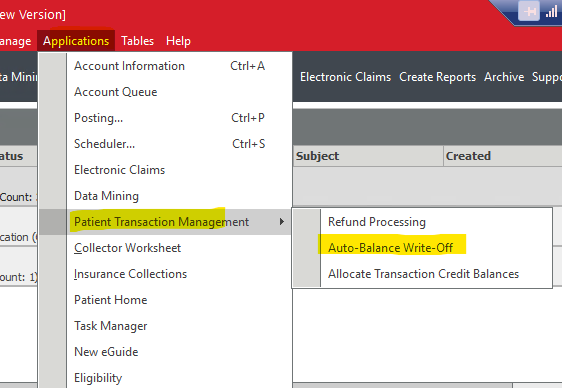
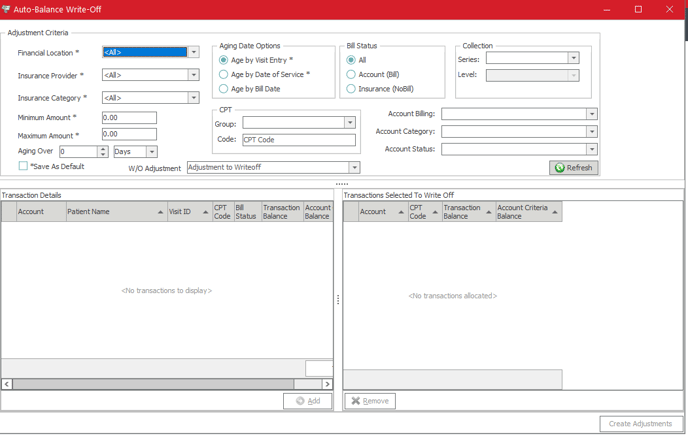
Filters for Criteria for balances to write off
- Financial Location - Financial location on visit
- Insurance Provider- Insurance Provider on Visit
- Insurance Category - Insurance Category
- Minimum Amount - Minimum balance to be written off
- Maximum Amount - Maximum Amount to be written off
- Aging over - Number of days balance has been on account.
- Aging Date Options
- Age by Visit Entry - When the visit was created
- Age by Date of Service - Date of Service for balance
- Age by Bill Date - When the balance was flipped to Bill
- CPT
- Group - If only wanting to write off balances for transactions belonging to a specific CPT Group (office visits, surgeries, labs etc)
- Code - If only wanting to write off balances for transactions on a specific CPT code
- Bill Status
- All - both patient responsible and insurnace responsible balances
- Account (Bill) - Balances only in patient responsibility
- Insurance (No Bill) - Balances only in insurance responsibility
- Collection
- Series - If only wanting to write off balances in a certain collections level
- Level - Will be greyed out until series is selected. If only wanting to write off balances in a certain level for that series
- Account Billing - If only wanting to write off balances for certain account billing (Never send statement, Bill Immediately, Bill after insurance etc)
- Account Category - If only wanting to pull account balances for certain account categories
- Account Status - If only wanting to pull account balances for a certain account status (active, deceased, inactive etc)
- Refresh - Pulls in Accounts based on criteria selected. If no specific criteria is selected it will pull for all balances
- W/O Adjustment - Adjustment code users wish to use to adjust off the balances
- Transaction Details section
- Once criteria is selected and user hits Refresh it will list the accounts that match the criteria
- Right click options on transactions
- Go to
- Account - Will bring up the account
- Visit - Will bring up the specific visit with the balance
- Select All - Select all transactions under the transaction details section
- Unselect All - Unselect all transactions currently selected under the transaction details section
- Once users have selected transactions with balances to write off they will click on add button to move them to transactions selected to Write off
- Go to
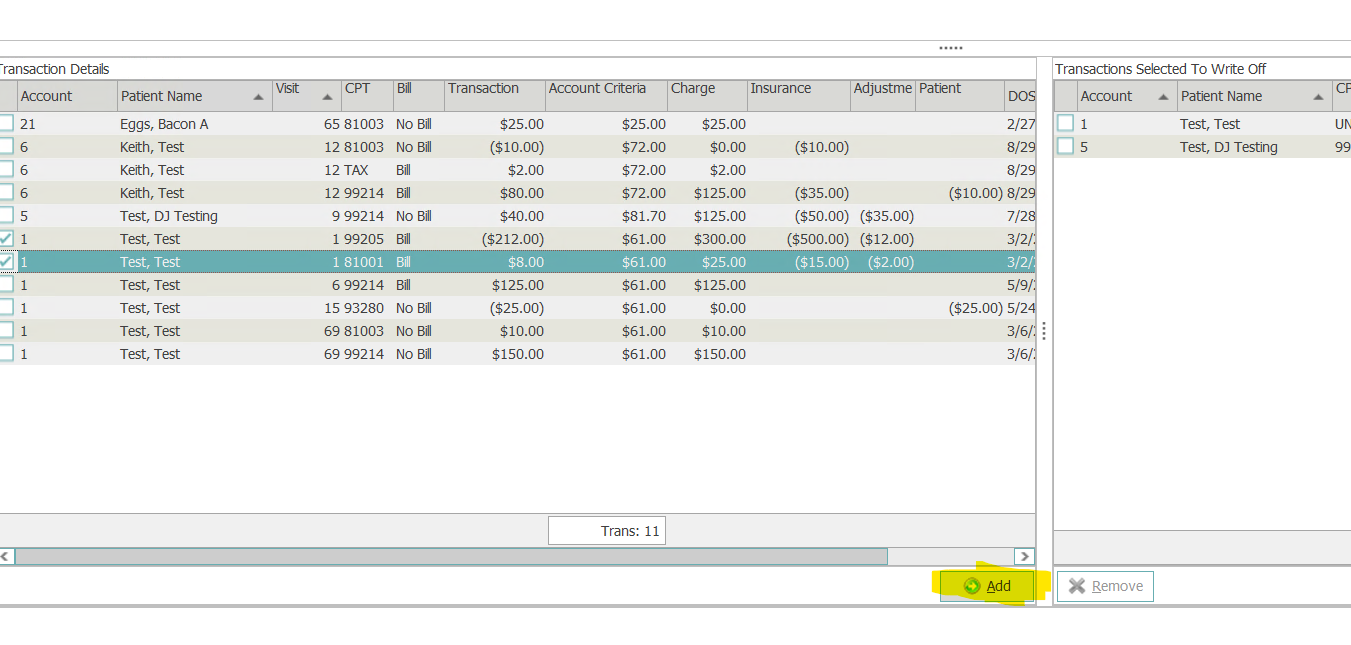
- Transactions Selected to Write Off
- Once transactions have been selected to write off they will be moved to this section by users clicking add
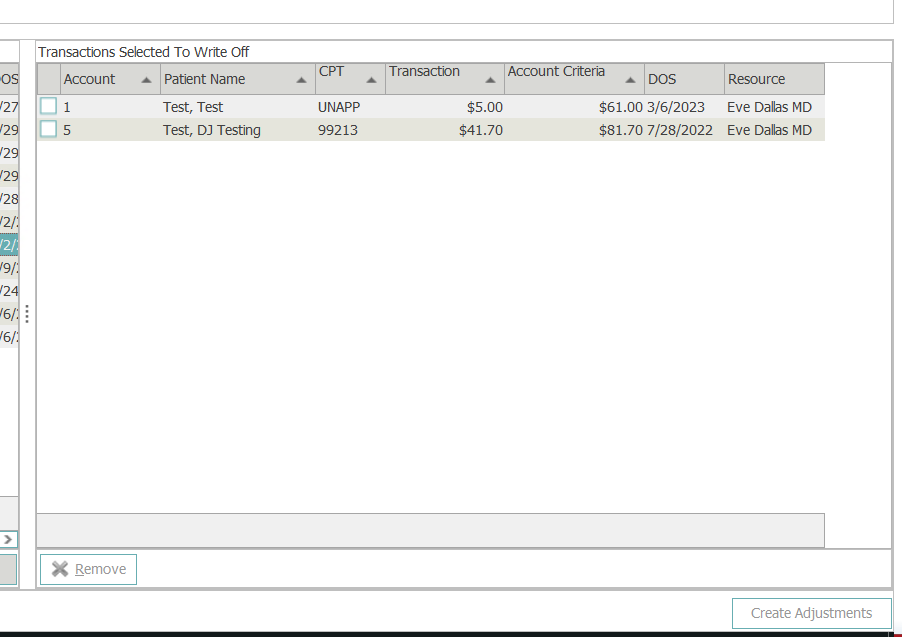
- Right click options on transactions in this section
- Go to
- Account - Brings up account information
- Visit - Brings up specific visit on which the transaction is posted with the balance
- Select All - Select all transactions in this section
- Unselect All - Unselects transactions currently selected
- Remove Button - This will move selected transactions out of list and back to Transaction Details section
- Go to
- Once transactions in this section are selected users will then select the W/O Adjustment to write off
- Once transactions have been selected to write off they will be moved to this section by users clicking add
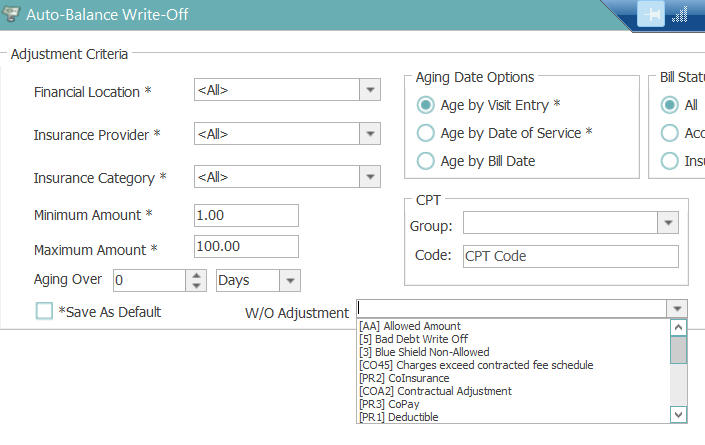
-
- Once code has been selected and transactions selected in Write off section Create Adjustments Button will appear
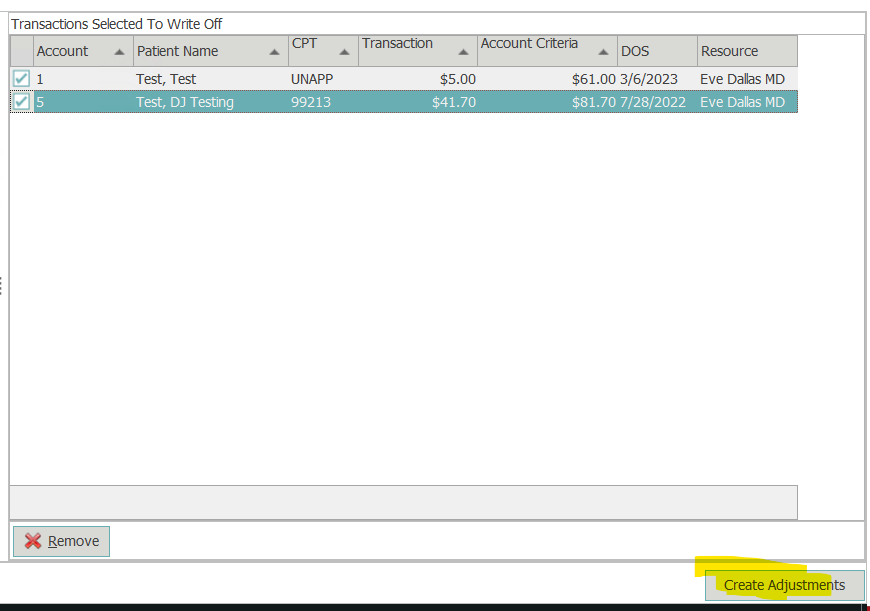
-
- Users will then pick a control from list for ones already opened or click new to open a new control to post the write off
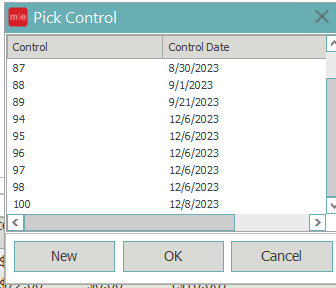
- The following message will appear
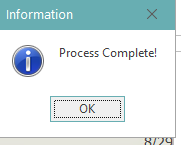
- Once processed users can see the transactions in the control
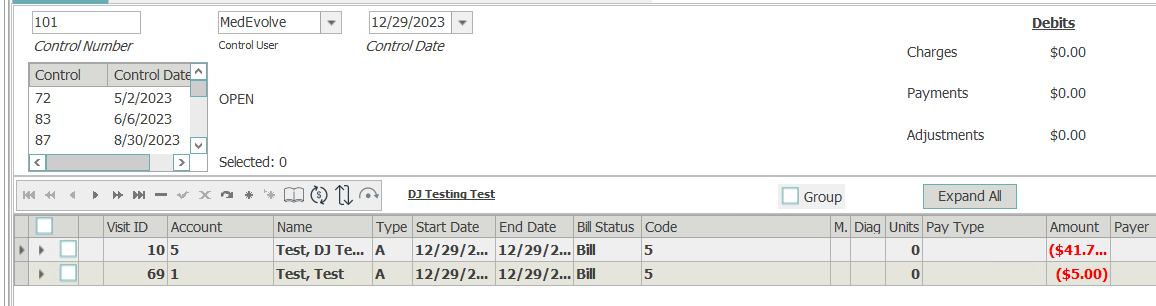
- Users will then pick a control from list for ones already opened or click new to open a new control to post the write off
- For walk through on using this tool if needed contact support@medevolve.com or call support team at 1-800-964-5129 option 1 and a member of support will be happy to assist.
