How can I set up processes to run automatically?
How to set up process to run automatically
Please note: Users must have the security rights to configure auto process under extended rights on Report -- Process Manager Line. 
Please note: At this time Auto Process Collections cannot be set up to run automatically at a scheduled time. This process must still be run manually
If setting up multiple processes to auto process we recommend staggering the times so that the first process has time to complete before the second process starts.
Daily Process
- Go to Report>Process Manager
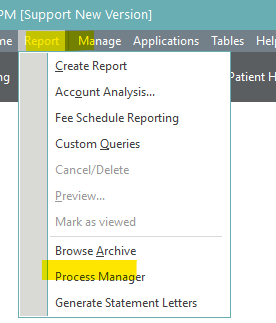
- Select Daily Process
- Select Configure
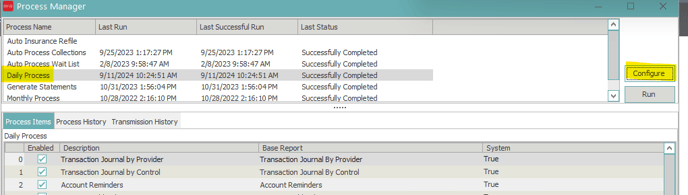
- Check Auto Process
- Select the days of the week you want the process to run
- Choose a start time (not recommended between 10PM and 2AM as this is maintenance window)
- Select Set Next Process Date
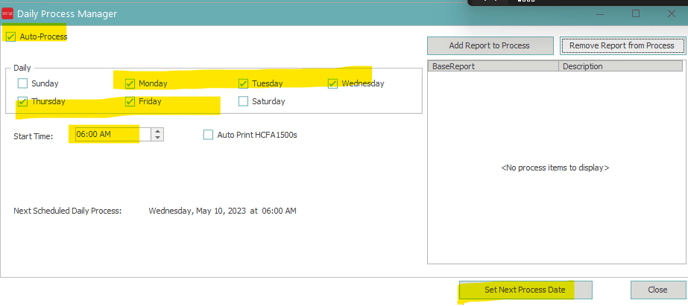
Other process options
- Add Report to Process
- Users can select certain reports to run when the daily process runs
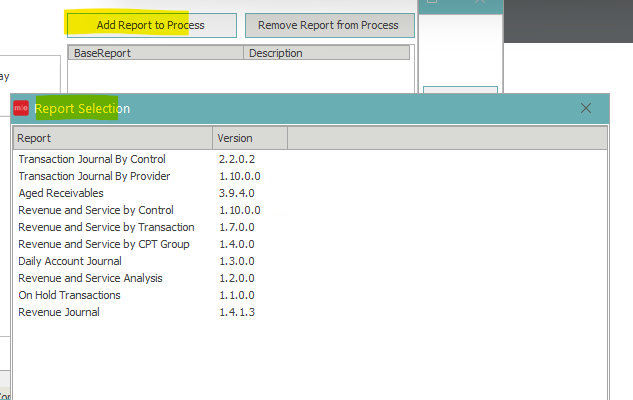
- Remove Report from Process
- If there are currently reports saved to run with the daily process, users can select a report, and click Remove Report from Process to stop it from running with the process
- Auto Print HCFAs
- Users can select this option if they want the HCFA (claims dropped to paper) to automatically print when the process is finished.
- Please note that for this option to work users must have a printer in network and have it selected in View Preferences.
Monthly Process
- Go to Report>Process Manager
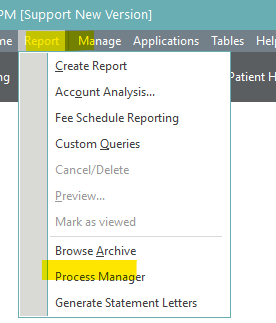
- Select Monthly Process
- Select Configure
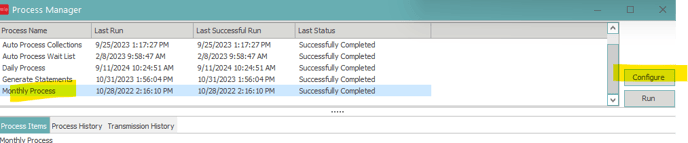
- Check Auto Process
- Under Monthly
- Day - Choose a date each month that the process will need to run. If the day is 31 and there are only 30 days in the month it will run on day 30. In the example below the monthly process would run on the 1st of every month (i.e. 01/01/25, 02/01/25, 03/01/25 etc)
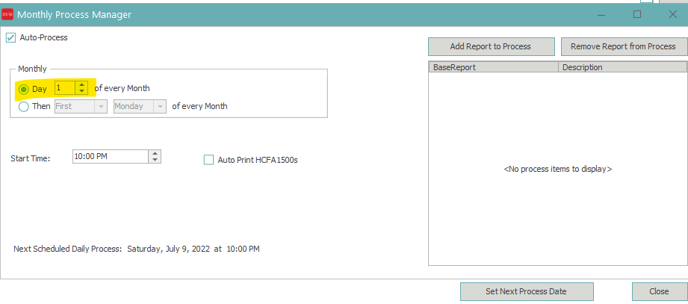
- Then - Choose a day of the week and the frequency for that month
- First - First weekday you have selected (Monday, Tuesday, Wednesday, Thursday, Friday, Saturday, and Sunday are all options)
- Every 2nd - The second weekday of the month you have selected
- Every 3rd - The third weekday of the month you have selected
- Every 4th - The fourth weekday of the month you have selected
- Last - The last weekday of the month you have selected.
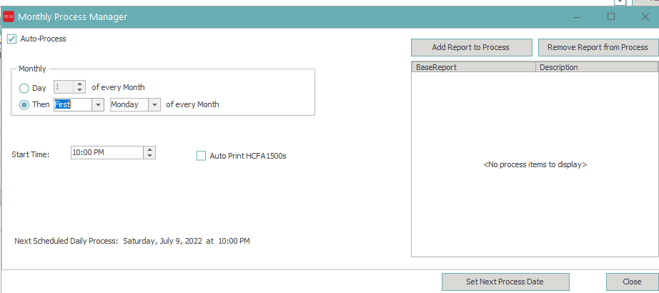
- In this example the monthly process would run on 09/01, 10/06, 11/03 etc
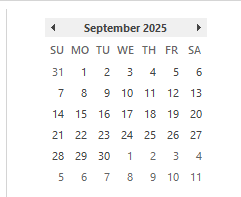
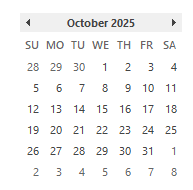
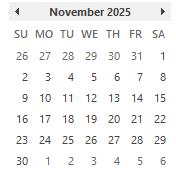
- Select Set Next Process Date
- Day - Choose a date each month that the process will need to run. If the day is 31 and there are only 30 days in the month it will run on day 30. In the example below the monthly process would run on the 1st of every month (i.e. 01/01/25, 02/01/25, 03/01/25 etc)
- Go to Report>Process Manager
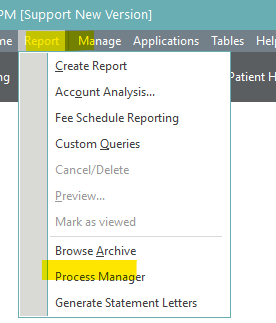
- Select Generate Statements
- Select Configure

- Check Auto Process
- Select Recurrence Pattern
- Daily - Select days of the week you want the process to run
- Weekly - Select the day of every week you want the process to run
- Monthly
- Day - Date of every month you want the process to run
- Then
- First - First weekday of the month you want the process to run
- Every 2nd - Every second weekday of the month you want the process to run
- Every 3rd - Every third weekday of the month you want the process to run
- Every 4th - Every fourth weekday of the month you want the process to run
- Last - The last weekday of the month you want the process to run
- Number of Days - Count of days you want the process to run. If you want it to run every two weeks for example you would put 14 days
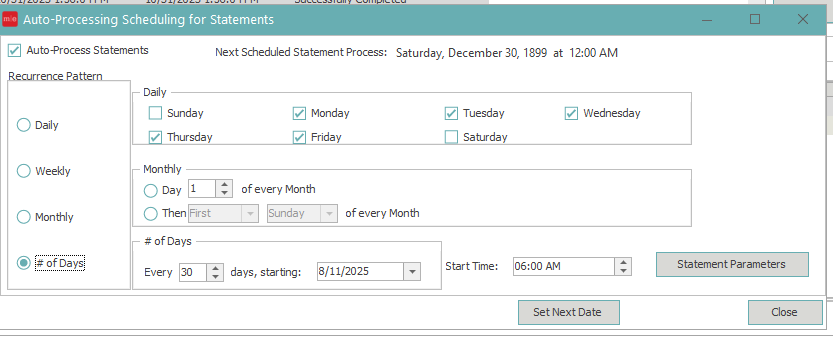
- Choose start time - what time the process needs to begin
- Click set next date
