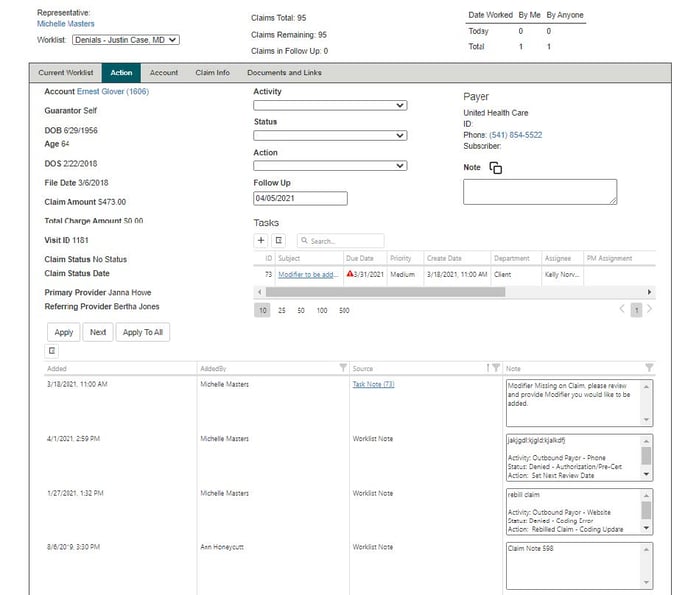Get Started with Insurance A/R Workflow
Documentation and Guidelines
MedEvolve has expanded our technology to include a web based Workflow tool. Managing the Revenue Cycle is getting more and more complex, but RCM Workflow Automation makes it simple. This document is going to walk through the features and functionality of the Insurance AR module within MedEvolve’s Workflow tool.
How to log into Workflow
Below is the information required to log into Workflow:
- Link to the website. (This will be provided during implementation)
- Username: user’s individual email address
- Password: user’s temporary password (This will be provided during implementation)
- Open the provided link to the website in either Google Chrome , Firefox , or Microsoft Edge . (Do Not Use Internet Explorer )
- Once the required information has been entered, click the “Log In” button.
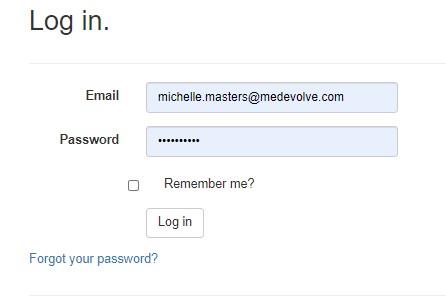
Initial Steps for Multi-factor Authentication
Once the initial log in information has been submitted, users will be taken to the “Two-Factor Authentication Provider” page, which is a required step in order to proceed to the organization’s website.
- Click the “Submit” button to have a one-time use security code sent to the user’s email address that was used for their initial log in. *** NOTE: the email will come from rcmwebservices@medevolve.com ***
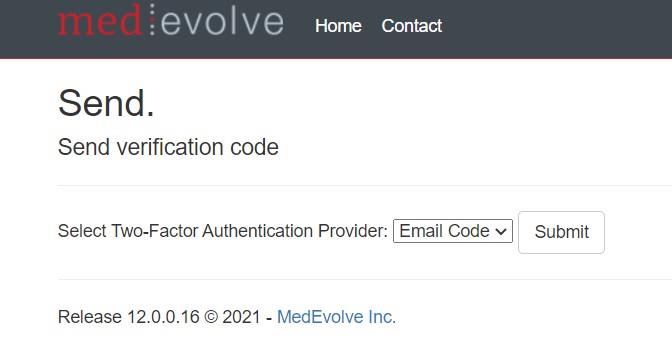
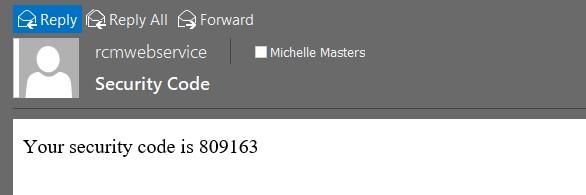
- Next, users will enter the one-time use security code received into the appropriate box as shown below and then check the “Remember this browser” box, which should bypass the MFA requirement for future log in attempts on the same browser.
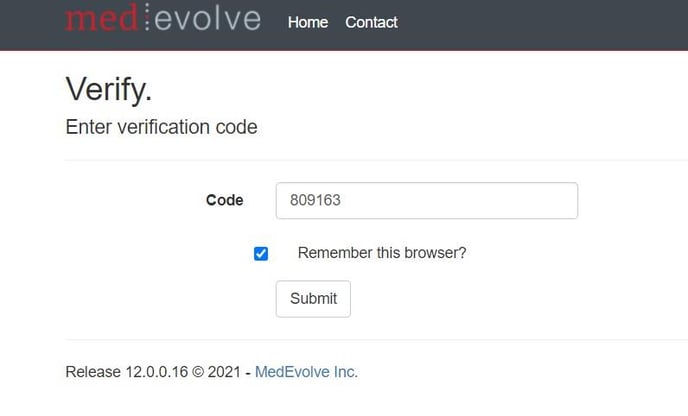 Changing Your Password
Changing Your Password
During implementation users are provided a temporary password which is shared with their organization’s leadership in order to assist users’ with their initial log in. Below are the steps for those users to change their temporary password to a unique one that only they will know. This new password should never be shared with anyone either inside or outside the organization.
- Once users have successfully logged into Workflow, they will need to click on the “Account” option in the upper right hand corner of the MedEvolve toolbar.
![]()
- This will take them to the User Settings page where there will be a blue hyperlink to change their password.
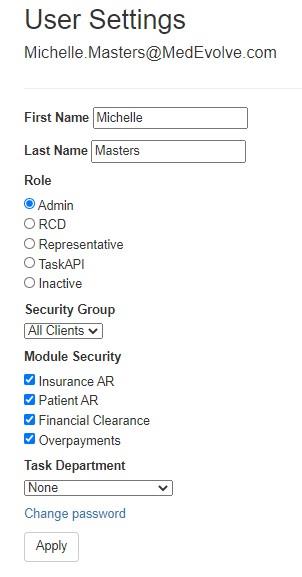
- Once they’ve clicked on the blue “Change Password” hyperlink, users will be prompted to enter their current password, which is their temporary password, and then enter their new password, and confirm it before they are able to click the “Change Password” button to save it.
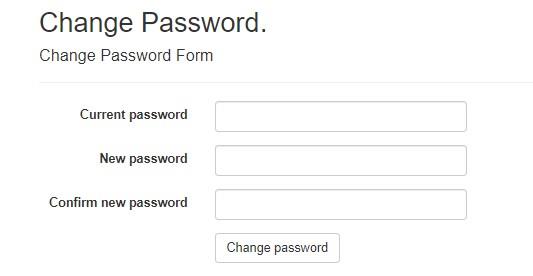
Home Screen for Representatives
Representatives will be provided access to different Workflow modules based upon the individual roles and responsibilities assigned by their organization. The modules each user has access to within Workflow will be displayed at the top of the columns on their user log in page. Some worklists may not pertain to certain Workflow modules, which will be indicated by the “N/A” displayed in that column.
- Count – Number of claims that qualify for the worklists assigned to the user.
- Balance – Balance of all claims that qualify for the worklist assigned.
- Cash Opportunity – Expected reimbursement for claims that qualify for the worklist assigned.
- Count Worked Today – Number of claims the user worked today.
- Count Worked Yesterday – Number of claims the user worked yesterday.
- Balance Worked Today – Balance of all claims the user worked today.
- Balance Worked Yesterday – Balance of all claims the user worked yesterday.
- Cash Opportunity Worked Today – Expected reimbursement of the claims the user worked today.
- Cash Opportunity Worked Yesterday – Expected reimbursement of the claims the user worked yesterday.
- Attention Required – Number of appointments that qualify for the worklist that fall within a prioritized date range and have not been financially cleared.
- At Risk – Number of appointments that qualify for the worklist that are approaching the prioritized date range and have not been financially cleared.
- Cleared – Number of appointments that qualify for the worklist and have been financially cleared.
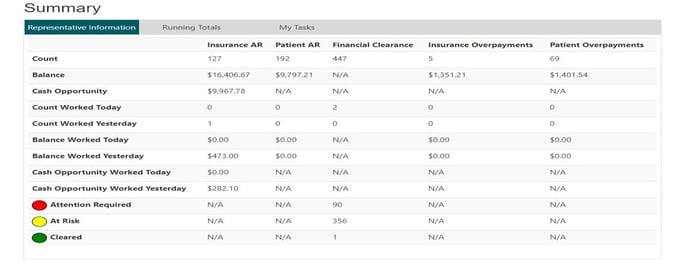
Insurance AR Worklists
The Workflow modules assigned to each user will be displayed on the left side of their home screen. Under the box titled “Claims”, users will highlight the worklist to begin working first, then click the “Start” button to launch the worklist. Below are the definitions of the tabs for each patient account the user will navigate through in order to financially clear the patient.
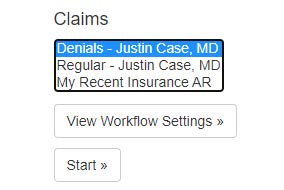
- Current Worklist – This is the list of patients which qualify for that worklist and need to be reviewed and/or have an action taken on the claim to get it submitted for reimbursement.
- Action – This is an overview of the patient account, along with any historical notes associated with the claim. This is also where users will document the steps taken to work each claim.
- Account – This is where users will add or edit any information that needs to be updated in order to process the claim
- Claim Info – This is the transactional data for the claim, as well as a summary of the claim status from the clearinghouse, claims amounts, and cash opportunity.
- Documents and Links – This is where users can upload any supporting documentation needed for future reference on the account. i.e. referral from PCP, bookmark for the payer website which states whether an authorization is required for a scheduled appointment or not.
Current Worklist View
Once the worklist has launched, users will be taken to the Current Worklist view. Each Insurance AR worklist has been configured to prioritize the claims to be worked in a manner that will optimize reimbursement, as well as provide the best financial outcomes overall. In other words, claims must be worked in the order in which they appear on the worklist.
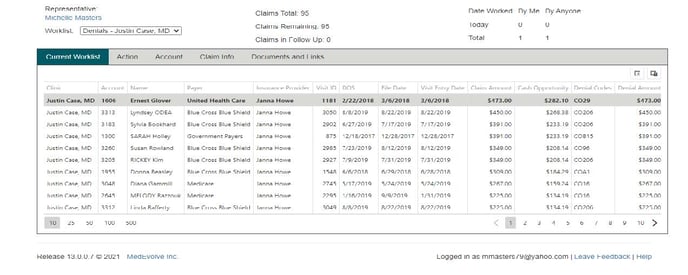
- To begin working the first claim, users can either select the “Action” tab or click on the first patient within their list.
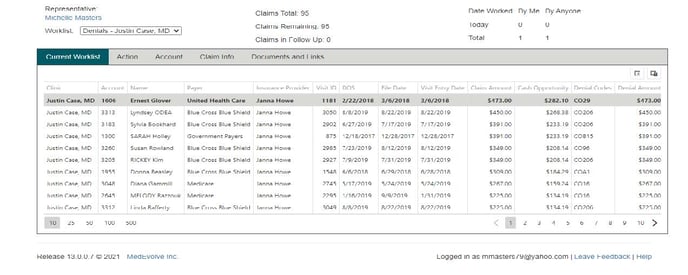
Action Tab
The “Action” tab will provide an overview of the patient account, along with any historical notes associated with the claim. This is also where users will finalize the process on each claim by documenting the actions taken in each of the required fields labeled Activity, Status, Action, and Follow-Up Date. There is also a free text box where users can enter their own notes regarding any additional actions taken or needed.
Accounts Tab
The “Account” tab is where users can review basic demographic information for their patient. This is also where users will add or edit any information that needs to be updated in order to process the claim. It is important to note that updates made in Workflow will flow back to the PM within 8-10 seconds.

- Demographics: All patient demographic information such as address, date of birth, phone numbers, marital status, as well as email address, is available to review and edit in this section.

- Documents: Any documents scanned into the MedEvolve PM such as driver’s license and insurance cards will be listed here. If there was a document to be reviewed, there would be an arrow to expand each document group where users could click to download the attachment and open it for review.
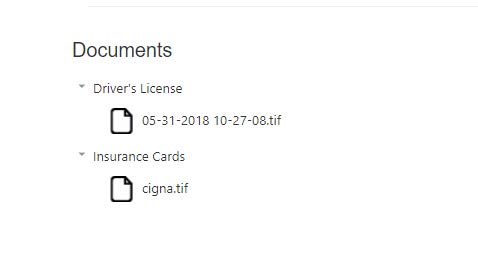
- Patient Insurances: All insurance information, as well as the ability to check the eligibility, review previous eligibility statuses, activate or inactivate the coverage, re-sequence the filing order, edit co-pays, or update subscriber information on the account level, will be performed in this section.



- Future Appointments: Any future scheduled appointments for the patient would be listed in the section for quick reference.

- Managed Visits: This is where any authorizations or referral information would be added to the account. Users will simply click the “+” sign to create a new managed visit and complete the required fields within the form.


- Reminders: Any items of importance that staff need to be aware of at the time the patient’s account is accessed in the PM, would need to be documented in the free text box of this section. Users will simply click the “+” sign to open the form and complete the fields. For example, if the patient promised to pay their co-pay or pay toward a previous balance, this reminder would need to be created for front desk staff to collect payment from the patient.
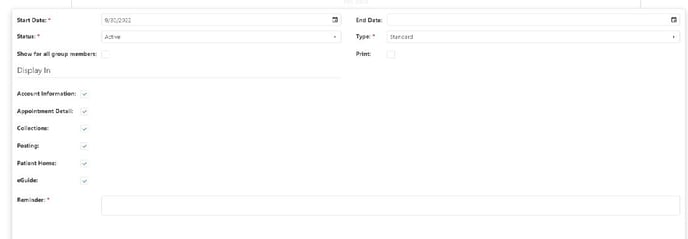

Claim Info Tab
The “Claim Info” tab is where users can view the transactional data for the claim, as well as a summary of the claim status from the clearinghouse, claims amounts, as well as cash opportunity.
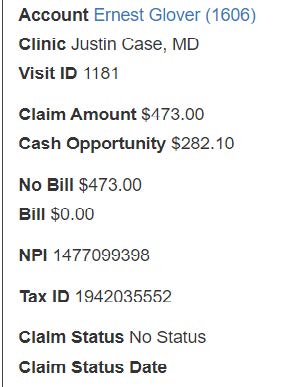
- Diagnosis Codes: This section is where users will have the ability to edit, add, or delete any diagnosis codes that need to be updated for this claim.
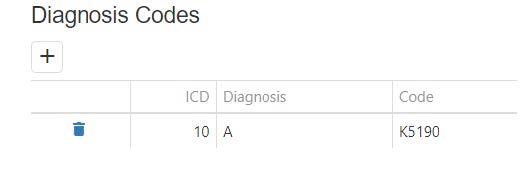
- Insurance: This section displays the coverages associated with the patient and the teal dotted line indicates the payer this particular claim is currently sitting with.
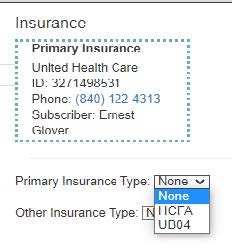
- Additional Visit Information: This section is where users will be able to view details regarding the visit, such as prior authorization number, HCFA Box 19, accident dates, etc. as well as update this information as needed.


- Transactions: This section is where users will be able to view the insurance information and transactions on the visit level for the specific date of service, as well as charges, adjustments, and payments posted on the account.
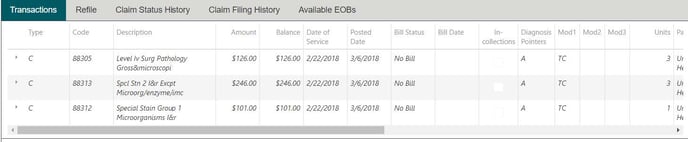
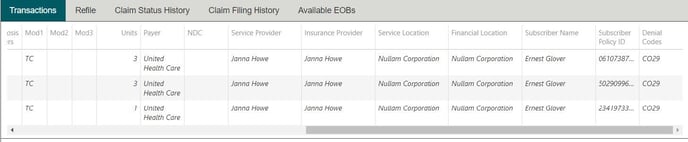
- Refile: This section is where users will see a list of claims and select which one(s) they need to refile directly from within Workflow.

- Claim Status History: This section is where users will be able to reference the claim specific status history from the clearinghouse to review when the claim was acknowledged, accepted, rejected, etc.

- Claim Filing History: This section is where users will be able to review all of the claim filing history for a particular claim, as well as the file type and date, and also the date it was created.

- Available EOBs: This section is where users can review copies of EOBs for the claim that are housed in the MedEvolve PM.

- UB-04 Information: This section is where users can update the primary insurance type as well as the other insurance type for institutional billing. Once the insurance type is updated to UB04, users can update the UB04 fields from the UB04 information tab to complete all applicable options, then click “Save Changes”.
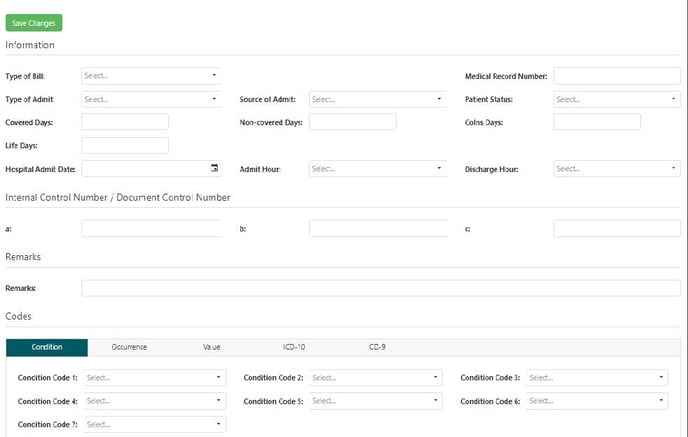
Documents and Links Tab
The “Documents and Links” tab is where documents or any correspondence can be uploaded and attached for reference when working this account, as well as bookmarks to a website where research may have been performed.
- Worklist Documents: To upload a document, users can click the “Select or drag a document to attach to this worklist item” button, and choose a document they have saved on their desktop or share file to upload it. Once the document has been uploaded, it will be available for others to download and open to review when they are working the account. If the wrong document is uploaded, simply click the blue trash can icon next to the document to delete it.
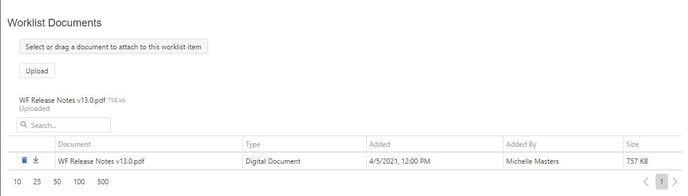
- Bookmarks: To add a website where research was performed, simply click the “+” sign and copy and paste the website into the Address field and then name what the link is in the Description field, and click “Save”.

![]()
![]()
Update or Add Patient Insurance to an Account
Users have the ability to update or add insurance coverage to an account directly from Workflow by clicking on the “Account” tab. It is important to note that updates in Workflow will flow back to the MedEvolve PM in less than 10 seconds.
![]()
- The Patient Insurances section is where users can review payer and subscriber information that can be updated by clicking within the box under the column header that is needing to be edited.


- This section is also where users can add an insurance plan to the account by clicking “+” sign below the section titled Patient Insurances.
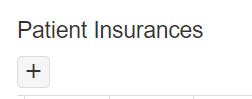
- Next, users will then choose the insurance plan from the drop down list by simply clicking on the name of the coverage or users can enter the name of the insurance in the search field located in the upper right hand corner.
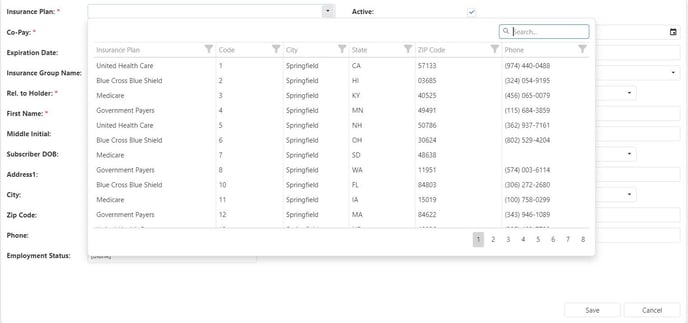
- The patient demographic information will auto-populate in the subscriber fields so the name should match what is on the account level, however it is important to update the subscriber information if the relationship is anything other than “self”.
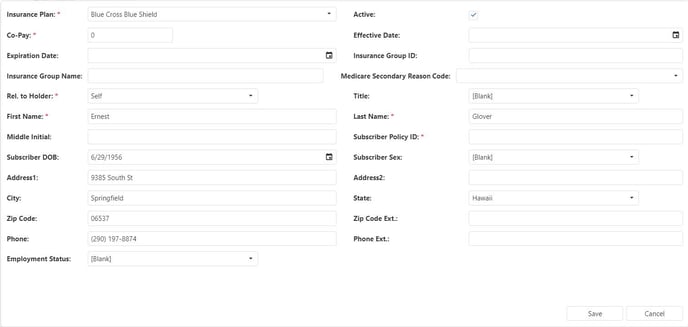
- The fields with a red asterisk such as the Subscriber Policy ID, indicate it is a required field and must be completed before the insurance plan can be saved and added.
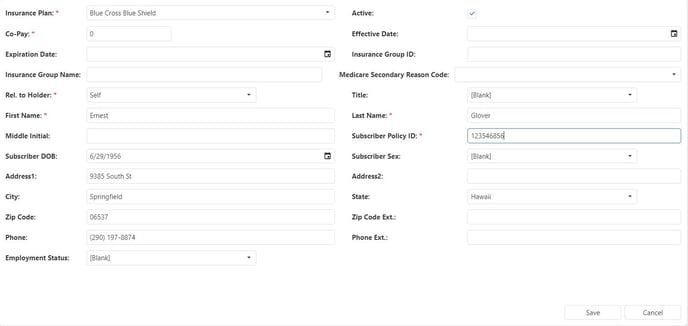
- When adding Medicare as a secondary coverage, it is important users select the appropriate Medicare Secondary Reason Code from the drop down list, indicating the reason another insurance is primary.
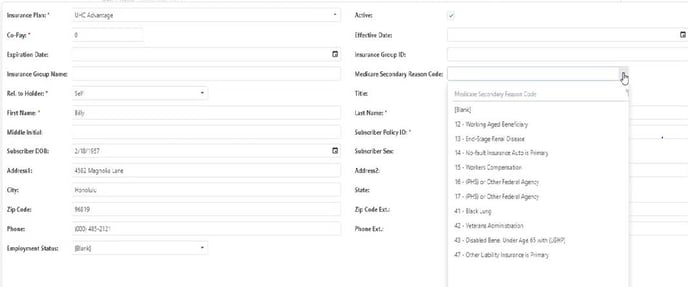
- Once all required fields have been completed along with any additional coverage information that is available, users must click the “Save” button at the bottom of the page for the coverage to be added.
How to Check Eligibility
Users are able to check insurance eligibility directly within the Insurance AR Workflow module, as well as review any eligibility response that have been previously run. Any eligibility that has been checked in the MedEvolve PM will automatically update overnight to reflect in Workflow the following day.
- To run eligibility, users will access this function from the “Account” tab in the Insurance AR module.
![]()
- Next, users will scroll down to the Patient Insurances section and click the blue hyperlink in the “Check Elig” column for the insurance needing to be verified. To view any previously run eligibility, there would be another blue hyperlink next to the coverage in the “Eligibility Status” column.

- The eligibility response will open in a new window to display the benefit plan coverage, as well as the eligibility details.
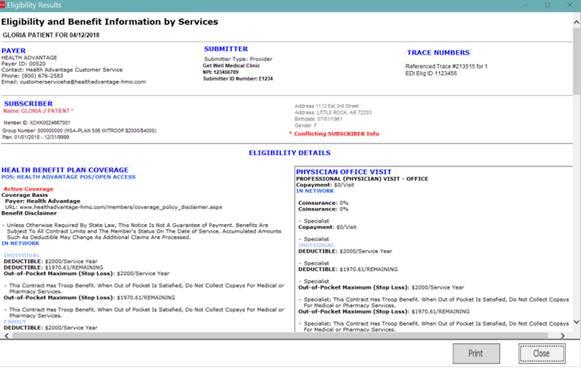
How to Update or Add Demographic Information
Users can update or add demographic information to an account directly from Workflow by clicking on the “Account” tab. It is important to note that updates created in Workflow will flow back to the MedEvolve PM in less than 10 seconds.
![]()
- The demographics section is where users can update address, phone numbers, or any information that is listed at the top of the individual’s account page that needs to be edited. To do this, simply click on the box under the column header that is needing to be edited and blue box will appear indicating it is an editable field.


How to Add a Reminder (Pop-Up Reminder)
Users can add a Pop-Up Reminder within the Insurance AR Workflow module by selecting the “+” sign under the Reminders section on the “Account” tab. Anyone with access to the patient account in the MedEvolve PM will have the ability to see this reminder in less than 10 seconds, once it is created in Workflow.
![]()
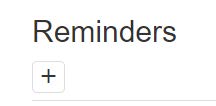
- A new window will open where the details about the reminder will need to be entered into the free text box at the bottom of the page, as well as the date range this reminder to remain active, and any groups who will need to see this reminder when accessing the patient account.
- Once each section has been completed, users will need to click the “Save” button and their reminder will appear at the bottom of the “Account” screen with the details that were entered into each section.
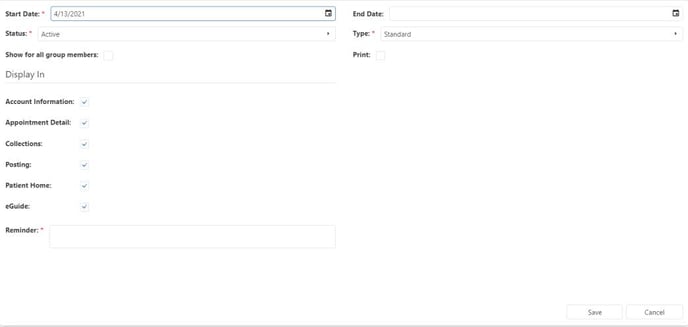
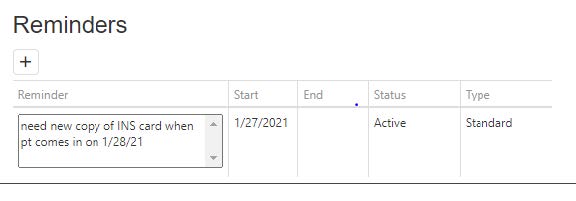
How to Add or Update Diagnosis Codes
Users have the ability to add, modify, or delete a diagnosis code in the Diagnosis section of the “Claim Info” tab. To add a diagnosis code, users will simply click the “+” sign and enter the code in the newly populated field.
![]()
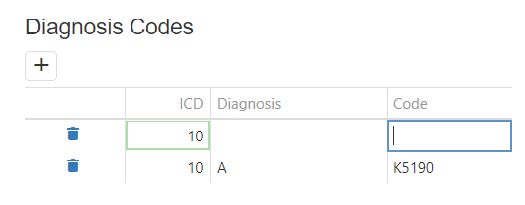
- To modify a diagnosis code, users will click on the code needing to be edited and enter the updated code into the blue box as shown below. Users also have the ability to double click on the diagnosis code to see the diagnosis description.
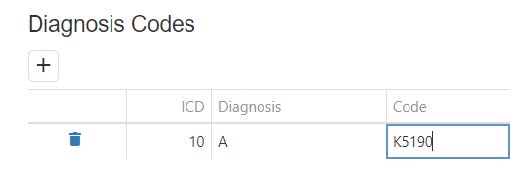
- If a diagnosis code needs to be deleted, users will simply click on the blue trash can icon for that row and confirm whether needs to be removed by clicking yes or no.
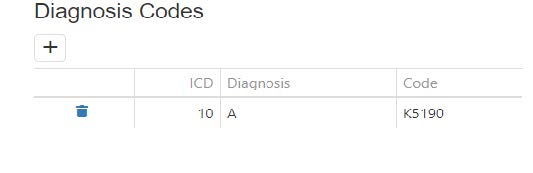
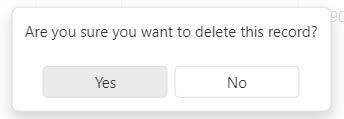
How to Refile a Claim
Users have the ability to refile a claim directly from the “Claim Info” tab within the Workflow Insurance AR module by clicking on the Refile option at the bottom of the page.
![]()

- The patient claim to be worked will always display in bold at the top of the list of claims. The small arrow in the “Refile” column on the let will expand to list transactions associated with this claim’s particular date of service. Once the list is expanded, users will need to confirm all charges for valid CPT codes are selected with a check mark to be refiled.
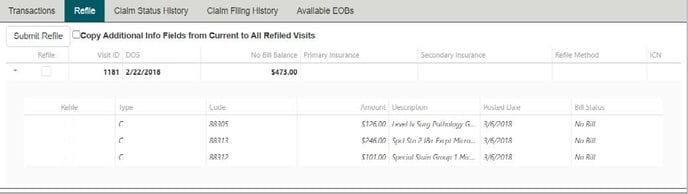
- Next you will need to place a check in the box labeled “Copy Additional Info Fields from Current to All Refiled Visits”. It is important to note that if the coverage was updated on the “Account” tab, then it will need to be added here in the Additional Visit section as well, before refiling the claim.

- Next, users will select the primary coverage from the drop down menu, as well as the secondary coverage, if applicable.
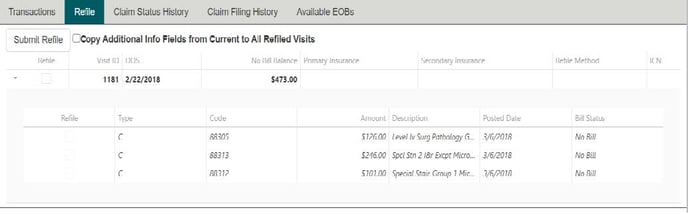
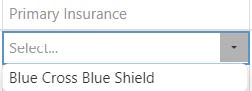
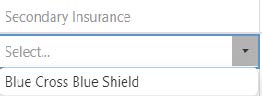
- Continue across the row to select the refile method needed for this claim. It is important the same method used to initially file the claim be selected to refile the claim as well.
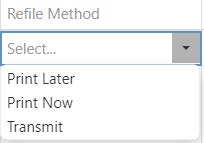
- If this is a voided claim, users will need to type “VOID” in the ICN box so the correct information automatically prints on the HCFA.
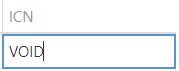
- If this is a corrected claim, the information will automatically print if the ICN is populated in the ICN box. If the ICN is not already populated, users will need to open the tab for “Available EOBs” and retrieve it from there.
How to access any available EOBs
Users have the ability to access available EOBs directly from the “Claim Info” tab within the Workflow Insurance AR module. by clicking on the Available EOBs option at the bottom of the page and then double clicking on the payer line for the EOB.
![]()
- To do this, users will click on the Available EOBs option at the bottom of the page.

- Next, the user will double click on the payer line for the EOB they wish to review.

- The EOB will open in a new browser tab to be reviewed.
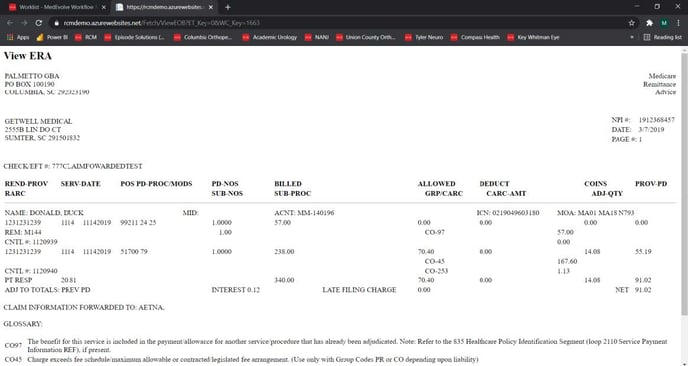
How to Upload Documents and Bookmark Links
Users have the ability to upload documents such as referrals and appeal letters to the Worklist Documents section, as well as bookmark URL links for others to reference working the claim.

- To upload a document to the Worklist Documents section, users will click on the “select or drag a document to attach to this worklist item” button and select the file from the user’s desktop or appropriate local folder. Users also have the option to drag and drop the file to the screen shown below.

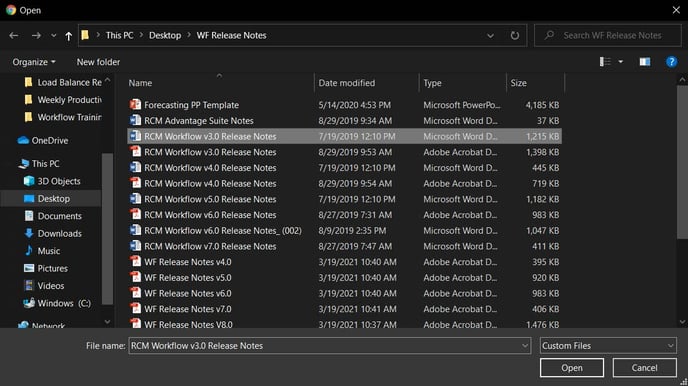
- Once the file is attached, users will click on the “upload” icon and the document should appear in the list once the upload process has been completed.
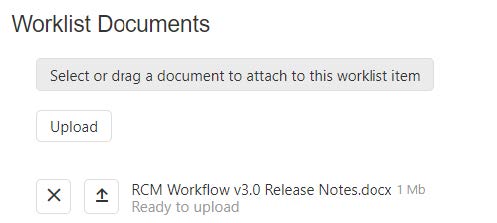
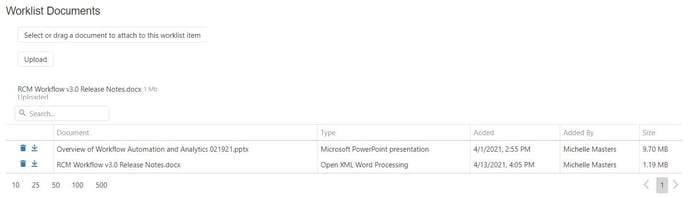
- Users also have the ability to delete a file if was uploaded in error by simply clicking on the blue trash can icon to the left of the line item needing to be removed.
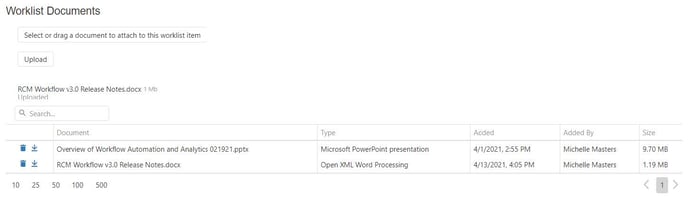
- For users looking to access a document that was previously uploaded to the Worklist Documents section, simply click on the down arrow to the left of the line item needing to be reviewed. The document will download and display at the bottom of the screen as shown in the second image below. Double click to open the document.
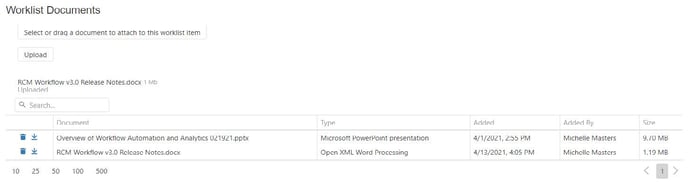
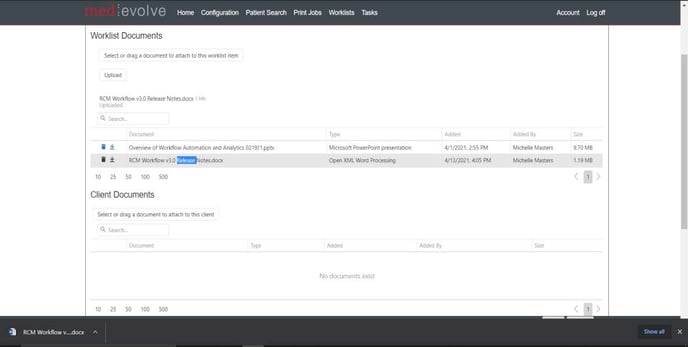
- To add a URL for an insurance website or authorization look up, simply click the “+” sign under the Bookmarks section and a new window will open. This is where users can create a description of the link and add the direct web address, which will create a hyperlink for future review.

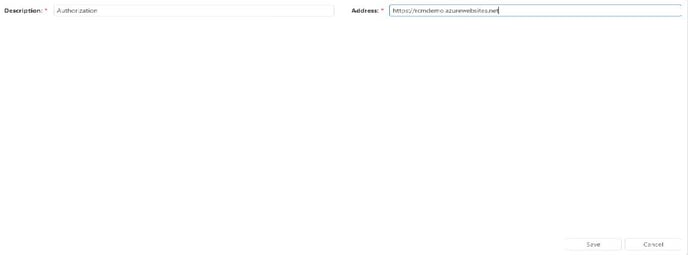
- Once the description and link have been added and saved, users can click either of the new created hyperlinks to launch the website into a separate browser tab.

- If the website doesn’t launch as expected, verify the link was entered correctly and if needed, edit the bookmark by clicking on the blue pencil icon to the left of the line item. It is recommended the URL be copied and pasted into the designated address field to avoid any issues with it launching for others in the future.

- Users have the ability to delete a bookmark by clicking on the blue trash can icon to the left of the line item, as well.