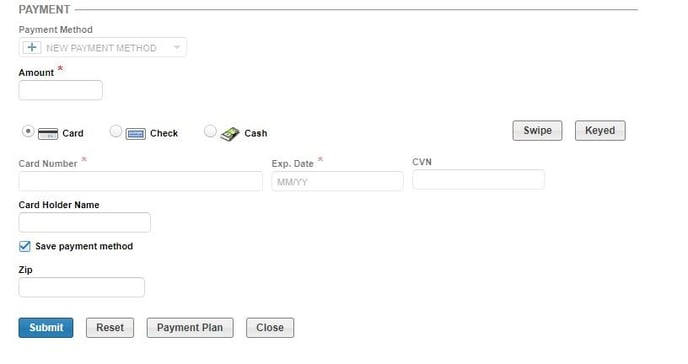Get started with Financial Clearance Workflow
Documentation and Guidelines
How to log into Workflow
Below is the information required to log into Workflow:
- Link to the website. (This will be provided during implementation)
- Username: user’s individual email address
- Password: user’s temporary password (This will be provided during implementation)
- Open the provided link to the website in either Google Chrome , Firefox , or Microsoft Edge . (Do Not Use Internet Explorer )
- Once the required information has been entered, click the “Log In” button.
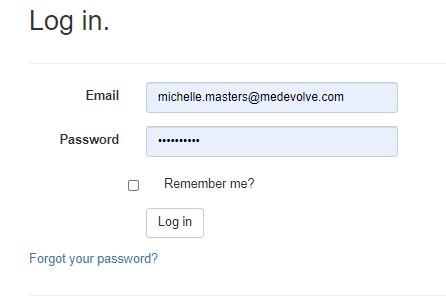
Multi-factor Authentication
Once the initial log in information has been submitted, users will be taken to the “Two-Factor Authentication Provider” page, which is a required step in order to proceed to the organization’s website.
- Click the “Submit” button to have a one-time use security code sent to the user’s email address that was used for their initial log in. *** NOTE: the email will come from rcmwebservices@medevolve.com ***
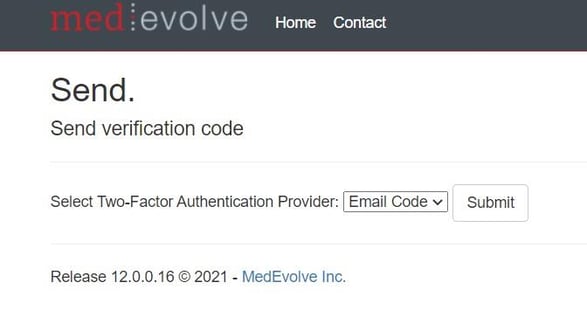
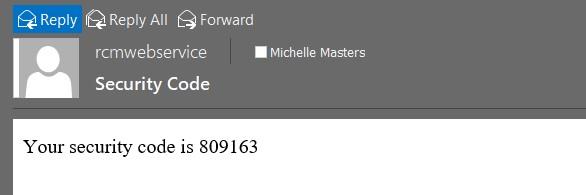
- Next, users will enter the one-time use security code received into the appropriate box as shown below and then check the “Remember this browser” box, which should bypass the MFA requirement for future log in attempts on the same browser.
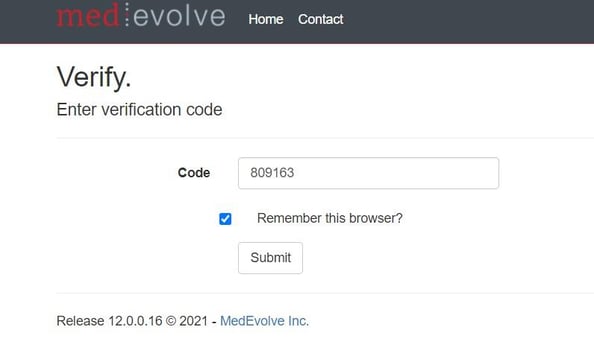
How to Change User Password
During implementation users are provided a temporary password which is shared with their organization’s leadership in order to assist users’ with their initial log in. Below are the steps for those users to change their temporary password to a unique one that only they will know. This new password should never be shared with anyone either inside or outside the organization.
- Once users have successfully logged into Workflow, they will need to click on the “Account” option in the upper right hand corner of the MedEvolve toolbar.
![]()
- This will take them to the User Settings page where there will be a blue hyperlink to change their password.
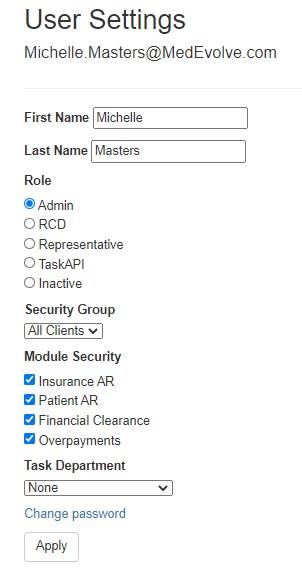
- Once they’ve clicked on the blue “Change Password” hyperlink, users will be prompted to enter their current password, which is their temporary password, and then enter their new password, and confirm it before they are able to click the “Change Password” button to save it.
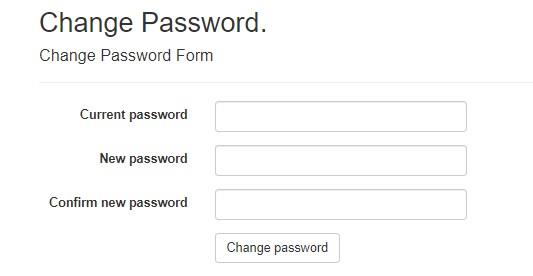
Home Screen for Representatives
Representatives will be provided access to different Workflow modules based upon the individual roles and responsibilities assigned by their organization. The modules each user has access to within Workflow will be displayed at the top of the columns on their user log in page. Some worklists may not pertain to certain Workflow modules, which will be indicated by the “N/A” displayed in that column.
- Count – Number of claims that qualify for the worklists assigned to the user.
- Balance – Balance of all claims that qualify for the worklist assigned.
- Cash Opportunity – Expected reimbursement for claims that qualify for the worklist assigned.
- Count Worked Today – Number of claims the user worked today.
- Count Worked Yesterday – Number of claims the user worked yesterday.
- Balance Worked Today – Balance of all claims the user worked today.
- Balance Worked Yesterday – Balance of all claims the user worked yesterday.
- Cash Opportunity Worked Today – Expected reimbursement of the claims the user worked today.
- Cash Opportunity Worked Yesterday – Expected reimbursement of the claims the user worked yesterday.
- Attention Required – Number of appointments that qualify for the worklist that fall within a prioritized date range and have not been financially cleared.
- At Risk – Number of appointments that qualify for the worklist that are approaching the prioritized date range and have not been financially cleared.
- Cleared – Number of appointments that qualify for the worklist and have been financially cleared.
- Claims Follow Up – Number of claims that have been reviewed and awaiting payment or next follow up date.
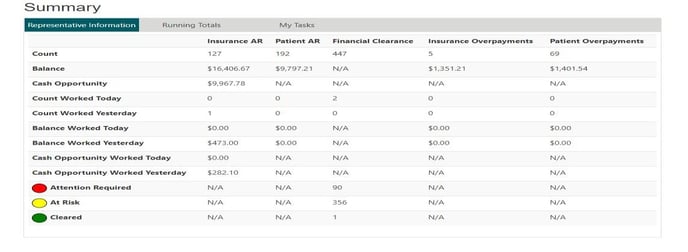
Accessing Financial Clearance Worklists
The Workflow modules assigned to each user will be displayed on the left side of their home screen. Under the box titled “Financial Clearance”, users will highlight the worklist to begin working first, then click the “Start” button to launch the worklist. Below are the definitions of the tabs for each patient account the user will navigate through in order to financially clear the patient.
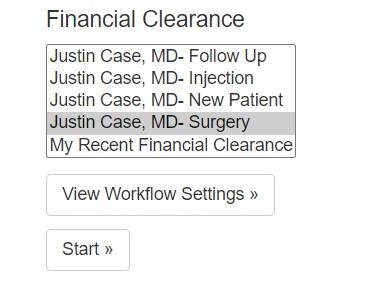
- Current Worklist – This is the list of patients which qualify for that worklist and need to be financially cleared prior to their appointment.
- Action – This is where users will view the checklist of items needing to be verified in order to financially clear the patient.
- Account – This is where users will update or make edits to the incomplete information on the checklist needed to financially clear the patient.
- Appointments – This is where users can reference any future scheduled appointments for the patient.
- Documents and Links – This is where users can upload any supporting documentation needed for future reference on the account. i.e. referral from PCP, bookmark for the payer website which states whether an authorization is required for a scheduled appointment or not.
Current Worklist View
Once the worklist has launched, users will be taken to the Current Worklist view. Each Financial Clearance worklist has been configured to allow users to filter and prioritize their work in order to financially clear the most urgent patients first. These patients will be easily identifiable by the red dot in the first column of their row, which indicates they have not been financially cleared.
- Users have the ability to filter and sort the worklist by clicking on the column headers in each list. By doing so in the first column as shown below, the list will group the same colors together allowing them to prioritize the appointments in red, which indicates they have an appointment date quickly approaching.
- The total count of each escalation status is listed in the upper right hand box next to the corresponding color for “Attention Required” and “At Risk”, which are the appointments that have not yet reached the date range threshold to be bumped up in priority from yellow to red.
- Users can also simply click on the red portion of the pie chart, which will then filter the list to only those appointments with an escalation status of “Attention Required”.
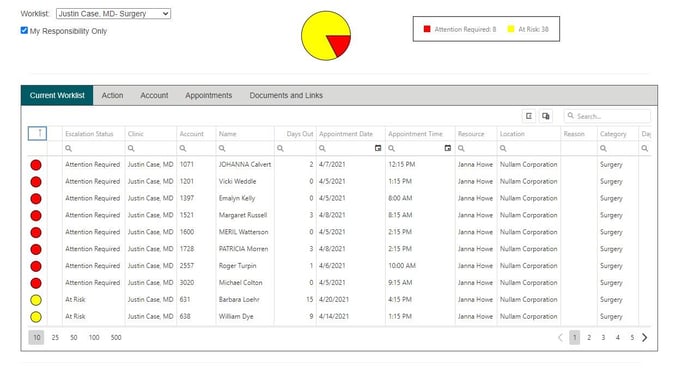
- Additionally, users who are assigned a worklist but are only assigned one or two of the total required checklist items to complete, can filter the list down to those appointments that have not had those specific checklist items completed yet.
- To do this, simply click on the drop down list titled “Responsibility” and select the My Responsibility option.
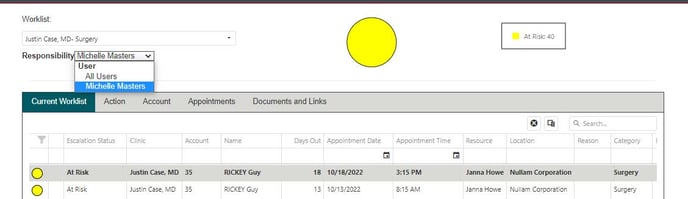
- Once the accounts in red have been prioritized at the top of the worklist, users can then further sort by the appointment date. This will group all appointments that have not been financially cleared in order with the most urgent needing immediate attention first.
- To begin financially clearing the first appointment, users can either select the “Action” tab or simply click on the patient’s name within their list.
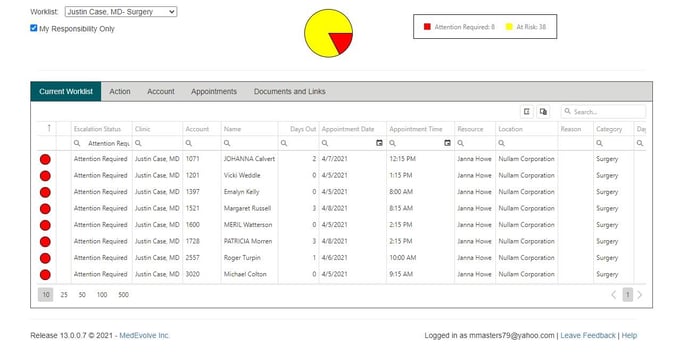
Account
The “Account” tab is where users can review basic demographic information for their patient. This is also where users will add or edit information if they find it has changed during the Financial Clearance process, which is important to note since updates made in Workflow will flow back to the PM within 8-10 seconds.
- Demographics: All patient demographic information such as address, date of birth, phone numbers, marital status, as well as email address, is available to review and edit in this section.

- Balances: Aging buckets on any current or past due balances for both the patient and the insurance company.
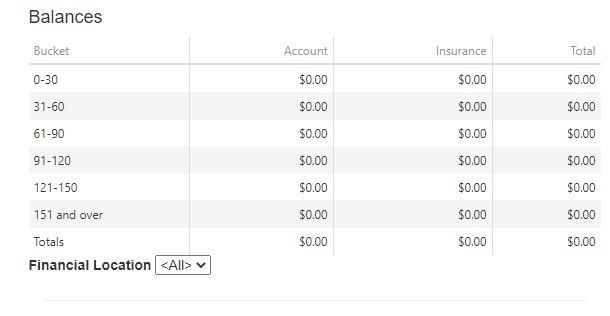
- Documents: Any documents scanned into the MedEvolve PM such as driver’s license and insurance cards will be listed here. If there was a document to be reviewed, there would be an arrow to expand each document group where users could click to download the attachment and open it for review.
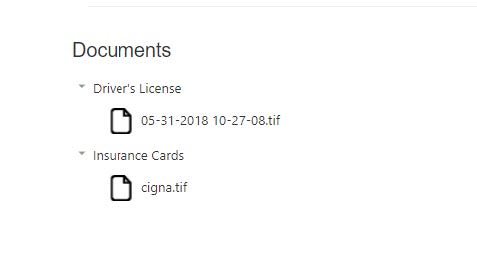
- Patient Insurances: All insurance information, as well as the ability to check the eligibility, review previous eligibility statuses, activate or inactivate the coverage, resequence the filing order, edit co-pays, or update subscriber information on the account level, will be performed in this section



- Managed Visits: This is where any authorizations or referral information would be added to the account. Users will simply click the “+” sign to create a new managed visit and complete the required fields within the form.


- Reminders: Any items of importance that staff need to be aware of at the time the patient’s account is accessed in the PM, would need to be documented in the free text box of this section. Users will simply click the “+” sign to open the form and complete the fields. For example, if the patient promised to pay their co-pay or pay toward a previous balance, this reminder would need to be created for front desk staff to collect payment from the patient.
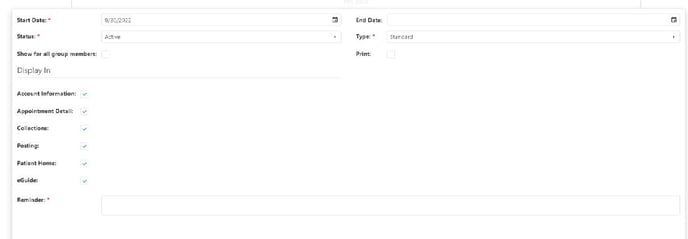

Appointments
The “Appointments” tab is where users can view any future scheduled appointments for reference within Workflow. This is also helpful in reviewing whether any of the checklist items have been cleared for those future appointments, as well as read the notes on those appointments.
- Users will simply need to click on the small arrow in front of the Appointment Date column to expand any notes that may have been provided on those future appointments.


Documents and Links
The “Documents and Links” tab is where documents or any correspondence can be uploaded and attached for reference when working this account, as well as bookmarks to a website where research may have been performed.
- Worklist Documents: To upload a document, users can click the “Select or drag a document to attach to this worklist item” button, and choose a document they have saved on their desktop or share file to upload it. Once the document has been uploaded, it will be available for others to download and open to review when they are working the account. If the wrong document is uploaded, simply click the blue trash can icon next to the document to delete it.
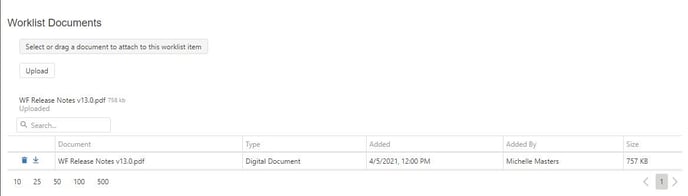
- Bookmarks: To add a website where research was performed, simply click the “+” sign and copy and paste the website into the Address field and then name what the link is in the Description field, and click “Save”.

![]()
![]()
Processing a Payment
Users have the ability to take a patient payment within the Financial Clearance module in Workflow. To do this, users will need to perform this function from the “Action” tab and scroll to the bottom of the page to the “Payment Collections” section.

- Payment Collections: Users will need to click the “New Patient Payment” button, which will launch a new browser tab to connect to InstaMed and process the payment.
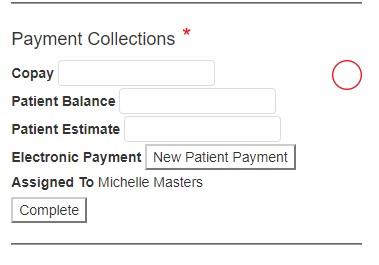
- In the new browser window, users will need to go to the Additional Info section to make the appropriate selections from the drop down menus for “Payment Type” and “Co-Pay”.
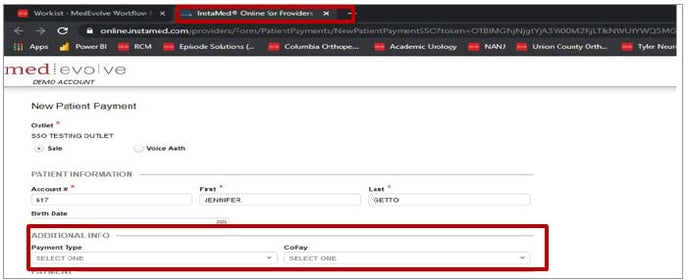
- Next, users will complete the “Payment” section by entering the payment method, as well as the payment amount, credit card information, or the routing and account number if the patient is paying by check, and click “Submit”.
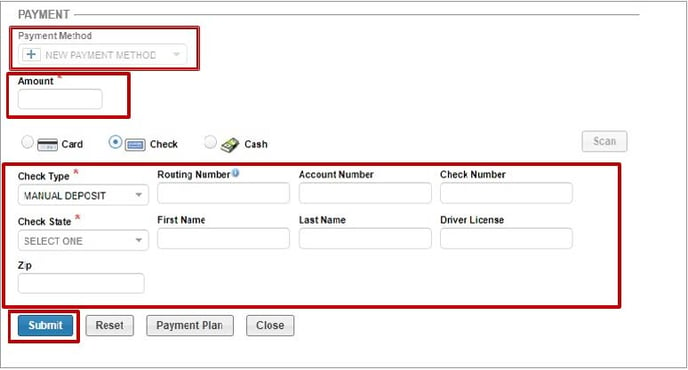
- If the patient gives their permission, users also have the ability to save the credit card information on file for future payments by checking the “Save Payment Method” box.