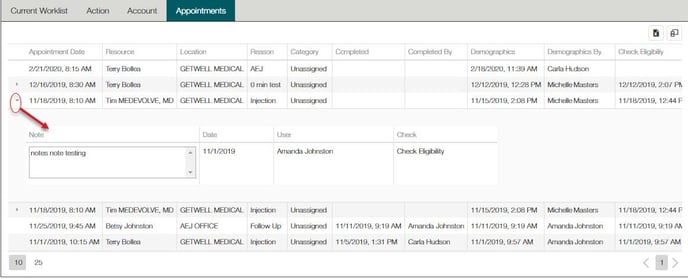Ei Workflow V9.1 Release Notes
What's new and what's fixed in April 2020
New Workflow Solution: Overpayments
MedEvolve has again expanded our Workflow solution offerings with the release of version 9.1 to include an Overpayment solution. This new solution provides a streamlined process to review accounts and visits that were overpaid (credit balances) either by an insurance payer or the patient.
The goal of the Overpayment Workflow solution is to allow an administrator to create configurations for credit balances based on a number of criteria and assign the worklists for review for possible Insurance refund or Patient refund, allowing your practice to keep the AR as clean as possible to reflect the most accurate collectible balance.
Configuration
Two new configuration options were created that allow the set-up of Patient Overpayments or Insurance Overpayments.
Administrators can create worklist configurations for Patient overpayments, based on the any of the following criteria:
- Age type
- Bill Date (date balance became patient responsible)
- Date of Service
- Days since Last Visit
- Future Appointment
- Patient’s Worklist Balance (Min/Max) Does not allow values > $0.00
- Patient’s Balance (Min/Max) Does not allow values > $0.00
- Last Name Start / End
- Financial Location (On visit of ‘Bill’ status credit balance)
- Insurance Plan (Primary on visit of ‘Bill’ status credit balance)
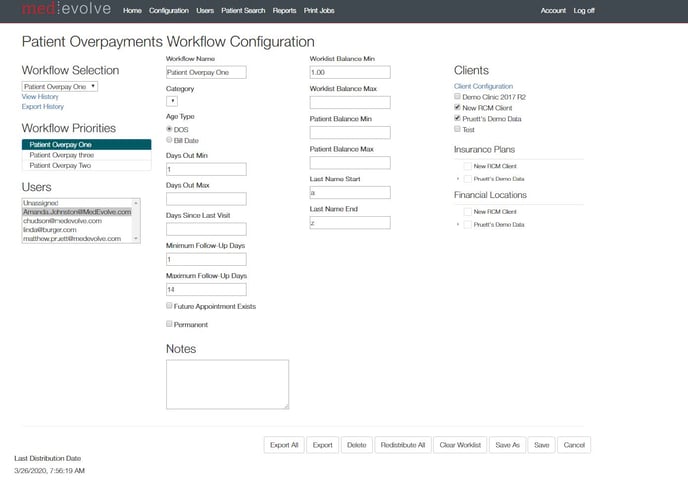
Current Worklist
The user lists for Overpayments allows the user to filter and sort the columns to work the accounts / visits as needed. The default sort is by balance, greatest credit balance to least.
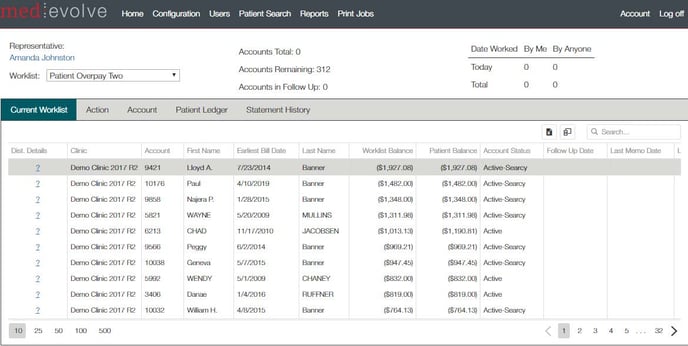
Current Worklist Columns
- Clinic
- Account
- Name
- Earliest Bill date
- Patient Balance
- Worklist Balance
- Account Status
- Follow Up Date
- Last Memo Date
- Last Worked Date
Action Tab
From the Action tab, users can quickly see a snapshot of the patient balances and notes. From this tab the rep will input activity, status and action codes regarding the balance in review. Add any notes regarding the balance and put a follow up date for future review.
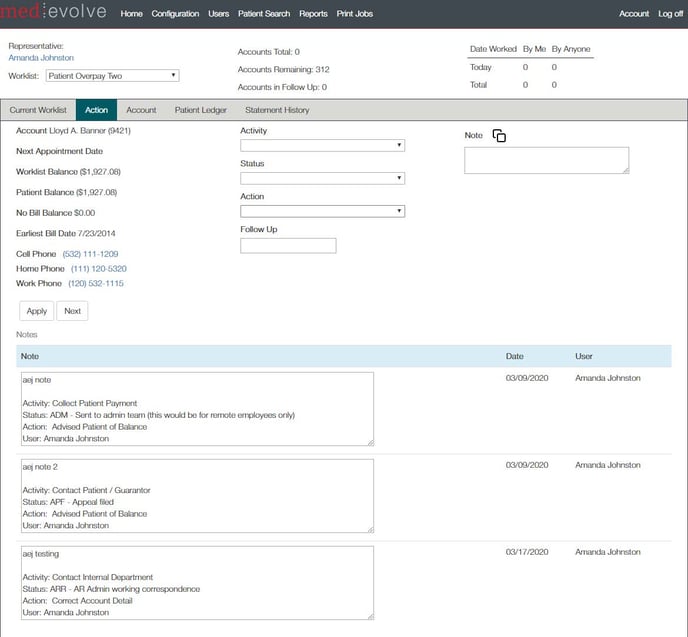
Account Tab
The account tab provides additional details regarding the account. The patient insurance on the account. This information can be edited / updated by the user if needed. A view of any future appointments pending for the patient, as well as additional account documents, notes, and reminders.
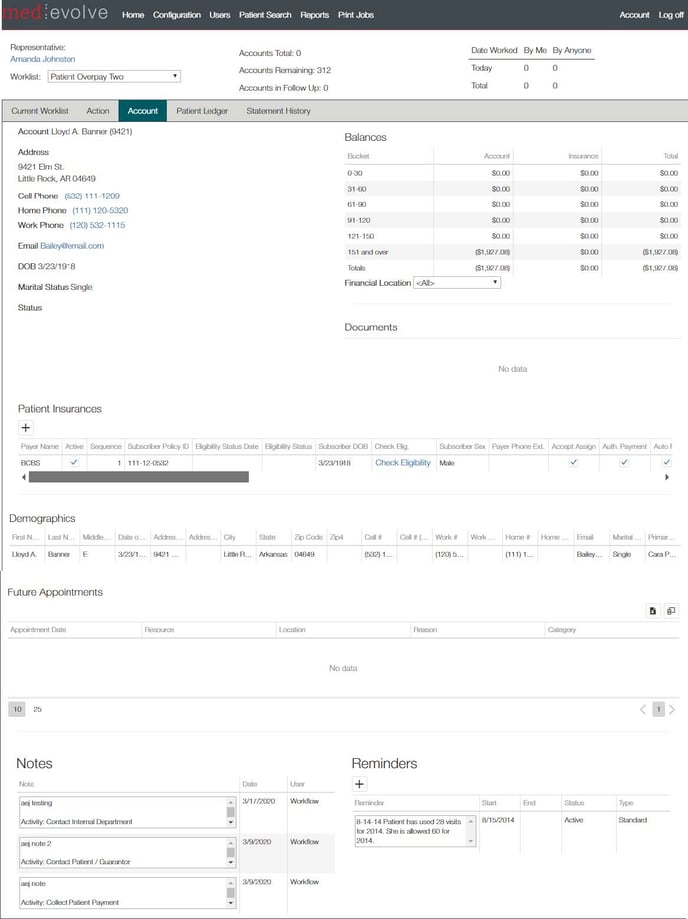
Patient Ledger
From the patient ledger tab, the rep has access to review any date of service for the patient.
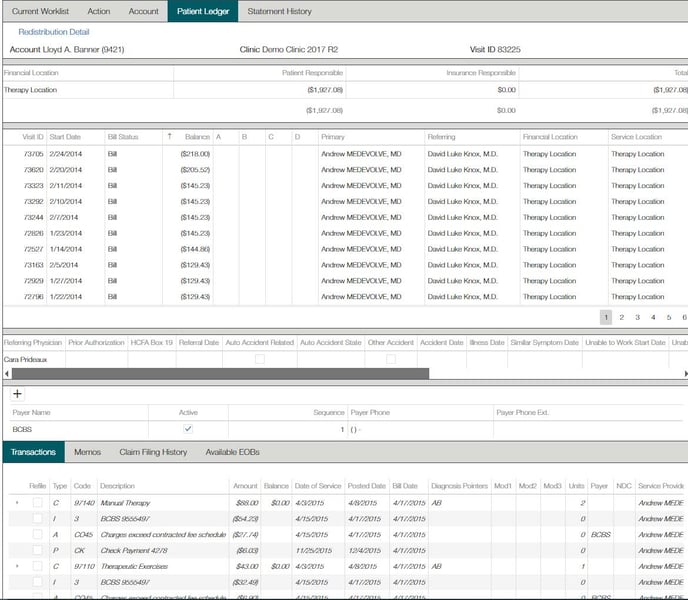
Statement History
A Statement history tab presents a ledger of all previous statements generated for the account. If the client uses InstaMed, our statement vendor partner, there is also an option to view the actual statement. This option will be indicated by a check in the ‘Fetchable’ column.
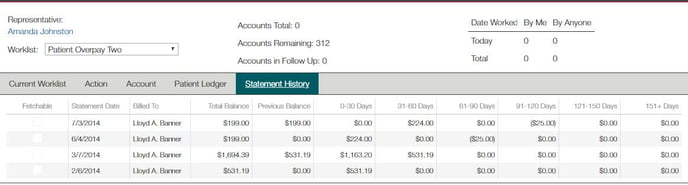
Patient Search
Added 2 new rows to the patient search results for Insurance and Patient Overpayments.
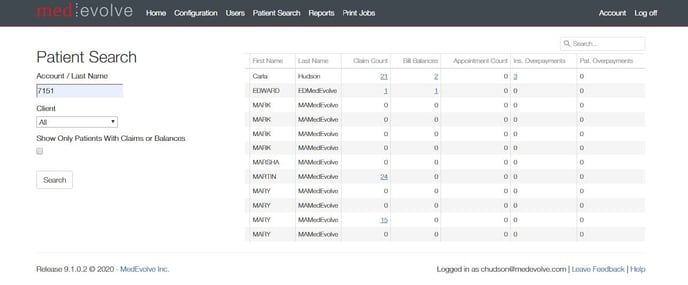
What Else is New?
Admin Functions
Home Page
The home page display has been reorganized to better display the various modules and their related worklists. A list of tabs for each licensed module will be displayed. Depending upon which tab is selected, the worklist list view related to that module will be displayed on a second tabbed tier.

Configuration
New configuration option was added for ‘Imported Insurance AR Worklists’. This new configuration option, found under the Configuration menu, allows our users that subscribe to our Power Business Intelligence (PBI) solution, to import details from a PBI report directly into Workflow, assign to a user and distribute immediately for review.
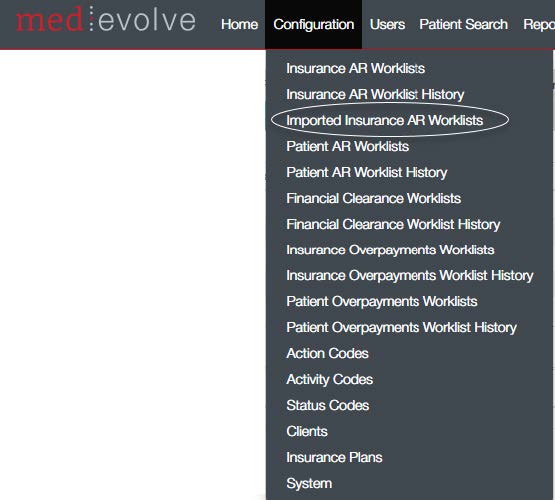
Select the ‘Import’ menu option. From this new form, you will assign a Workflow name for new worklist to be imported. Select the button to ‘Choose file’. This will launch a browser form for you to retrieve the saved exported list. You will assign the list to a user, select sort order options, Min and Max days for follow up dates. The option to assign a category and/or specialty.
Once done, press the ‘Import’ button to import the details of the list. The List will auto-redistribute to the user selected. This list will move any claims currently on other worklists to this newly created imported list. The items in this list will remain on this list until they are moved from an Insurance responsibility to a patient, paid to $0.00, or the Imported list is deleted.
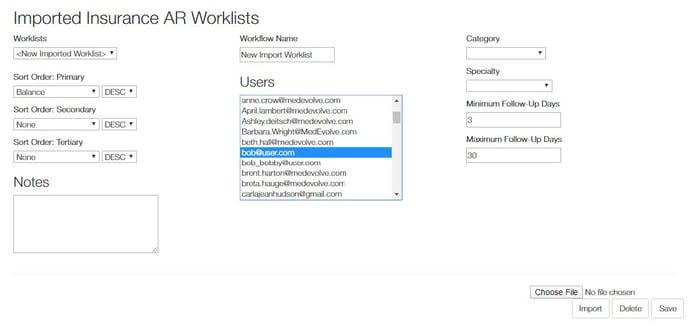
Insurance AR Configuration
A new filter option for CPT and CPT Category has been added to the Insurance AR configuration options. Admins can now create worklists based on CPT or CPT code category.
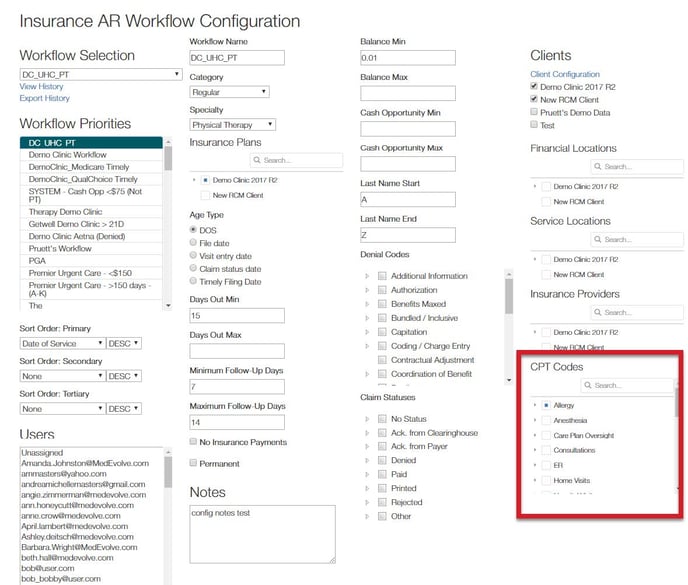
Specialty Label
In addition, a new property of ‘Specialty’ was added. User can now assign a specialty label to any configuration. This is displayed on the ‘By Worklist’ summary view and included in the exported details of that grid.
Patient AR Configuration
Sort Options
Two new sort options have been added to the Patient AR configuration page for sorting by ‘Bill Date’ and Date of Service
Filter Options
A new filter option for Patient Primary insurance Category/Plan was added. Admins can now create a Patient AR worklist based on a list of Patients’ Primary Payer.
In addition to the new Insurance plan option, an additional filter was added for “No Insurance Payments’. With this filter selected, admins can create worklists for review where the patient has a primary payer, the balance is patient responsible, but no payment from the payer was ever received.
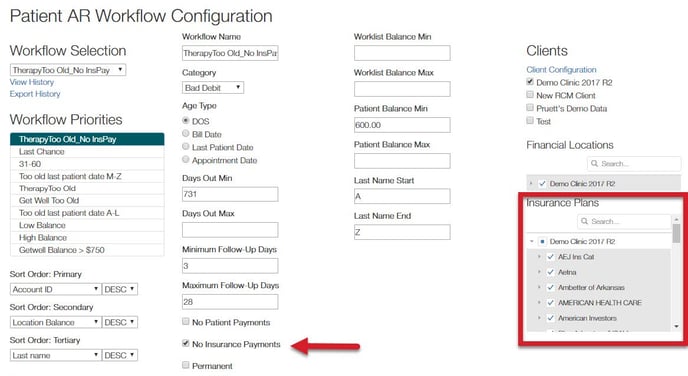
Client Configuration
A new column has been added to the client form found under the Configuration menu.
The new column displays the connection state of the client’s hybrid connection.
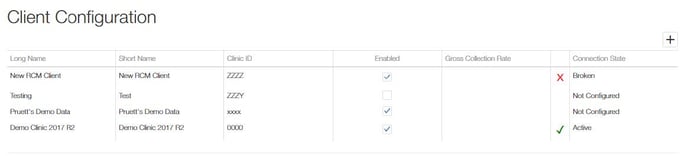
Action Code Configuration
Admins can now set a # for Min/Max follow up days at the Action code level. This amount, if populated, well supersede what is indicated on the configuration.
Cash Op Calculation
We’ve refined the cash op calculation used and displayed on claims and worklists. We are now considering both the Payer & CPT code payment history to define the Gross Collection Rate and using this new, more accurate rate to calculate the cash op of any claim.
User Security
Admins can now assign user roles and user access to licensed modules from the User list page. Also, by selecting the check box next to the column label, Admins can quickly assign access to all users.
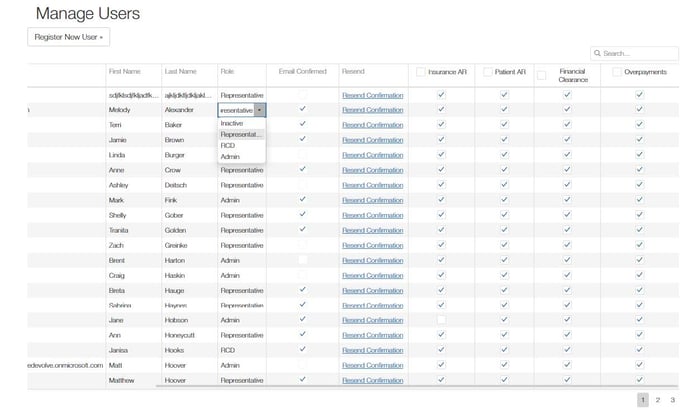
Reports
New Data Report
A new report has been added to show addition to Appointment Categories and Reason, so Admins can monitor, and if necessary, modify existing configurations to include the new data.
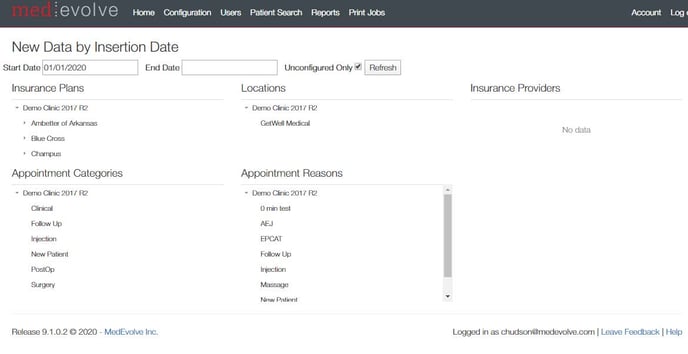
User Productivity
New fields were added to the Insurance AR Productivity Reports for Category and Specialty.
User Functions
Pop Up Reminders
Users can now add Pop-Up reminders to patient accounts from any Workflow module. The Pop-up will appear within the MedEvolve PM.
From the Account tab, select the [+] on the Reminders grid.

This will launch the form to add the reminder details.
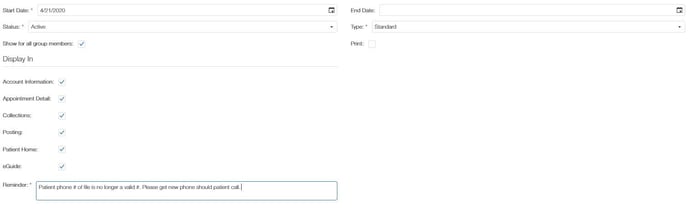
Insurance and Patient AR: Change Bill Status
Users are now able to change the Bill status on transactions in Insurance AR and Patient AR.
From the Claim tab in Insurance AR, should a rep determine the claim should no longer be payer responsibility and need to push the balance to Patient, they can now click within a newly added column on the charge transaction and change the status from ‘No Bill’ to a ‘Bill’. This action will automatically change any related transactions (payments /adjustments) to a bill status and set the Bill date and the responsible party to ‘Account’.

From the Patient Ledger tab in Patient AR, users can update the bill status on the charge transaction, just as they do from Insurance AR, by clicking within the new Bill Status column and select the ‘No Bill’ status. From Patient AR, this action will launch an Insurance form for the user to Select the appropriate insurance payer to assign responsibility to.
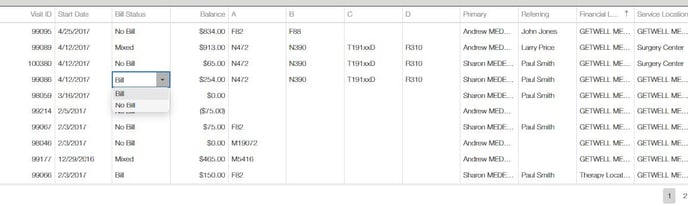
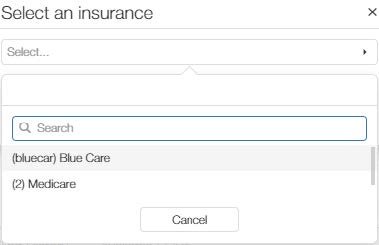
Users can also click within the Visit grid and change the Bill status for all transactions on the visit.
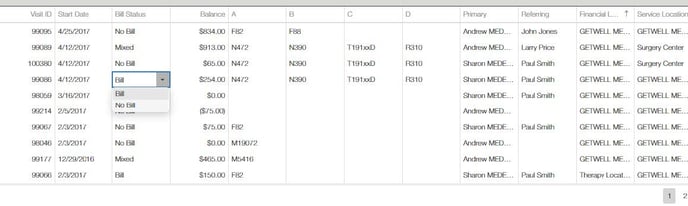
From either module, this action will update in the PM immediately and log the Workflow user as the user that made the change.
[This is provided the Workflow client has the hybrid connection enabled]
Insurance AR
Claims that have been worked and are currently in a ‘Follow-up’ status, will now fall back onto the appropriate worklist if a Denial is received prior to the follow up date
Patient AR Current Worklist
Additional columns have been added to this grid to display Patient’s Primary Insurance, Total Insurance payments, Statement date, Last Patient Payment date, and last Patient Payment amount.
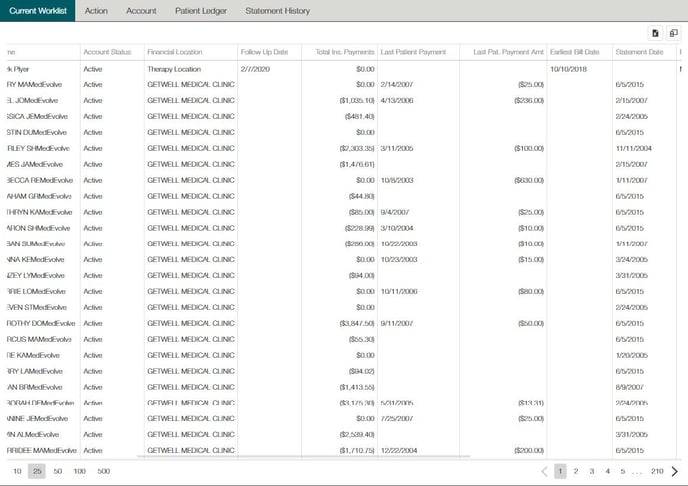
Redistribution Details
Additional information has been added to the Redistribution details to display claim information in addition to the check points of why the claim landed on the worklist.
Distribution History
We are now keeping a history of both claims and appointments so that we can track the record as it moves from one worklist to another.
The feature can be seen for Insurance AR from the Claim tab and for Financial Clearance from the Action tab.
Click the ‘Distribution History’ link to launch a new tab that will display the history of that record.
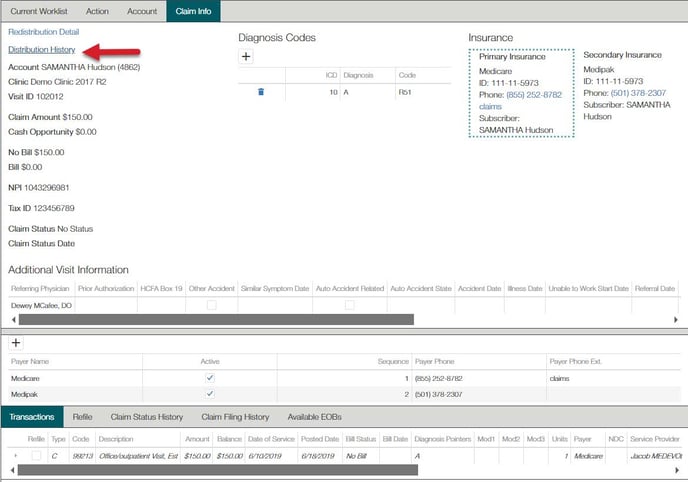
Launches this form in new tab.
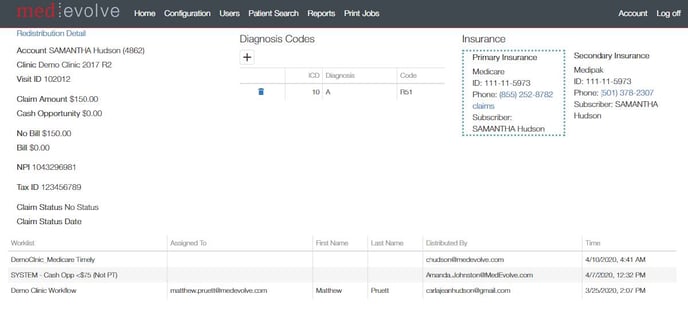
Print Queue
To help in streamlining the process of printing paper claim forms with the ability to direct that responsibility to a single use, we’ve enabled the view and printing of HCFA print jobs generated by other users. The default view of the print queue display is only the jobs for your log-in, however, by checking ‘Show all Jobs’, users will be able to view and print of HCFAs for other users.
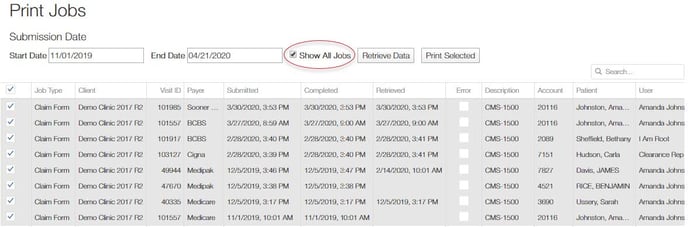
Financial Clearance
Added history of previous notes to past appointments that have gone through clearance checks.
Financial Clearance Current Worklist
Added a new column to display the patient’s primary insurance plan so that users can sort or filter by plan to work their clearance checks.
Also, from the Current worklist view, we are now displaying the patient in RED font if they have a Managed Visit referral where the date has either expired or will be expired prior to the appointment date.
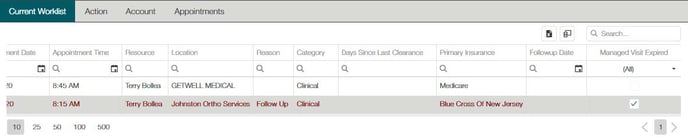
What’s Fixed
- Fixed issue with Patient AR user summaries. Now matching the totals with other Patient AR summaries views
- Sort order for Date of Service is not working as an option for Insurance AR
- When adding a new Managed Visit, the start and end date fields are now set as required
- Added descriptive column header for the ? field in Current Worklist, Dist. Details
- Fixed the appointment date formatting on the User productivity reports
- Fixed issue with Days Out value within the configurations for Financial Clearance to no longer use the time of day, on the date
- Changed Workflow history to display in UTC vs. Central time
- Fixed Aging by File date in Insurance AR Workflow configuration to disregard time stamp and only use date
- Added label to Check Eligibility column under Patient Insurance
- Now showing blank instead of ‘Null’ when there is no eligibility status for patient insurance
- Now when adding a new patient reminder, the reminder’s status will default to ‘Active’ and the type to ‘Standard’
- Now able to expand the Notes’ text box to view entire note without scroll
- Improved the backend ETL process (this will hopefully resolve the issue where some transactions were not picked-up in the nightly incremental updates, resulting in a PAID claim, still being on a worklist)
- Fixed issue with error message displaying the field value (which was not identifiable to a user) and not the description on Financial Clearance configuration page when the Days out value was required but not entered
- Fixed issue that caused the patient insurance form to dismiss if the right side of grid rendered off-window