Ei Workflow V7.0 Release Notes
What's new and what's fixed in August 2019
What’s New
Admin Functions
Configuration Updates
A new sort option has been added to the Insurance AR Configuration page for ‘Account ID’. Using this sort option will allow you to group claims from the same account together in a given worklist.
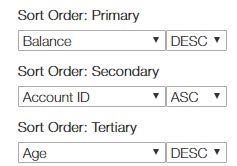
New Configuration Category option has been added. Admins can now classify their configurations by specifying a category. Applying a category to a configuration
For Insurance AR Worklists the Category options are:
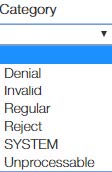
For Patient AR Worklists the Category options are:
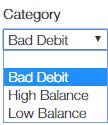
User Functions
Worklists
Updated the tab labels on Home pages to more accurately reflect Insurance AR vs. Patient AR.
![]()
Added a new column under the ‘By Worklist’ View from Home page to display the Worklist’s Category.
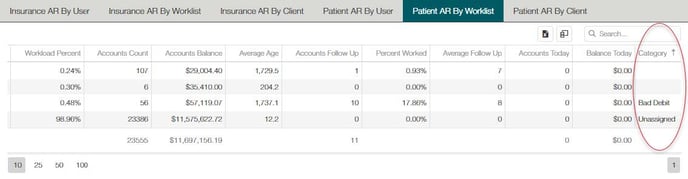
Patient Insurance
Adding to the Account
Users can now add and edit patient insurance information from the Account Tab for both Insurance and Patient AR.
The patient insurance can be inactivated by unselecting the Active check box.
The insurance plans can be re-sequenced by change the sequence number.
Users an add a new Insurance plan to the patient account by clicking the plus sign, , just above the patient insurance list.

When the user selects the +, a new form will launch Patient Insurance additions.
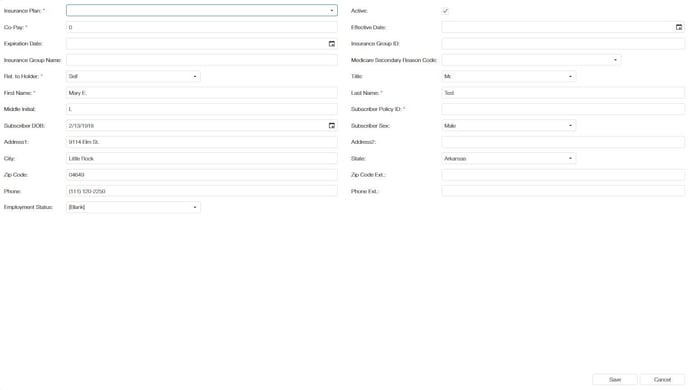
The Insured’s relationshipto policy holder will defaultto ‘Self’for new entries and the patient’s information will populate the form. If therelationshipis somethingother than ‘self’, you may select the standard options (spouse, child, other) from the drop down and complete the information.
To select the insurance plan, click in the Insurance Plan field.This will launchthe search form. To narrow the viewable selection, start typing in the search field. The search is a smart search and can name on plan name, code, city, state, zip or phone.
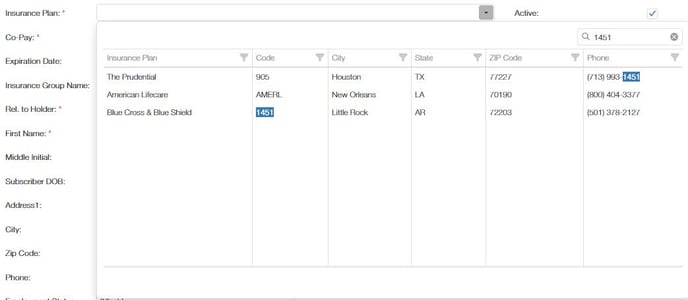
Select the appropriate plan and complete the information on the form. Fields with an * are required.
Once added, the new plan can be re-sequenced on the account by change the sequence number.
Adding to the Visit
Users can not change or add insurance on the patient visit, either from the Claims Tab in Insurance AR or the Patient Ledger in Patient AR.
. Like the Account tab, users can activate or inactive insurance on the visit by check or unchecking the Active check box.
Users can also re-sequence the order or the insurance on the visit by changing the sequence number.
Users can add a plan to the visit if it exists on the account, by clicking the on + on the upper right side of the Visit Insurance information.

Clicking the +, will expand the form to reveal any availableplans not on the existing visit but active on the account.
Users can select the appropriateplanform the list and save.
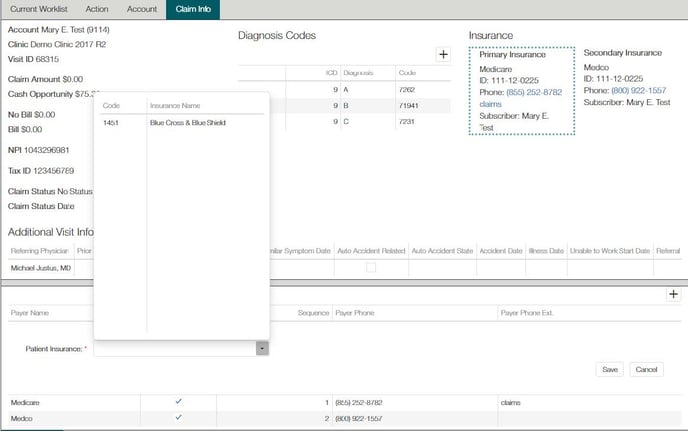
(NOTE: Insurance changes will only be available if the client server can support the hyper-link functionality, otherwise, notes will update during scheduled intervals throughout the day.)
What’s Fixed
- Claims worked today count is now correctly updating at midnight each day.
- Fixed issue that was causing an error when a user name field length causing an error and not allowing notes to export successfully. Increased length allowed for field.
- Now showing ‘My Recent claims’ list for admins
- Now insuring a consistent ‘fall back’ sort order for worklists so the order of claims will not change when no properties have changed.
- Users are now being informed about site functionality if their browser has JavaScript disabled, as this is a vital requirement for the site to function properly
- Changed the alt-text of the MedEvolve logo link to “skip navigation” and changed the link so that instead of going to the home page, it moves the focus to the main content of the page (past the navbar). What this means is that instead of having to press Tab several times to get through the navigation links, you can tab a single
