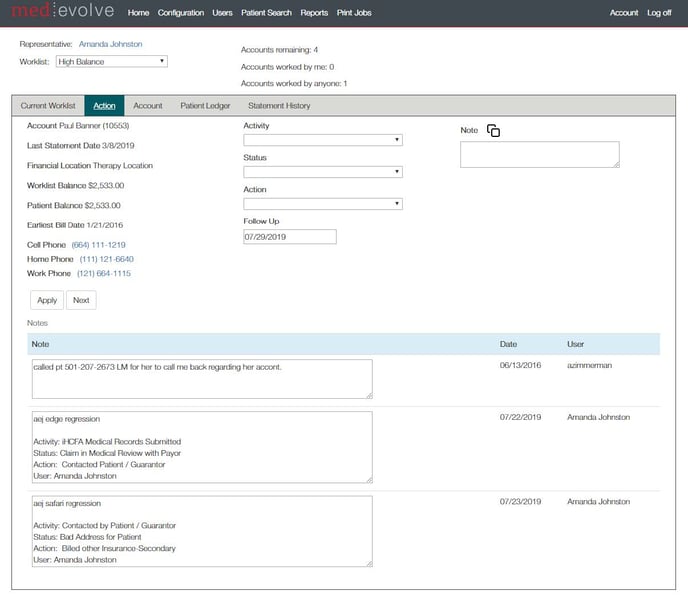Ei Workflow V6.0 Release Notes
What's new and what's fixed in August 2019
What’s New
Patient AR Worklists
Patient balances have been added to the RCM Workflow solution.
With this new feature, Admins can create Worklist configurations based on Patient Responsible balances, directing users to work patient balances in an effective and efficient manner, while providing visibility into the distribution of the worklists and user productivity.
New Worklist configuration pages, Worklist summary views, User Action tabs and Patient ledger tabs have been added for working and reviewing Patient AR.
Admin Functions
Configuration Updates
New configuration menu items have been added for Patient AR Worklists and Worklist History.
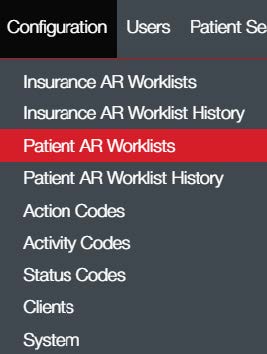
The Patient AR Workflow configuration page consists of several filters and properties from which Admins can build User worklists for patient balances.
Configuration Filters include: Age Type
- Date of Service (DOS)
- Bill Date (Date balance became patient responsible)
- Last Patient Date (date of last patient payment)
- Minimum / Maximum Days from Date type
- No Patient Payments
- Minimum / Maximum Patient Balance for Worklist
- Minimum / Maximum Patient Balance (for Account)
- Start/End Last Name (Patient Last Name)
- Client
- Financial Location per Client
Properties include:
Minimum/Maximum Follow up days: Follow up days is used as a default for the next contact days on the user Action tab. If the minimum days is populated, the user assigned that workflow cannot set a contact date less than that number. If the maximum is populated, the user cannot set a contact date greater than that number of days.
Permanent Flag: If checked, this indicates that the workflow is ‘locked down’. New qualifying patient balances can move into a permanent worklist, but existing balances will not move out of the list. This will typically be used for a temporary work down for a client.
Workflow Priority sequence: The order in which the worklist appears on the Configuration page, dictates the hierarchy of the worklist. If a patient balance falls into more than 1 worklist, the hierarchy of the worklist will be the determining factor as to where it will be placed.
Sort Order: When creating the worklist, the RCD or Admin can set the sort order, the order in which the Account will appear on the Reps’ worklist to be worked. The order options are Patient Balance, Financial Location Balance, Age, Patient Balances will Follow up dates.
Notes: Free text space to enter additional information about the worklist.
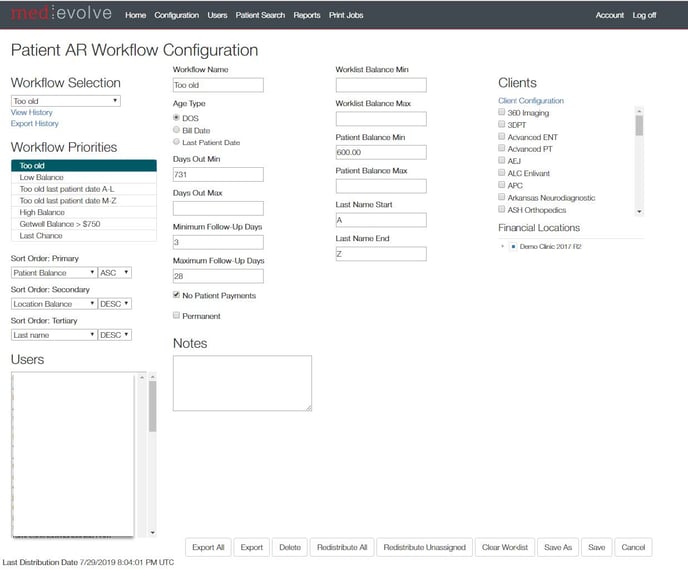
Maintenance Tables
Each of the Code lists, Action, Activity and Status, have a new property added to indicate if the value should be displayed on the Action tab of either the Insurance Responsible Worklists, Patient Responsible or both.
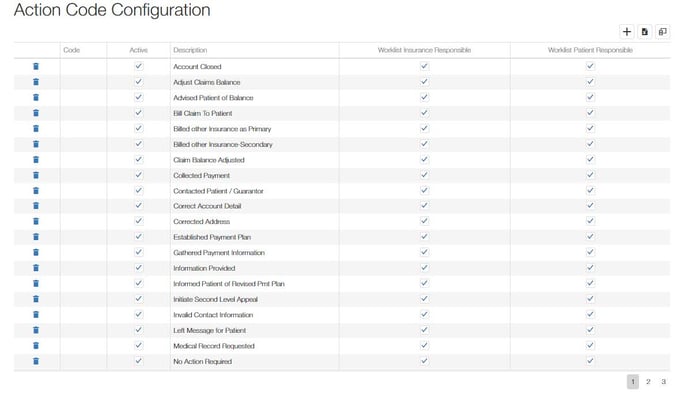 Reporting
Reporting
Additional reporting has been added for Patient AR user productivity.
A new entry can be found under the Reports Menu for User Productivity – Patient AR.
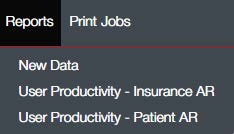
From the reports page, users can enter a date range to query and select from a list of fields to build their report. The default date range is the current date.
Clicking the filter icon will launch the field chooser form. From this form users can select filters to build their report.
The filter options include:
- Client
- Current balance
- Financial Location
- Patient AR Action
- Patient Status
- Patient
- Representative
- Snap Shot Balance
- Touches
- Week Ending
- Worklist
Any field can be dragged and dropped into a Row, Column or data field.
Clicking the Excel icon will export the report data to Excel for further review.
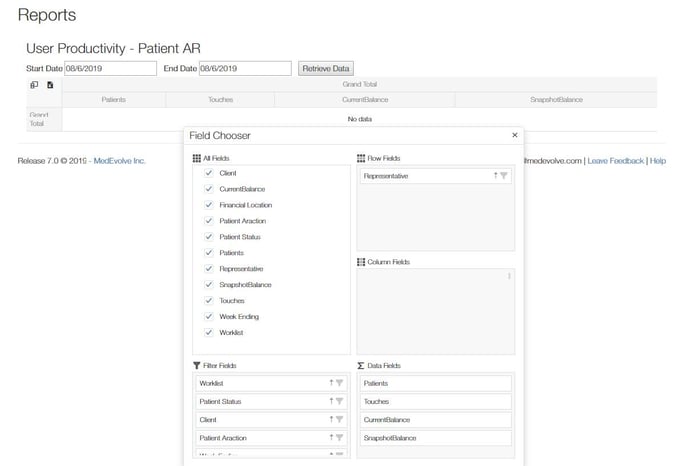
User Functions
Summary View
Logged in as a Representative, users will see Worklists for both Claims and Patient AR Worklists. The Representative summary information now includes totals for both Insurance and Patient AR worklists.
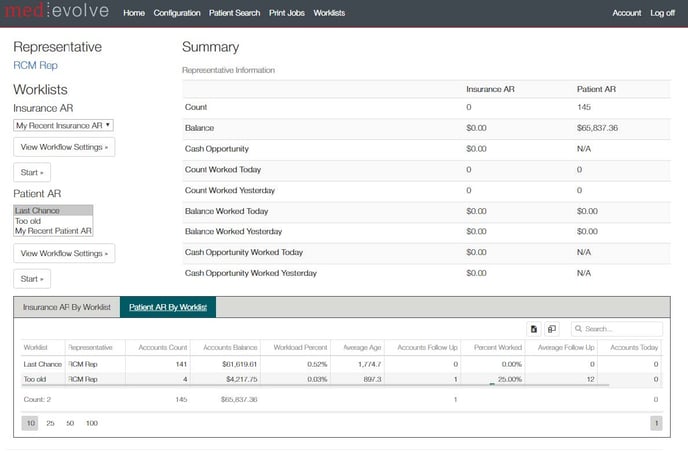
Worklist View for Patient AR
The New Patient AR by Worklist grid includes the following information.
- Worklist Name
- Representative Name
- Account Count
- Accounts Balance
- Workload %
- Average Age (aged by ‘Bill’ Date)
- Accounts in Follow Up
- % Worked
- Average Follow up
- Accounts Worked Today
-
Balance Today
Current Worklist for Patient AR
- Worklist Balance
- Patient Balance
- Clinic
- Account Number
- Patient Name
- Follow up Date
- Last Memo Date
- Last Worked Date
- Day’s since Oldest Bill date
- Earliest Date of Service (DOS)
- Last Patient Payment Date
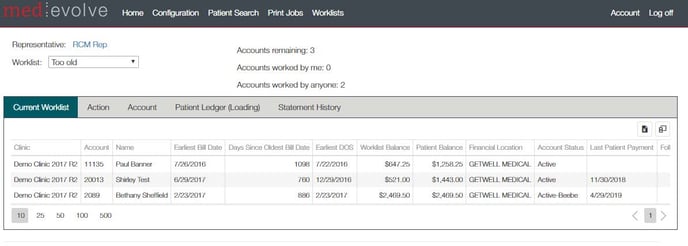
Action Tab for Patient AR
The action tab includes the following information when view from a Patient AR worklist.
- Account: Name (Account#)
- Last Statement Date
- Financial Location
- Worklist balance
- Patient Balance
- Earliest Bill Date
- Cell, Home & Work Phone #’s
- Activity, Status, Action and Follow-up date selections
- Notes section
Account Tab
The Account tab when viewed from a Patient AR worklist displays the patient balances in Aging buckets.
- Patient contact phones #’s and email
- Patient’s insurance information
- Account status
- Account Documents
- Account reminder notes.
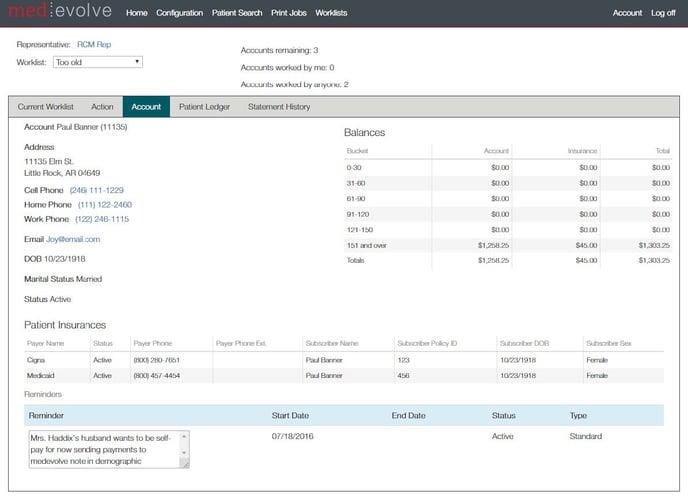
Patient Ledger Tab
This tab displays the patient’s balance by Financial Location and list of all previous visits and related transactions (charges, payments and adjustments) for each visit. Highlighting the visit in the top grid, will display the related visit information in the lower grid. The default sort of the visits is most recent visits with balances on top.
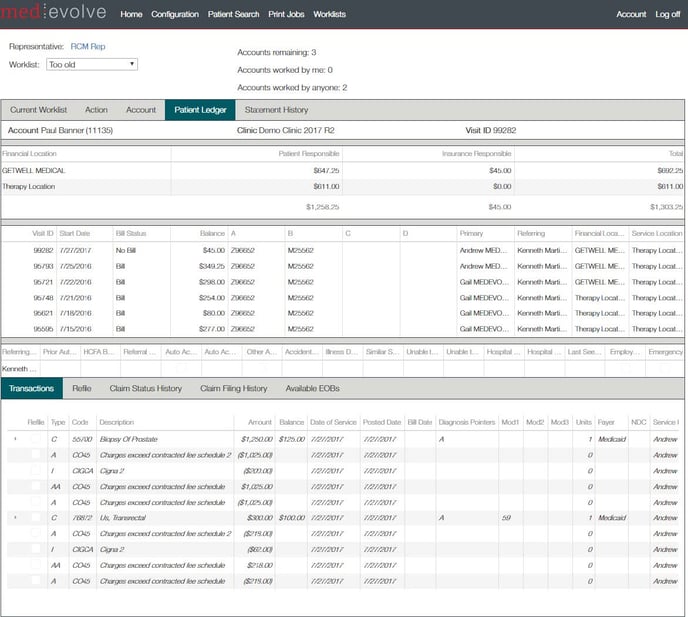
From the Patient ledger, the user can navigate to several sub-tabs related to the visit they have highlighted.
- Refile tab
- Claim status history
- Claim Filing History
- Available EOBs
The Visit grid on the Patient Ledger tab includes the following columns:
- Visit ID
- Visit Start date
- Bill status
- Visit Balance
- DX 1-4
- Insurance Provider
- Referring Provider
- Financial Location
- Service Location
- Worklist Name
Statement History
From this tab, users can view the patient statement history.
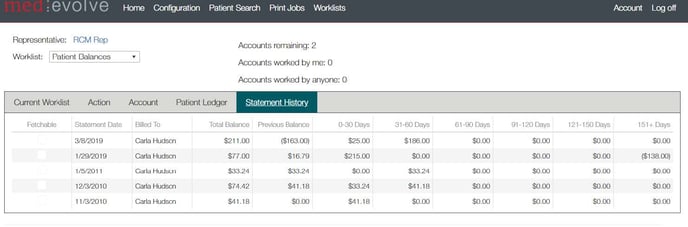
If the ‘Fetchable’ check box is checked, this indicate that the statement can be downloaded and viewed in its entirety. With this release, we only support the viewing of statements processed through our partner InstaMed.
Patient Search
The patient search is used for both Insurance AR and patient AR results. We have included in the results a new column to display the Claim count and the Patient AR balance Count. By clicking on the count under either the Insurance or Patient count, the user will be navigated to the Insurance view or the Patient view, respectively.
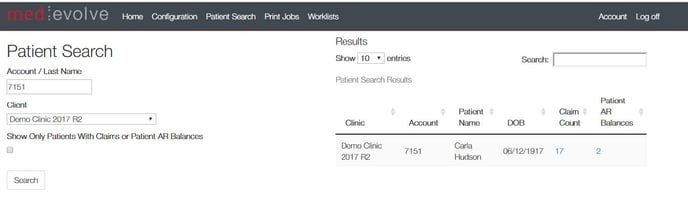
Click the count under Claims to navigate to patient Insurance AR or the count under Patient AR, to go to Patient balances.
We are also now opening the selected patient’s claims or patient balance in a separate browser tab to more easily navigate back to the search page without losing information that was previously entered or to load another account.
![]()
RCM Workflow Changes
Help Menu
Now displaying on a list of Supported browsers on the Help page
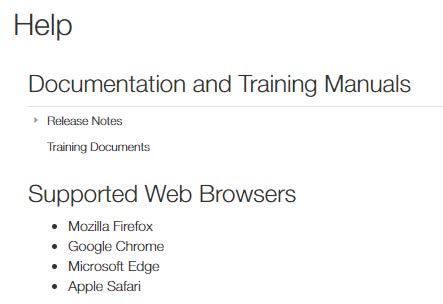
Configuration
New client installs will now contain a starting default list of Configurations to help with a quicker implementation.
User Functions
Action Tab
A new Copy notes feature has been added to the Action tab for patient notes. This was added to assist Workflow clients that do not have the auto-writeback notes functionality. Clicking the Copy button, copies the notes, including Activity, Status, Action and Follow up to the user’s clipboard for easy paste into the practice management system.
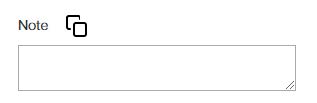
What’s Fixed
- The ‘Save as’ function on the Configuration page has been changed to allow users to use this feature either prior to making edits or after making edits. Previously if used after edits were made, any selected insurance plans were unselected.
- Fixed issue that caused an error when viewing an EOB that did not contain a date segment that was expected
- Now properly updating the Visit start date in MedEvolve PM when a Workflow user updates a transaction start date in Workflow
- Fixed an issue with the Claim status and Claim denial filters on the Configuration making these works as an OR instead of an AND that was causing most claim to fall onto a denial list when they should not.
- Patient Insurance grid on account tab now shows insurances in the correct sequence (primary, secondary, etc.)
- Fixed issue that sometimes caused the payer name displayed to be incorrect in the user notification message.
- Modified code to improve performance when deleting a workflow configuration