Ei Workflow V19.4 Release Notes
What's new and what's fixed in November 2024
Enhancements
Financial Clearance Configuration
Clearance Checks Assigned to User Groups
User Groups can now be assigned to individual clearance checks to balance the financial clearance workload among teams. User Groups can still be assigned to Aging Teams as they were previously; however, they now have the option to load balance the assignments more granularly by utilizing User Groups at the clearance check level.
Note: The Aging Teams tab still take precedence over the Clearance Checks tab assignments. If admins wish to utilize User Groups within the Clearance Checks tab, they will need to remove any assignments within the Aging Teams tab if applicable.
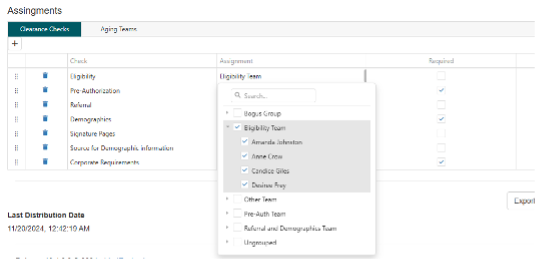
Note: If User Groups are not preferred, clearance check assignments can be selected by selecting the individual user. If the user is not part of a user group, you can find them in the ungrouped assignment list.
Insurance AR Worklist View
Apply to All Claims by Payer
MedEvolve has added the “Apply to All” feature to the Insurance AR payer sub-list view. When the worklist selected allows users to view the next X claims by the Payer, the payer sub-list button appears within the Action tab. Once selected, users can work claims grouped by the payer. After selecting the activity, status and action codes, entering the follow up date and note, users can now select the “Apply to All” button within the payer sub-list to apply their notes to all claims that qualify for the payer sub-list. This allows users to apply to all claims regardless of the locaiton, account and resource. If the payer matches and qualifies for the same worklist based on the configuration settings then users can apply their notes to all claims within the payer sub-list view.
Select Show Next X Claim Button:
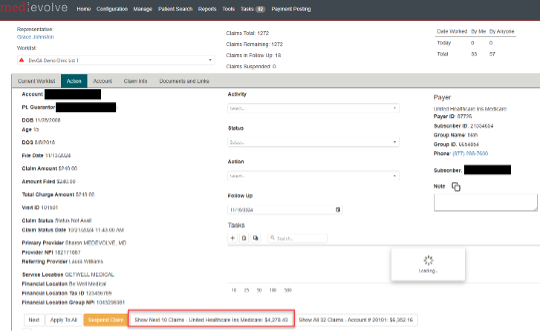
Enter Notes within Payer Sub-list Action tab &Select Apply to All:
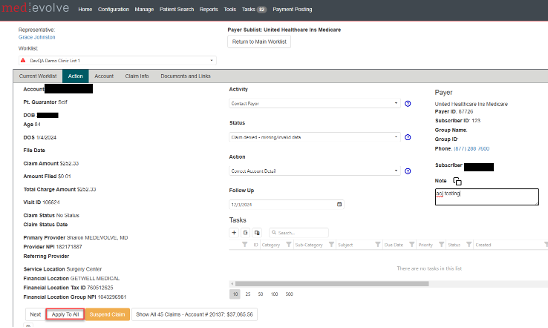
Make Applicable Claims Selections:
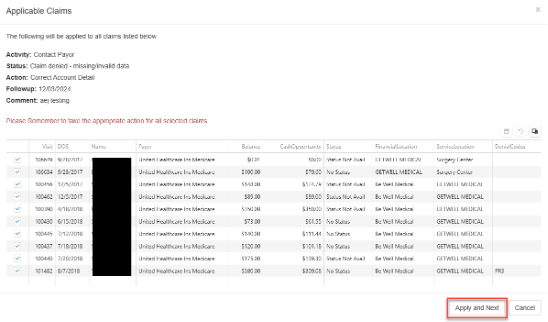
After selecting the desired claims, select Apply and Next to save and return to the payer sub-list view. Users can then select the “Return to Main Worklist” button as they could previously.
Apply to all Patient Claims
Much like the payer sub-list view, users can select the Show all X Claims button within the Action tab to navigate to the patient claims list from the Insurance AR worklist view. When selected, a separate tab will open to view the Patient Claims list. This view is comprised of all patient claims regardless of the worklist in which they reside. Users can select the activity, status and action codes, enter follow up date and notes then select the “Apply to All” button to save the notes on all claims for the selected patient.
Select Show All X Claims button to view all patient claims:
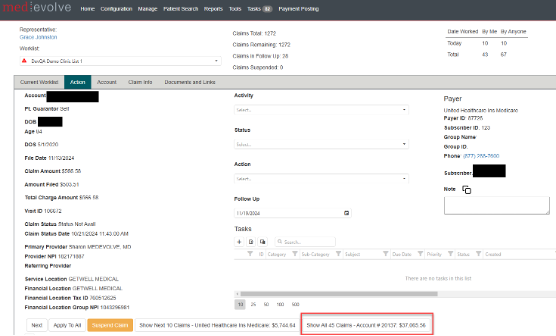
Enter Notes for selected patient claims within the Action tab &Select Apply to All:
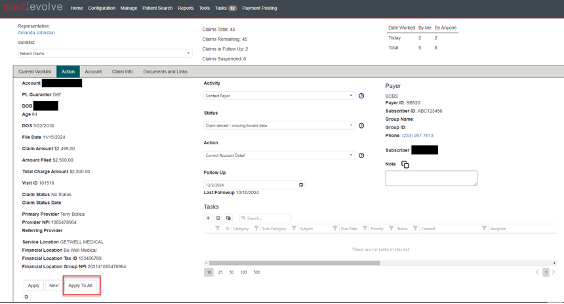
Make Applicable Claims Selections:
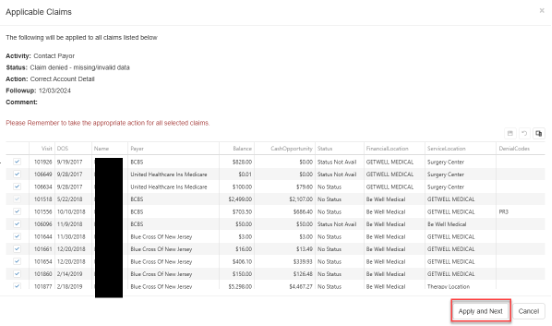
After selecting the desired claims, select Apply and Next to save and return to the patient claims view. Users can then select the tab for the main worklist view since the patient claims are loaded in a separate tab to continue working from the main worklist view.
Note: The main worklist view apply to all functionalty has remained the same when working from the current worklist view in which the apply to all applicable claims will populate claims based on the same resource, location and payer.
Tasks
- Admins, Managers and Team Leaders can now reopen completed or cancelled tasks. From task detail, select the status selection dropdown to select “Reopen” then select Apply to update status.
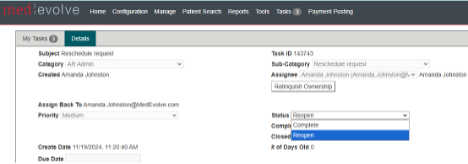
Improvements
- Corrected an issue when selecting the Refile All option within the Insurance AR worklist view that would cause all $0 claims to be refiled
- Insurance AR worklists have been refactored to allow the bill status to be updated to Bill before notes are entered. Previously, if the bill status was updated from No Bill to Bill within the Claim Info tab, users could not save their notes within the Action tab when bill status was updated first.
- Financial Clearance Add-Ons are now reflected within the summary view for by user and by client grids
- Now displaying all Financial Clearance worklists to all financial clearance users within the home page summary grid
- Task grid column headers no longer break when expanding the sub-grid to enter or view a note within the main task grid
- Manage > Users grid columns can now be filtered
- Managers can now see user settings for all of their team, previously they could only see the user settings for the first team members within the list
- Rectified an issue that was causing SQL timeouts when users attempted to navigate to the next claim within their Insurance AR worklist view if the worklist permitted users to see the Next X Claims by Payer
