Ei Workflow V18.0 Release Notes
What's new and what's fixed in March 2024
Enhancements
Insurance AR Configuration Redesign
MedEvolve has redesigned the Insurance AR configuration page. The same filters and options are presented in a more organized manner to provide improved navigation and performance. Rather than loading all options on one single pane, users can now advance throughout the Insurance AR configuration in a manner than reduces the lag time and enhances the overall user experience. Admins will first notice that the Configuration > Insurance AR options have changed with the removal of the priority history and configuration options as they now resides within the main configuration options.
Upon navigating to the Insurance AR Configuration, users will make an action selection to create a new list, edit, clone, import, or delete list(s). Users can also reprioritize lists more easily, redistribute and perform any of our advanced options to clear worklist, view change history, export history, export selected configuration, export all configurations or to view the priority history.
Action Selection
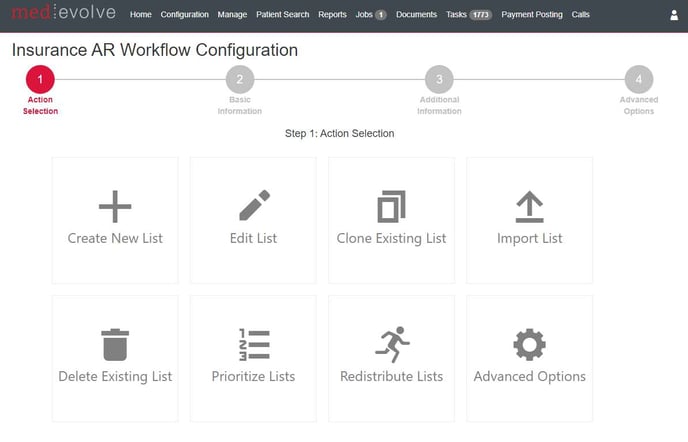
Create New List
Basic Information
When selecting to create a new list, users will enter all basic information such as the worklist name, category, any applicable notes, client selection, aging filter(s), insurance plans, billing providers, service location, and financial location. To advance to the next step, users will then select the Next: Additional Information button to make additional selections.
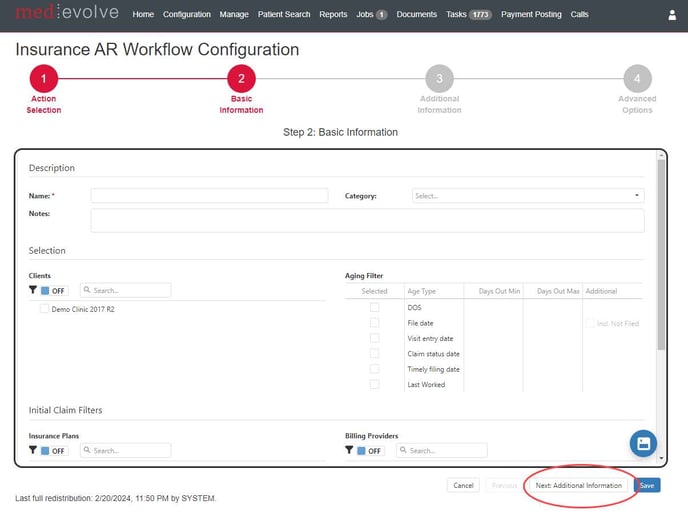
Additional Information
Upon navigating to the next page, admins can select the sort options, reorder the priority of the new worklist, assign users, and select action and status codes and any additional applicable filters such as denial codes, claim statuses, remark codes, or CPT codes. After selections are made, users can then select the last step to select any Advanced Options.
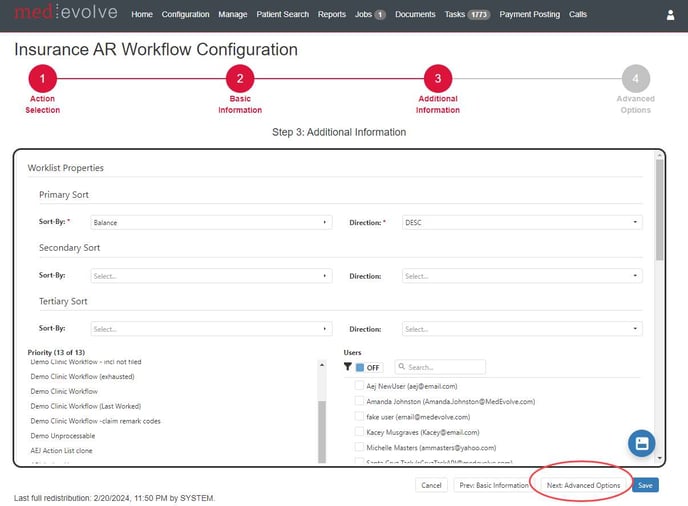
Advanced Options
From the advanced options, users can select the advanced filter options such as balance min/max, cash opportunity min/max, previous touches min/max, last start/end, exclude processable claims or make a filing type selection. Admins can also select any applicable permissions: allow user sort and selection, next # claims by payer, allow refile all, enable/disable, allow claim suspension, and min/max follow-up days. Tags can also be selected to indicate high risk or select a specialty. After making all selections, users will then save the worklist either by selecting the save button or the save bubble.
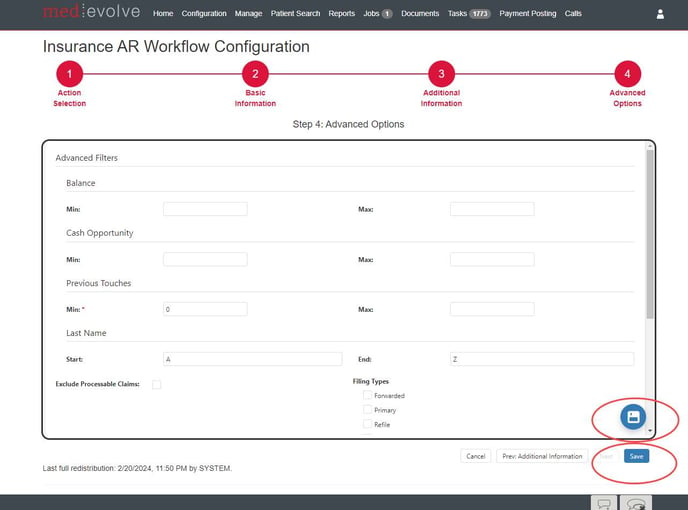
Edit List
Users can edit any worklist by selecting the Edit List option from the Action Selection page. Here, users can make any applicable updates to the selected worklist, which will walk them through the same configuration layout as they encountered during creation of a worklist.
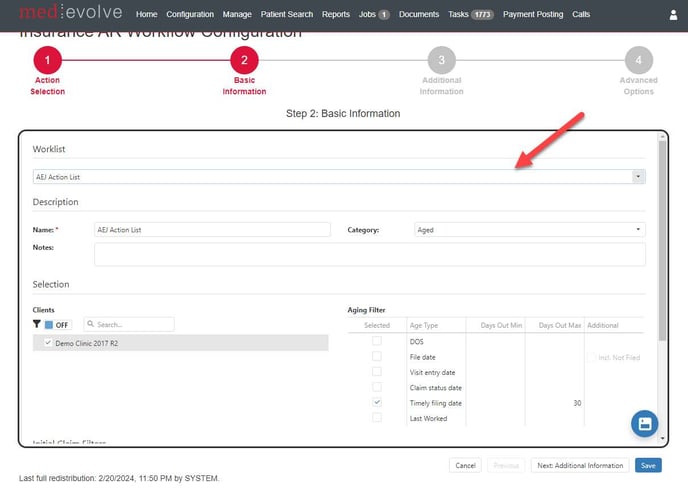
Clone List
Within the Action Selection page, users can select to Clone Lists simply by selecting the option. After selecting a worklist to clone from the selection dropdown, users will then enter the name of the new worklist and make any applicable updates prior to saving the new worklist.
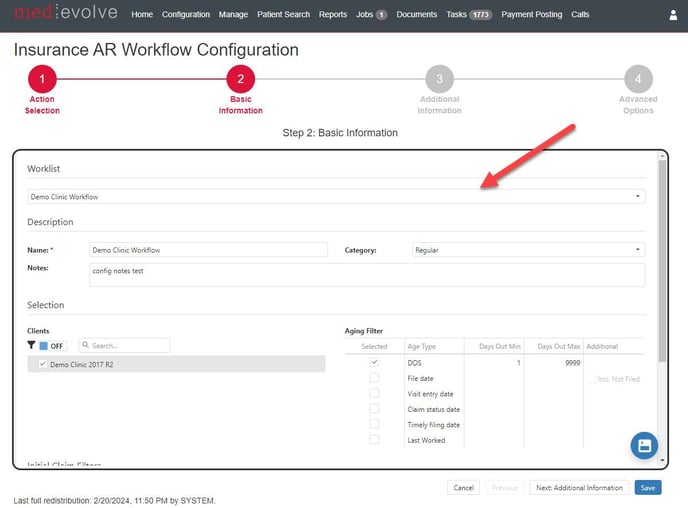
Import List
The import worklist feature allows users to edit or import new worklists. When editing an imported worklist, users will make an imported worklist selection then make desired updates. If importing a new worklist, they will simply select the file to import as they could previously, however, users will now be walked through the basic information and additional information pages prior to saving the imported worklist.
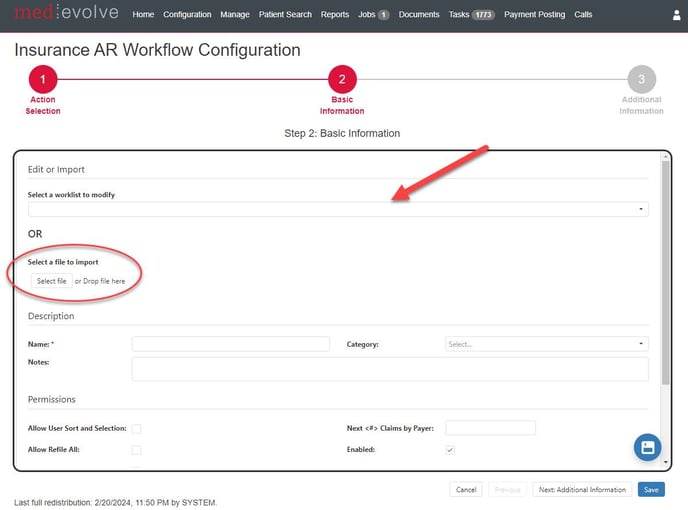
Delete List
From the Action Selection, admins can delete worklist(s). We have added the ability to select multiple worklist to delete at the same time as well as the ability to update permissions on worklists as necessary. Select the applicable worklists to be deleted then select the delete icon.
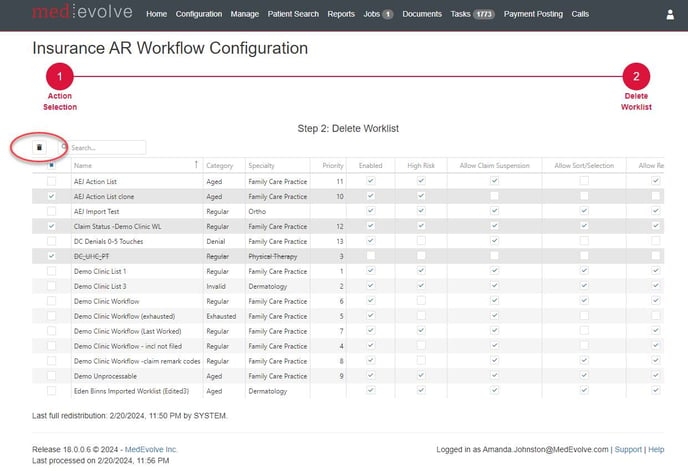
Prioritize Lists
Prioritizing worklists is achieved more easily by simply navigating to the Prioritize Lists option and dragging/dropping the worklist to reprioritize. Select the icon next to the worklist name to move it up or down. Like the Delete List page, admins can also make some permission updates on the fly within the Prioritize Lists grid.
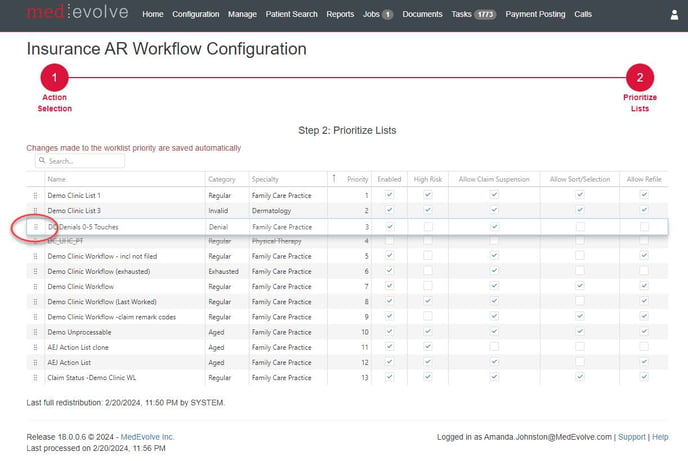
Redistribute
Lists Claims redistribution now has a centralized place to redistribute all, redistribute unassigned, view history, or view the redistribution report. Here users will also see the totals claims count among all lists and view the total unassigned claims.
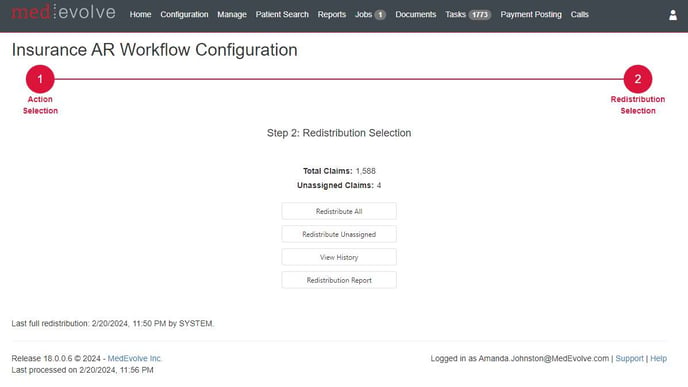
Advanced Options
The advanced options contain the ability to clear specified worklists, view change history, export history, export configuration, export all configurations, and view the prioritization history. Admins will first select the intended worklist then select any of the specified advanced options.
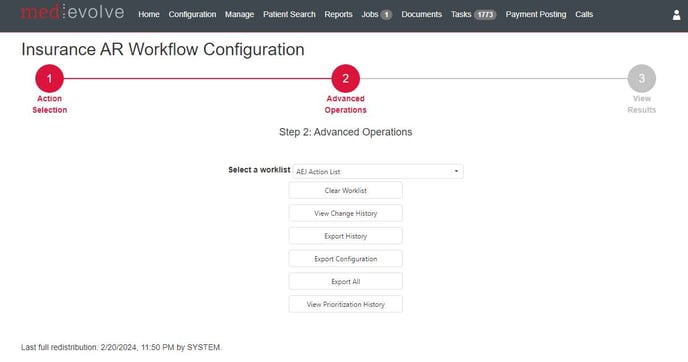
*Note: The bubbles above the actions can be selected to navigate back to the previous page or advance to next.
Suspended Claims
We have updated the suspended claims option as a worklist permission option. All existing worklists will default to allow suspended claims. When disabled, the option to suspend claims will not be available for the applicable worklist, thus, reps will not have the Suspend Claim button option within the Insurance AR worklist view action tab nor the filter options to exclude, include or view suspended claims on the current worklist view tab.
Suspended Claims Report
Admins can navigate to Reports > Suspended claims to view which users have suspended claims and any other additional details they would like to see within the pivot grid.
All User functions
Financial Clearance
When an appointment has clearance checks assigned to multiple users, we are now displaying the appointment as green within the Action tab if user that completed all their checks is selected within the responsibility dropdown even if other clearance checks assigned to other users are not completed.
Insurance AR
- The Action tab now displays additional claim detail information: Provider NPI, Financial Location Tax ID, and Financial Location Group NPI.
- Electronic Payer ID is now displayed within Insurance Section within the Action and Claim Info tabs.
- Users can now update the bill status on the visit rather than at the transaction level for efficiency by making a selection for the Bill Status selection dropdown located.
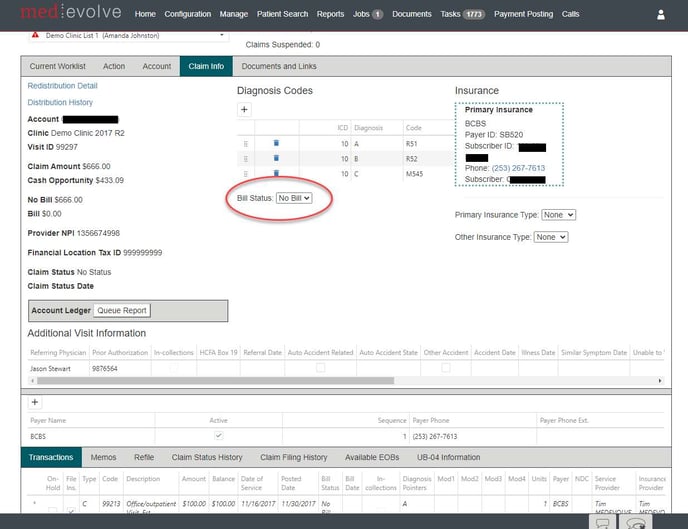
- Users can now reorder Diagnosis Codes by dragging/dropping within the Insurance AR claim info tab
Improvements
- Now displaying all applicable claims in follow up when utilizing the “apply all” feature when working IAR claims from patient view
- Resolved internal server errors when placing calls and added additional logging
- Now closing the column chooser when navigating away from the applicable grid tabs.
