Ei Workflow V17.0 Release Notes
What's new and what's fixed in September 2023
Enhancements
Call Queuing
MedEvolve is excited to announce a partnership with MajorBoost, introducing integration with their AI powered automation for call queuing within our WorkFlow Insurance AR module. Representatives can queue calls to insurance companies directly from the claim’s the Action tab, then ‘suspend’ the claim while the call is being placed, allowing them to work other claims, while a bot inputs the required data points to connect the call to a live agent. This eliminates the need for the Insurance AR reps to input the necessary data manually or waste time on hold.
Setup
To get started, users will input their work phone within their user settings page.

If no work phone has been setup prior to making a call, a warning message is displayed within the worklist view action tab.
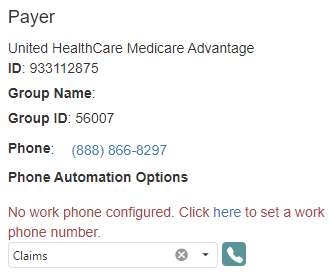
Placing a call
Users will navigate to the desired Insurance AR worklist and select the Action tab. To place a call to the payer, users will select a call reason then select the call button within the Phone Automation Options section.
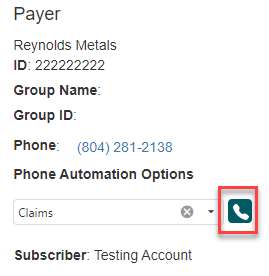
A green check mark next to the call reason indicates the automation is in place for that reason.
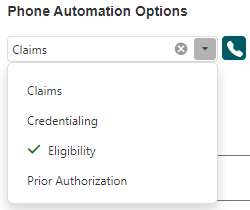
A blue toast notification will appear to indicate the call has been initiated.
![]()
Once an agent is connected, a popup to view the claim details will appear which also includes any other claims within their worklist that are associated with the same payer to allow users to discuss other claims while they have a live agent on the line.
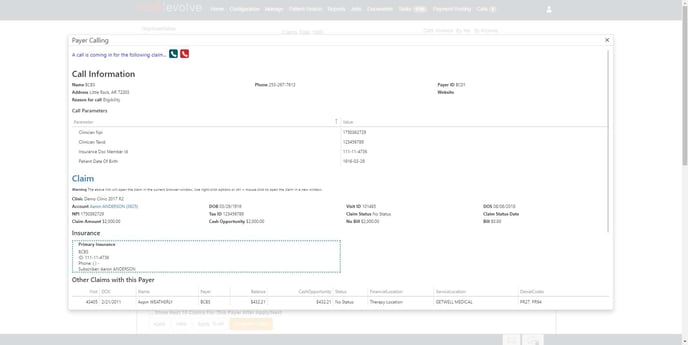
The image below, shows a larger view of the Other Claims with this Payer grid embedded within the Call Information popup (shown above) Claims can be selected to navigate to the desired claim’s view.
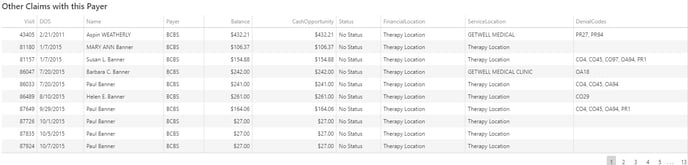
We have also included the Other Claims by This Payer grid within the Claim Info tab from the Insurance AR worklist view.
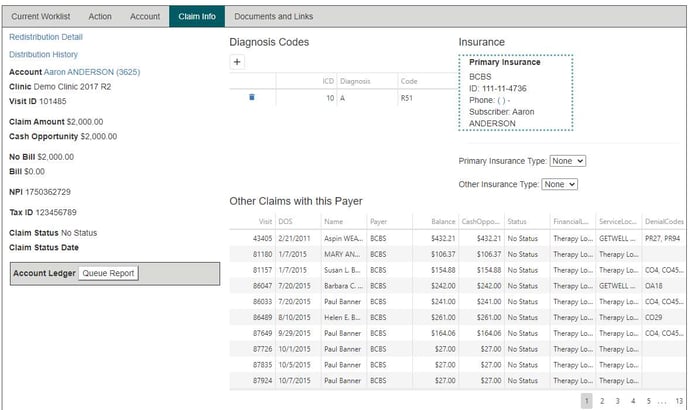
Suspending Claims
After placing a call, users can suspend the claim to work once an agent is ready to connect. This allows the user advance to the next claim to continue working through their worklist.
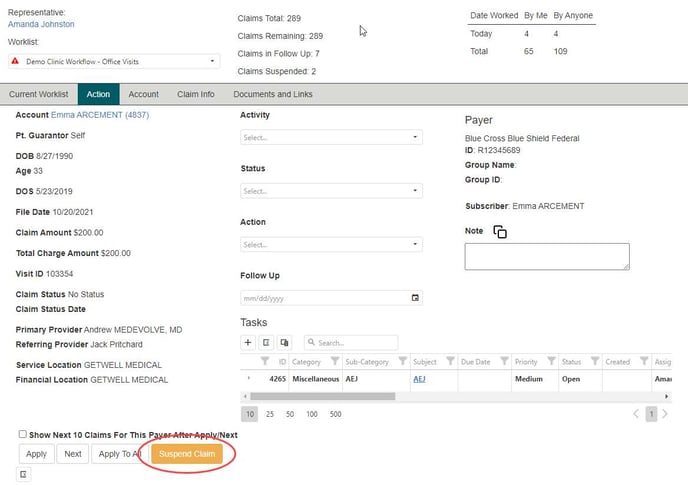
Once a claim is suspended, it is marked as such at the top of the Action tab.
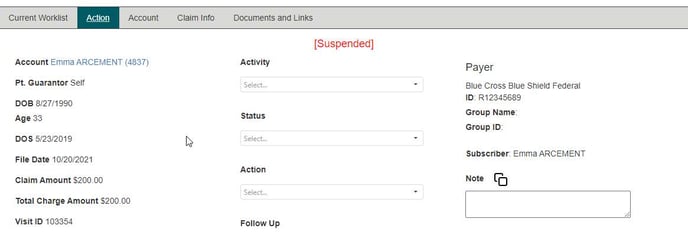
From the Current Worklist View, suspended claims can be included, excluded or filtered to their own list by making a selection from the Suspended selection dropdown.
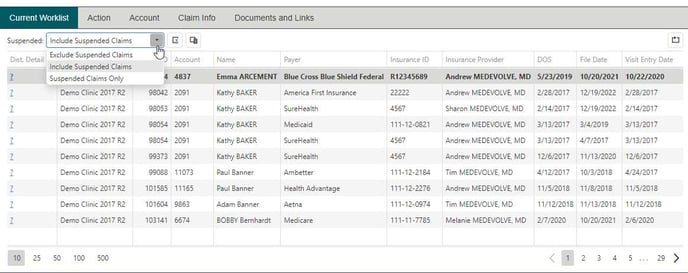
Suspended claims are released at the end of each day during the nightly process to allow the claims to be worked the next day. Suspended claims can also be worked at any point in the day by simply working the claim from the action tab. Once the activity, action, status, follow up date and note are saved, it is removed from the suspended list.
Call Log
To view all calls executed from Workflow, select the Call menu option. Admins have the option to select multiple users; however, all other roles can only view their calls.
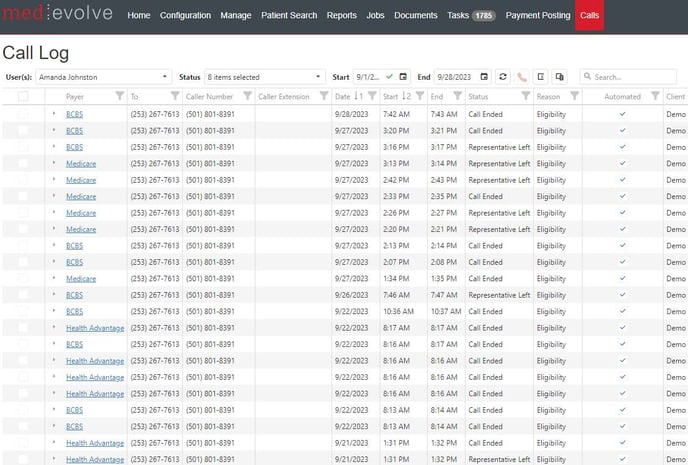
Users that have active calls boosted can end calls to log off by simply selecting the open calls then select the red phone icon button at the top of the grid. The option to select all will only select active calls, once selected the end call button enables for the user to select.
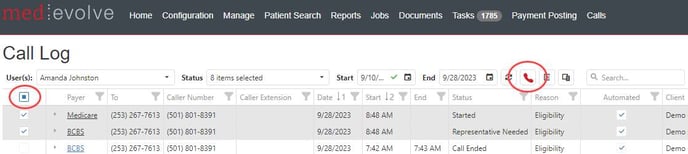
All User functions
Navigation Bar
- Updated the Navigation bar to accommodate additional menu options. Users can select the person icon to navigate to their account page or log off.

Payment Posting
- Now appending the check number to the transaction description in the batch transaction grid when processing insurance or patient payments
- Now listing the modifiers within the CPT code selection dropdown when attempting to update the CPT from View ERA Details
- ERAs can now be marked as ‘processed’ manually by selecting the check then the button
- Now grouping the Batch grid by client to accommodate RCM users that have multiple clients
- Defaulting the payer on the adjustment as the same payer that was indicated on the insurance payment
