Ei Workflow V15.2 Release Notes
What's new and what's fixed in July 2022
Enhancements
Reassignment of Inactive User Worklists & Tasks
Admins can now reassign user’s worklists & tasks upon inactivation. When an admin inactivates a user, they will be prompted to reassign the user’s worklist(s) to another user. They can also opt to not reassign the worklists if preferred. After inactive is selected and saved from either User Settings or the User Management grid, the Assignments form will pop-up to prompt the user to reassign worklists and/or tasks as well as reassign tasks that were created by the inactivated user in which the “reassign upon completion” flag was enabled.
Reassignment of Worklists
All modules worklists can now be reassigned by selecting a user for each worklist in which the inactive user was assigned. After making a selection, the user will then select Apply to save the new assignments. Once the nightly process runs, the worklists will be visible to the new assignee.
Reassignment of Tasks
Tasks can be reassigned to a department or another user. When selecting “Department” the task will be reassigned to the department that is associated on each task. Admins can also select “Do Not Reassign” if they prefer, however, the tasks will remain open in their current state.
Reassignment of Completion of Tasks when Creator is Inactive
If a user was inactivated that had tasks set to reassign back to them upon completion, those tasks can now be reassigned to another user once completed by the assignee. Another option is to not reassign those tasks once they are completed. If “Do Not Reassign” is selected, then the tasks will close once completed by the assignee.
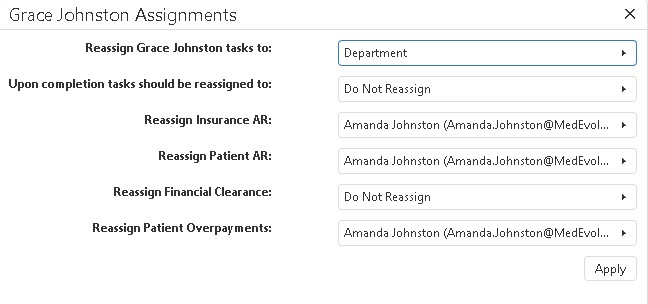
Additionally, Admins can Manage User Assignments without inactivating users by navigating to User Settings and selecting the Manage Assignments button below the Assigned Worklists list. The same assignments form that appears when inactivating a user is presented. The user assigned does not necessarily have to be inactivated for reassignment.
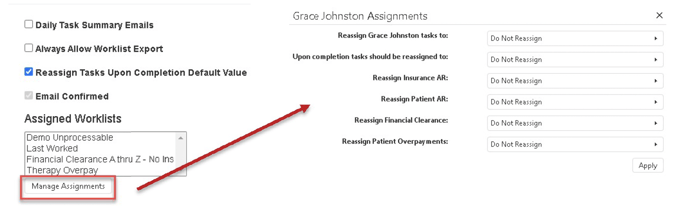
Other Admin Functions
Automated Task Templates
- Automated task templates can now be built based on Claim Status or Denial Dates
- Automated Task Templates can now be built based on Insurance AR 0 touches
Insurance AR Imported Worklists
- Now displaying a reason when an imported worklist fails if due to missing ChargeKey column
Improvements
- Admins can now select TaskAPI as user role without error when creating a new user
- Task comments and Notes text fields can now be expanded without cutting off the text
- Adding custom clearance checks to Financial Clearance or Pre-Claims checks grids no longer generates an error when adding the initial check
- Visit number, Run ID and Run Date are now pulling to the task grid for tasks associated with Insurance AR tasks for EMS providers
- Client selection is now saved to task templates upon creation
- Category and Sub-Category are no longer showing as missing required fields if entered after a validation error is presented
- Patient View – Billing Tab: EOBs are now only displaying the single view EOB when selecting to view an EOB that is also linked to other accounts
- Users can now select a visit upon task creation from patient view
- Resolved a JavaScript error when editing several WF tasks in the PM back to back
