Ei Workflow V15.0 Release Notes
What's new and what's fixed in May 2022
Enhancements
Automated Task Templates
MedEvolve has introduced a new feature for Task module to automate the creation of tasks for Insurance AR items that meet specific criteria for denials, claim status and last user action. The criteria are configurable by Admins, explained under the Admin Functions section of this document.
The automated tasks will be created each night and assigned based on the template configurations, expediting requests for information to complete or correct a claim, as well as placing the item in a follow-up status on the Reps worklist until the task is either completed or the task due date has passed. Alleviating the Rep from reviewing the item and manually creating a task.
Admin Functions
Admins can create automated task templates for Insurance AR items by navigating to Configurations > Tasks > Automated Tasks.
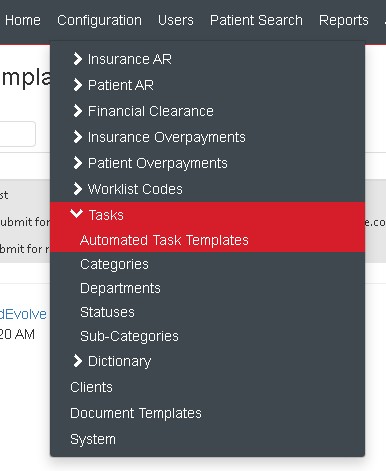
From the Automated Task Templates page, admins will select the insert button to create a new template.
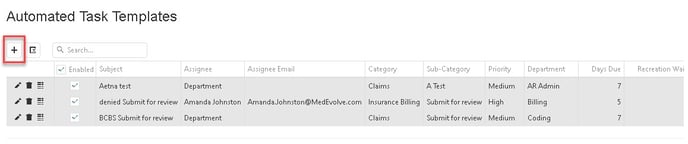
Templates can be created using filters based on Aging Type (DOS or File Date), Client, Insurance Category and Insurance Plans, Denial Codes, Claim Statuses, Actions and Statuses to create tasks for claims matching the selected criteria.
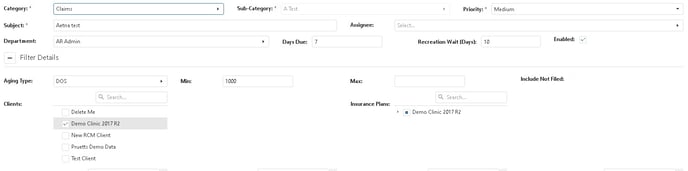
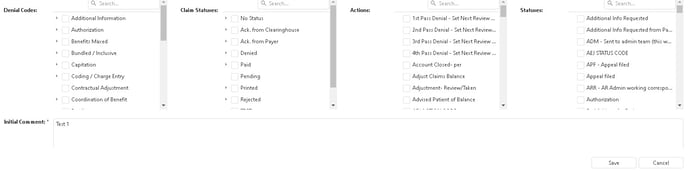
The days due and recreation wait days fields are not required, however, these fields may be useful to ensure deadlines are met.
The Days Due acts as both a due date for the task and a follow-up date the Insurance AR claim on the Worklist.
The Recreation Wait Days field is used to determine when or if a task should be recreated after the original task is completed or closed. If no number of days is input, a new task will never be created for the same combination of Insurance AR item and task template. Otherwise, recreate the task after original task is cancelled or completed after the set number of days has expired from the task completed or cancelled date if the Insurance AR item has not been completed.
In addition, if a worklist item has been either brought to a zero-dollar balance or no longer part of that module then the task will be automatically closed with a status of “autoclosed”.

After the template is created, Admins can then select the Show Qualifying Claims button to view applicable claims.
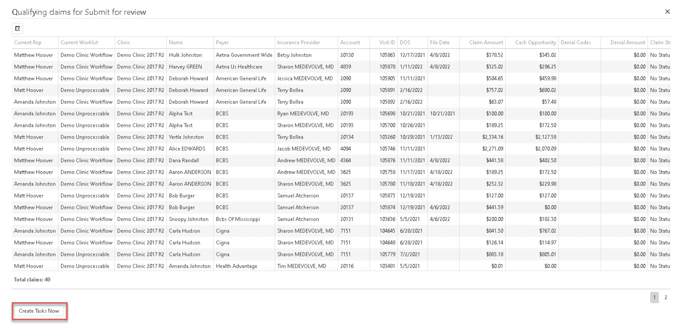
The admin can then select the Create Tasks Now button, as displayed above, rather than wait for the nightly process to create the tasks.
Users assigned to the tasks created from the automated task template process will see the creator displayed at “System”.
Automated task templates can be edited and removed after creation by selecting the pencil icon or the trashcan icon within the template grid. The templates can also be enabled and disabled directly from the grid.
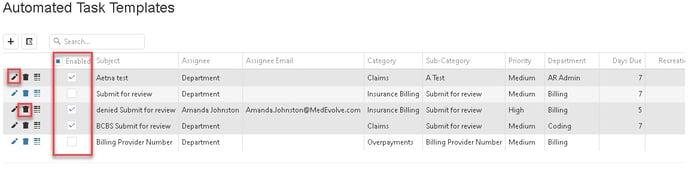
Insurance AR Configurations
- Admins can now configure Insurance AR worklists to allow users to Refile All claim within a worklists by enabling the “Allow Refile All” flag.
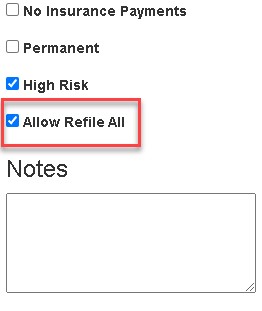
- Insurance AR worklists can now be configured by the claim File Type by selecting the File Type option.
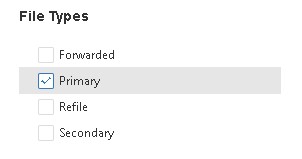
Financial Clearance Configurations
- Admins can now create Financial Clearance Configuration based on past appointments, not cleared to ensure they can take action before a claim is submitted by entering a value in the Days Passed parameter.
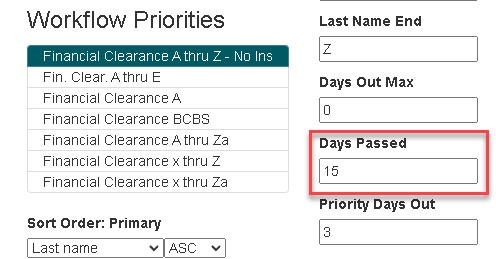
Other User Functions
Financial Clearance Worklists
- Eligibility results can now be viewed directly from the current worklist view grid
Tasks
- Payer column has been added to ‘My task list’ to display applicable payer when the task is related to a claim
- Run # column has been added to my task grid for Pre-Claims tasks for workflow EMS providers
- A new user setting was added to allow a Rep to export their task lists by selecting the export icon from the task grid
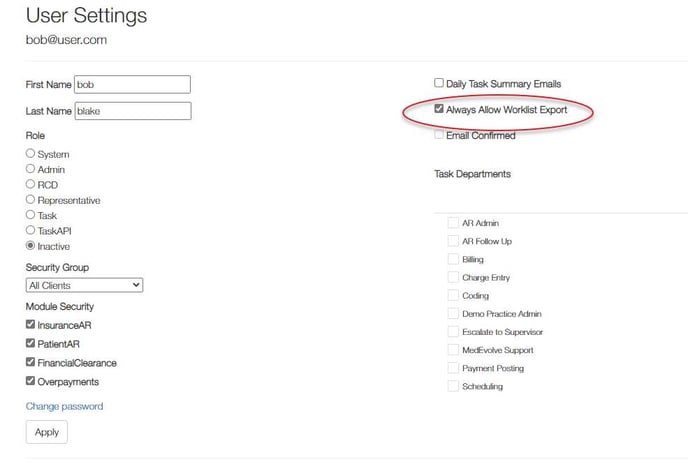
Improvements
- Patient account number has been added to the Insurance Overpayment current worklist grid
- Resolved an issue where the task categories list was repeating itself when creating a new task is the list exceeded a certain number of entries
- Configuration > Clients grid now has a search option
- Insurance AR Imported worklists are no longer emptied after nightly process runs
- Tasks assigned to a department are no longer being filtered out on Admin Home Page ‘Tasks by Client’ tab
- Patient View task tab no longer presents an error Pie chart now accurately depicts item status when a user completes Financial Clearance checks too quickly then navigates from the action tab to the current worklist tab
- Tasks marked “reassign upon creation” can now be completed/cancelled
- Task Users no longer see a 403 error when closing/completing a task that removes their rights once ownership is relinquished
- Adding a comment containing an email address with the “<” and “>” format no longer causes an error on task creation or when adding a comment
- Imported worklists are now displayed from the selection dropdown from worklist view and home page for Reps and RCDs
