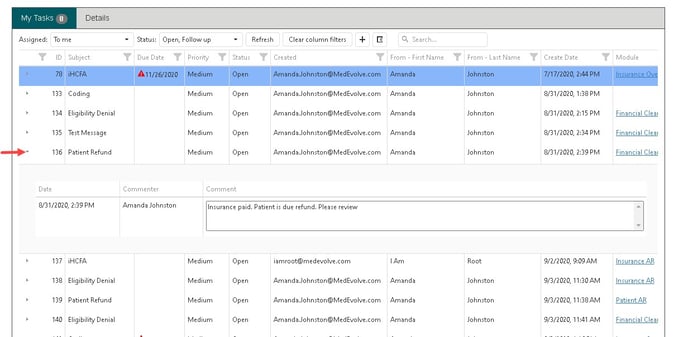Ei Workflow V12.0 Release Notes
What's new and what's fixed in January 2021
What’s New?
Admin Functions
Password Security Enhancements
MedEvolve has improved security within the release of version 12.0 by implementing Two Factor Authentication and Password Expiration. Two factor authentication is enabled through user settings by toggling the option under Authentication Settings. Admins can set the Password Expiration my navigating to the system configuration page under the authentication settings section.
What Should it Do?
- Authenticate user account by emailing or texting a verification code to users through User Settings.
- Users have the option to enter a phone number which is only visible to their user, even admins cannot see user’s phone numbers.
- If no phone number is provided, then users will be sent an email for two-factor authentication when enabled.
- Admins can now set password expiration requirements to require user to enter a new password when password expiration value is set within Configurations > System > Authentication Settings, set password expiration greater than 0 days.
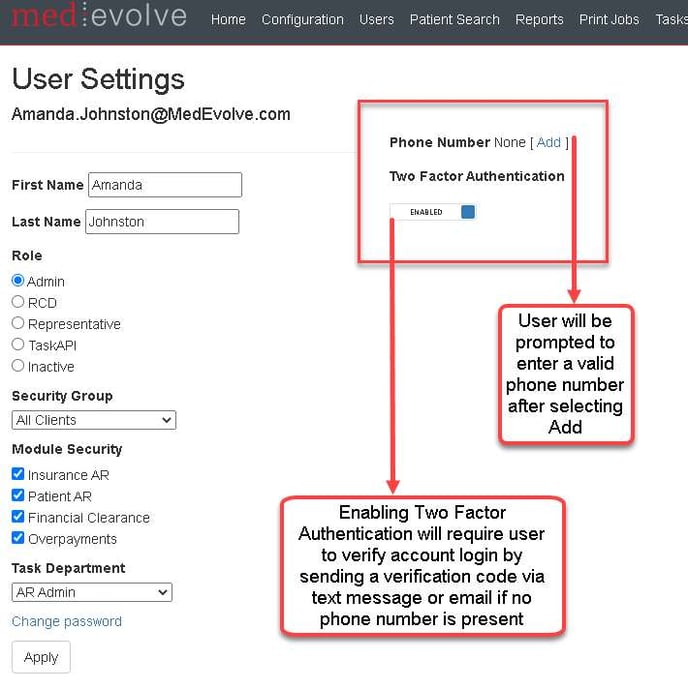
Enter valid phone then select submit, User will receive a text message with a verification code.
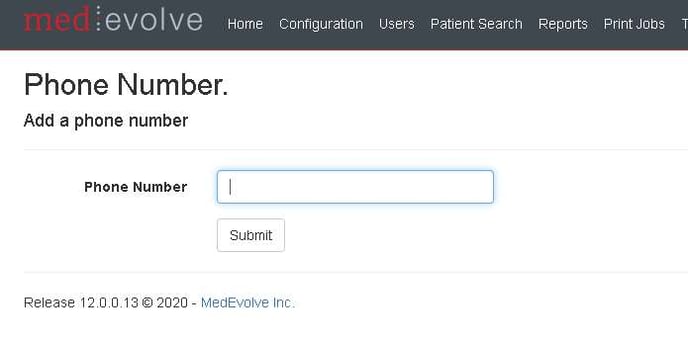
Enter verification code from verification text to authenticate user account.
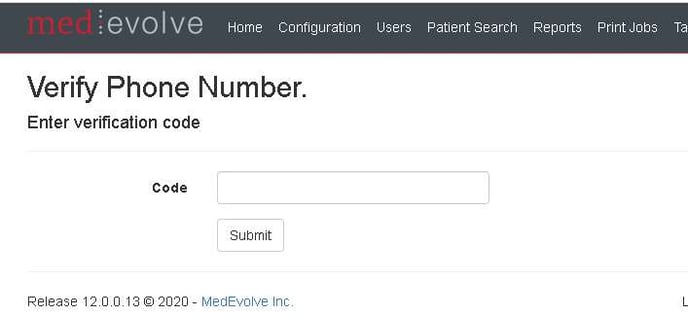
Authentication settings within System Configuration allows any admin to set a password expiration with a postiive number of days to immediately reset all existing expiry dates based on new value.
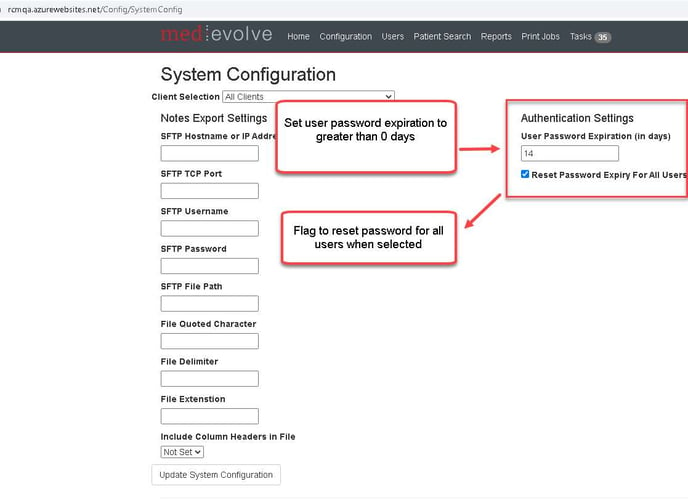
Default Action Codes based on Status Code
Admins can now select multiple action codes that would default based on the Status code selected when entering notes from the Action tab. This will reduce the action code list to ensure that only action codes that are applicable to the status code are only displayed. Associated action code are set in Configuration > Worklist Codes > Status Codes. Select status code then select default action code to add applicable action code to each status. If no action codes are selected then all action codes will continue to display.
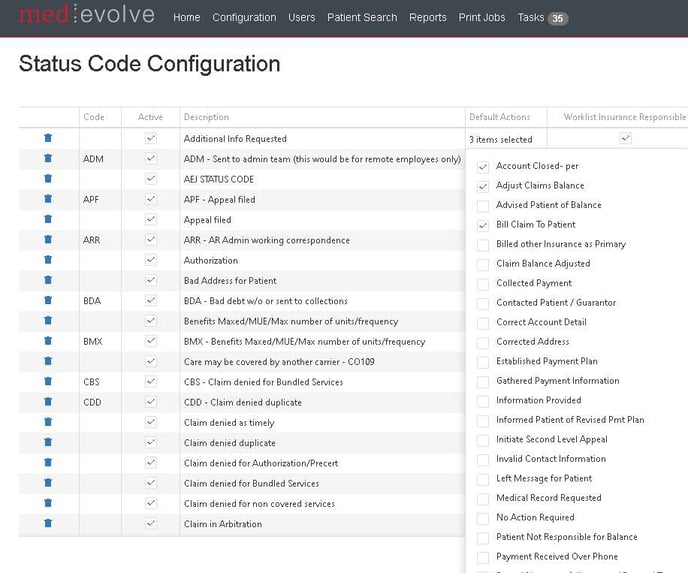
Pinned Announcements
System Admins can now pin announcements on user’s home page. Pinned Announcements are displayed to all user’s home page to ensure all users see the announcement highlighted in red at the top of their screen.
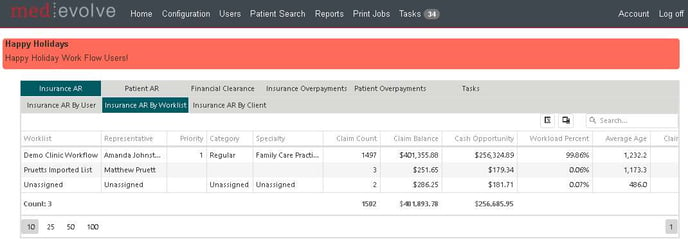
Financial Clearance Checks
Admins can now “complete” clearance checks when they are assigned to another user. Prior to 12.0 the admins were not able to complete clearance checks when viewing Financial Clearance worklists assigned to other users.
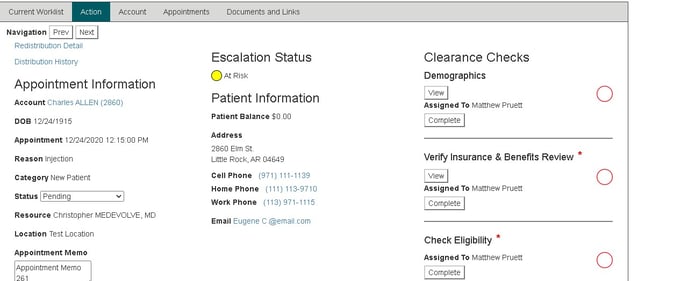
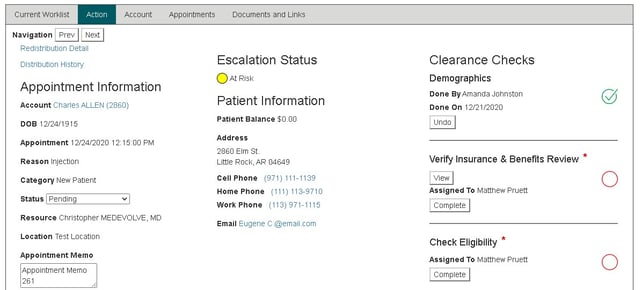
User Functions
Patient View
We have added the ability to view all things related to the patient account. This can be accessed through any worklist module Action, Account, Patient Ledger or Claim Info tabs by selecting the patient name hyperlink. Users can also access the Patient View through the patient search by selecting the patient name from the patient search.
As you navigate to the Patient View, users can view or update demographics, refile claims from the billing tab, view all tasks associated with the patient, view documents, and view all worklists. The patient view allows users to have a centralized location to address an array of items for the patient to reduce the user’s clicks.
The Billing tab allows users to review balances, view $0.00 balances, visits, insurances, and refile claims. The task tab displays all patient related task for all modules within the patient task list. Documents can be added, updated and removed from the documents tab. The worklist tab allows users to view each module within a subtab to provide a snapshot of the worklist view to display claim details. Selecting the Other tab, allows user to view account insurances, managed visits, future appointments as well as all notes and reminders on the account.
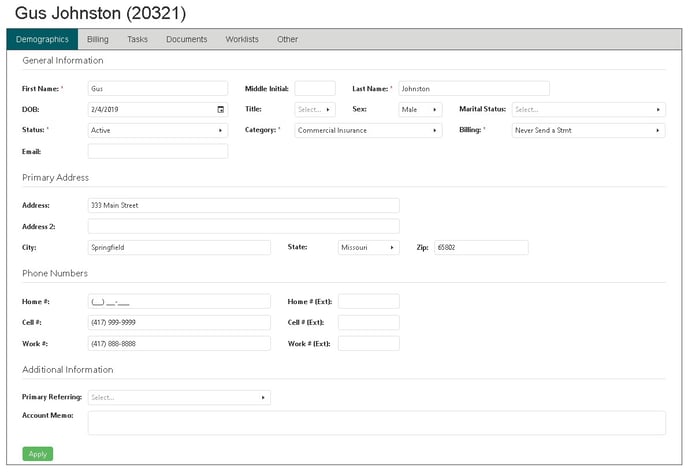
Task Notes Displayed on Task Grid
When a task is related to a worklist item, worklist related information is now displayed on the task details by expanding the task.
Task Due Date
Users can now set due dates on tasks. When a task is over due a red triangle symol will appears next to the due date in the due date column on the task list. The past due date symbol also appears on the task detail.
Task List:
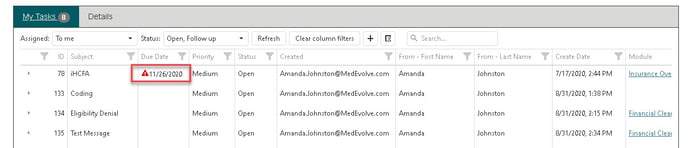
Task Detail:
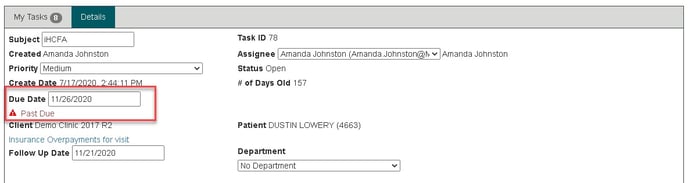
Manual Denials
For manually entered denials with no link to an ERA, utilize in Work Flow in the same manner, using the Check date as the denial date, since we will not have the received date.
Unselect Claims when Notating Multiple Claims at Once
As an enhancement to notating multiple claims at once, we have added the ability to unselect claims from the applicable claims list after selecting “apply to all” for the Insurance AR module. Please note, users cannot unselect the claim in which they have initiated the claim note.
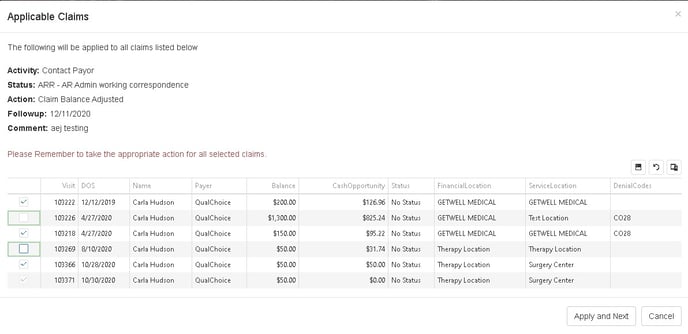
Action Tab Displays All Notes
Users can now view all notes and task comments in chronological order from the Action tab for all modules.
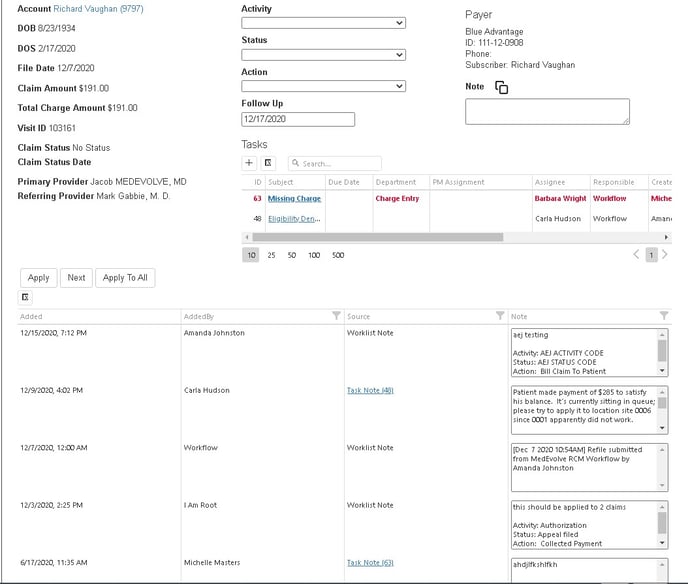
Insurance AR > Action Tab Displays DOB
We added the patient’s date of birth to the Action tab within Insurance AR worklists to reduce clicks when user needs to verify date of birth while entering notes.
What’s Fixed?
- Documents and links no longer show up as an editable field when registering a new client
- User’s assigned to worklist not within their security group are now hidden in user’s assigned worklist drop down
- When navigating to Financial Clearance from patient search, FC worklist name is now displayed
- User list no longer displays inactive users
- Task by Department can now view any task details
- Message User List is now sorting by name
- Messaging now accurately displays active & idle users
- Error is no longer presented when entering a short or invalid password
- Altering user roles/groups no longer removes roles erroneously
- RCD role can no longer modify module configurations
- Priority column is now displayed when exporting the “by worklist” from summary grid