Ei Workflow V11.2 Release Notes
What's new and what's fixed in November 2020
What’s New
The primary focus of this release was to add functionality to improve user efficiency.
Multi-Refiles
MedEvolve has expanded our Workflow solution with the release of version 11.2 to include the ability to refile multiple visits at the same time. This new feature allows users to refile more efficiently by selecting multiple visits at once. We have also included the ability to copy additional visit information from the most recent claim to all other claim selected for refile.
What Should it Do?
- From the refile tab, allow the user to set refile flag on visits or individual transactions
- Setting the refile flag on a visit should automatically set the refile flag on all valid transactions on the visit. (Closed non-UNAPP charges that aren’t reversed, insurance payments, adjustments)
- If user clears the refile flag on a visit, this should clear the flag on its transactions.
- Setting the refile flag on a transaction should automatically set the visit flag if not already set
- The transaction subgrid should show open transactions in bold (disallowing the refile flag from being set) and the closed transactions in italics
- Allow the selection of the primary payer (required), secondary payer (optional), refile method, and ICN (optional)
- When the primary payer is selected, the refile method should default based on that patient insurance record’s transmit flag. If set, it’ll be Transmit. If not set (and Transmit was selected already), it’ll be set to Print Later
- If the same payer is chosen for primary and secondary, the secondary payer will be cleared
- If the “copy additional visit info fields” checkbox is checked before submission, all visits selected for refile will have every field in the Additional Visit Info grid replaced with the corresponding field from the current visit
- A validation message is presented if no visits were chosen upon submission
- The current visit should always be at the top of the refile visit grid shown with bold text for convenience.
- The refile selections are persistent until submitted. They won’t vanish if the page is reloaded beforehand. They are cleared on successful refile.
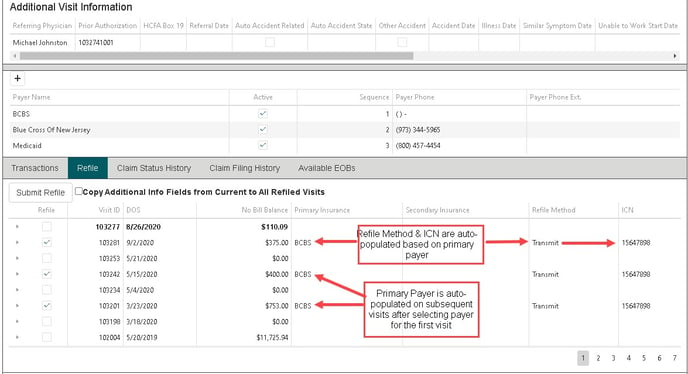
Copy Additional Info Fields from Current to All Refiled Visits
If flag is checked prior to submission, all additional visit information from the most recent claim will be for all other claims selected.
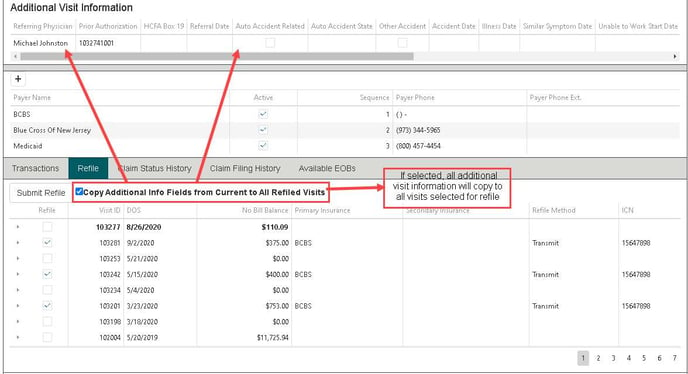
What Else is New?
Admin Functions
User Registration
Admins can now set user permissions at the time of registration instead of navigating to User grid after new user is registered.
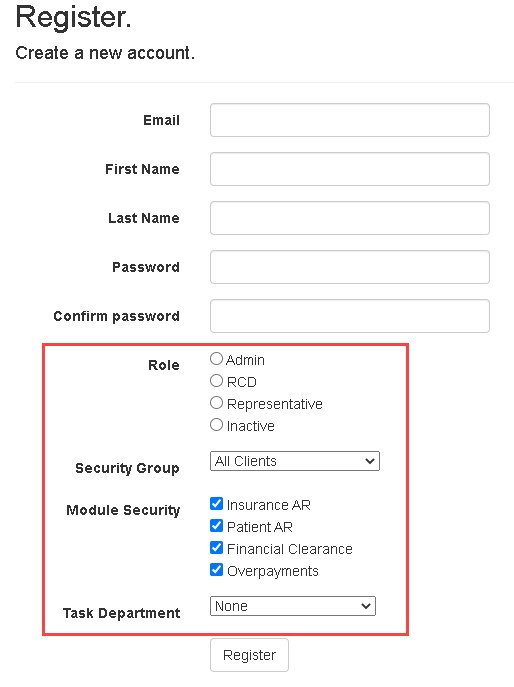
User Functions
Patient Search Enhancements
We have added the ability to search for patient using a variety of search criteria to make it easier for users to search for patients. Enhancement options include patient first and last name, date of birth, date of service, visit ID, Address, and related modules.
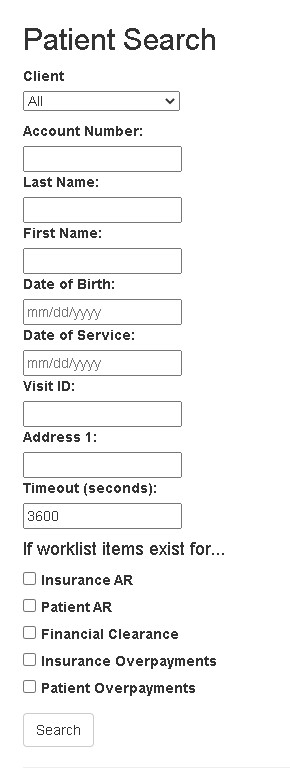
Worklist Related Tasks
When a task is related to a worklist item, worklist related information is now displayed on the task details.
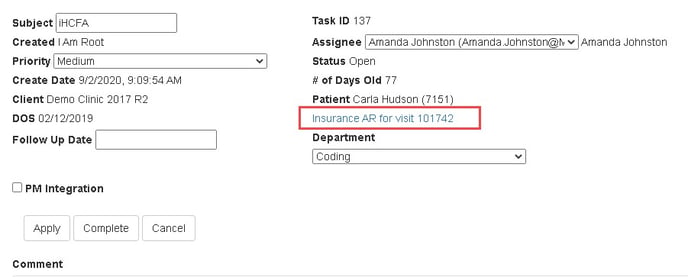
Notating Multiple Claims at Once
Users can now apply to same note to multiple claims for the same account by selecting Apply to All rather than Apply or Next. This provides users the ability to mark the same status, activity, action, notes and follow up date for multiple claims within the same worklist. Enter Activity, Status, Action, Note and Follow Up Date. Select Apply to All button which will launch a form that displays all applicable claims within the same worklist. After reviewing the applicable claims, select Apply and Next button to notate claims.
Apply and Next button is selected you will then be taken to the next claim on the worklist.
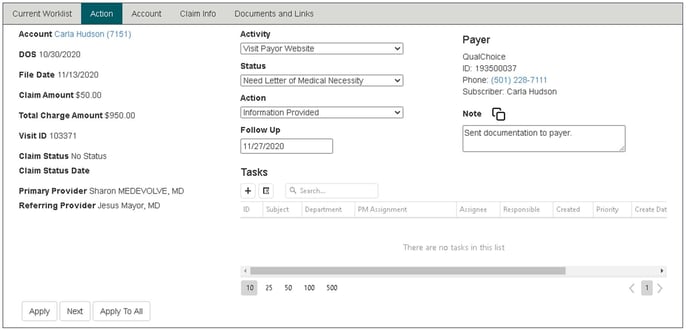
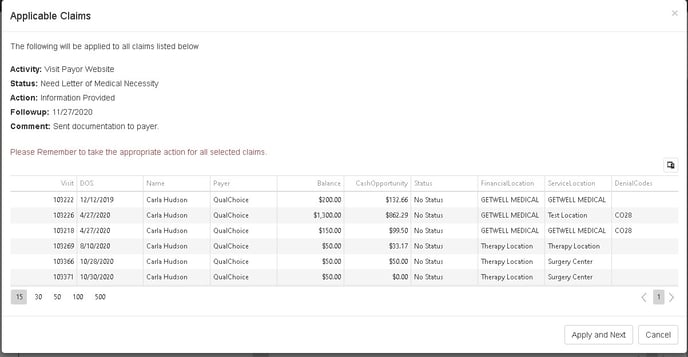
What’s Fixed?
- Added a 2500 character max limit to Claim Notes
- Added a validation error if an invalid follow up date is entered on the Action tab
- Reps can now only view modules in which they have permissions for on their summary table
- Now prompting users to save a note prior to selecting Apply or Next on Task Detail
- No longer allowing users to save blank notes from the Financial Clearance Action tab
- Now allowing users to edit an appointment memo from Financial Clearance
- Referring physicians are now pulled into workflow even if the referring physician does not have a zip code on record
- Workflow priorities are displayed in actual priority order
- Workflow configurations linked to CPTs no longer fail when attempting to delete
- Insurance AR Workflow refile method no longer defaults to Print Later
- Closing Comment dialogue is now presented when closing a task from the rep home page
- No longer presenting an error when Insurance Productivity Report is opened
- Users can now use the Print Now functionality when refiling visits
- Resolved error when user selects Client Configuration link from all module configurations
