Ei Workflow V10.0 Release Notes
What's new and what's fixed in June 2020
New Workflow Solution: Tasks
MedEvolve has expanded our Workflow solution offerings with the release of version 10.0 to include a new Workflow Task application. This allows users to add tasks for specific accounts within each module as well as assigning tasks to specific departments or for specific users or departments. Tasks can be accessed through the main Task menu to display users’ task list to view task details and work tasks. Tasks are also accessed through users Home page summary view. When tasks are associated with a specific claim they can also be added, updated and viewed through the applicable worklist module.
Admin Functions
Home Page
Tasks are displayed within the summary grid on the administrators home page by selecting the Task tab. Admins have the option to view Tasks by User, Task by Module, Tasks by Client, and Tasks by Department.
From the Task by User sub-tab, Admins can view the number of tasks for users. When tasks are assigned to a department and not a specific user, the user row will appear blank. Admins can assign users to specific departments within user settings. When a task is assigned to a department, all users set to said department will have access to that specific task.
Admins can select any row within the Task summary grid to navigate to that specific task list. Admins will have access to all task lists even if not assigned to that admin.
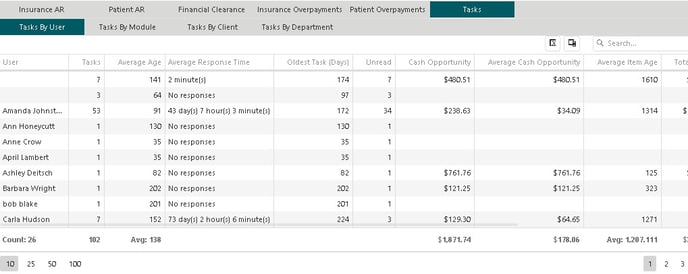
Tasks by Module gives a snapshot of tasks for Insurance AR, Patient AR, Insurance Overpayments, Patient Overpayments, and Financial Clearance.
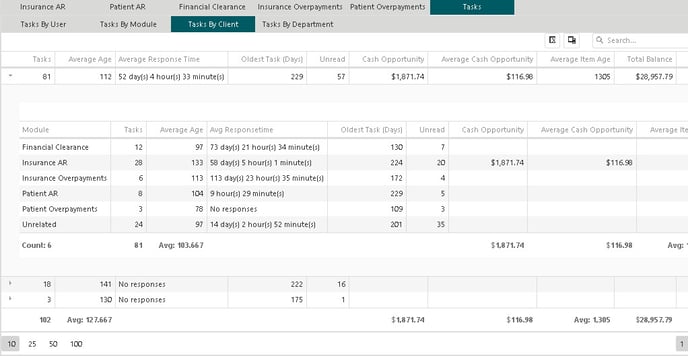
The Tasks by Department sub-tab provides a summary of tasks assigned to departments.
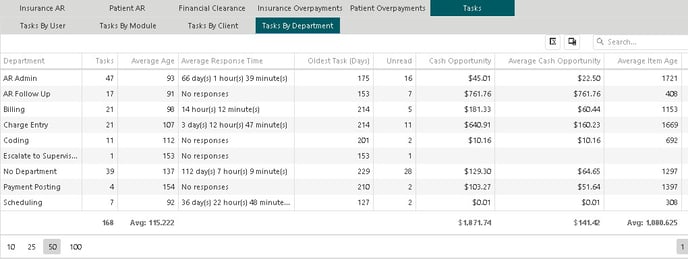
Configuration
A new configuration option was added for Task Messages to create default tasks. This new configuration option, found under the Configuration > Tasks > Messages. With the addition of default task messages, users can quickly select an applicable default task message to efficiently create and assign tasks to users. When users add a task associated with a visit or appointment they have the option to select a default task message.
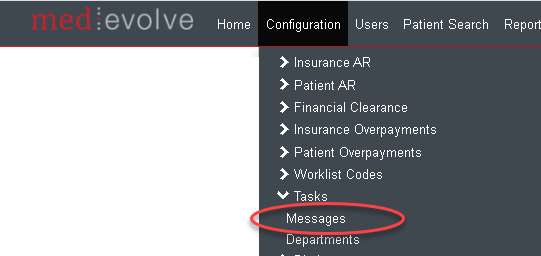
From Task Messages page, select the + to add a new default message. Default task messages can also be assigned to specific modules and departments.
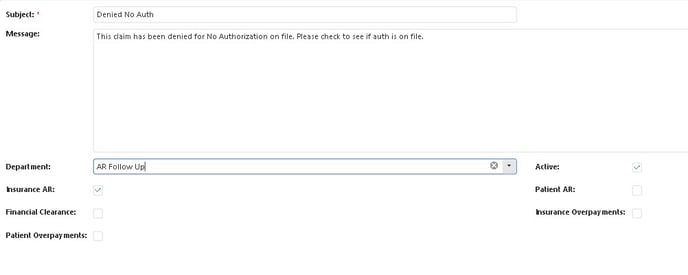
User Functions
Rep/RCD Home Page
Users’ tasks can be accessed through their home page from the summary grid Task tab. All tasks assigned to user or their department will be displayed as they are displayed from the main task menu. Task can also be completed and canceled directly from the Tasks summary grid by selecting the applicable icon within the Commands column on the desired task row. New tasks can be added by selecting the + My Task tab as well.
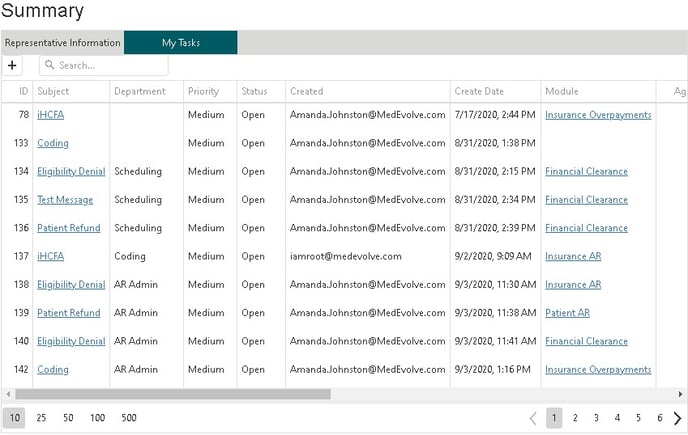
Task Menu: My Task List
All users can access their task list by selecting the main Task menu option to navigate to their task list. From the My Task list, users can select specific tasks to work to display the task details as well as add Tasks by selecting the + from My Tasks tab. If needed, users can also complete or cancel a task directly from this view.
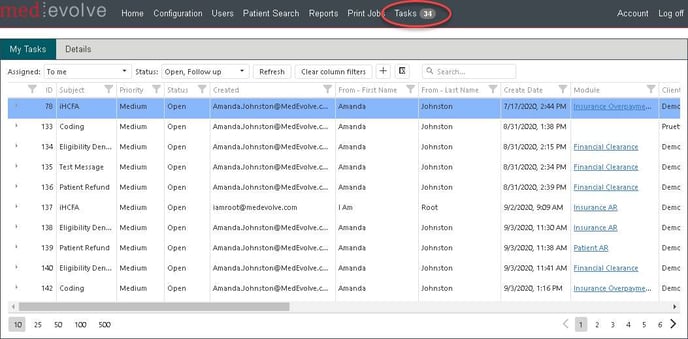
Task Detail
To view details of task, add comments, complete or cancel tasks, users can select any task from the task grid to open Task Details. Users can update task details such as priority, department, assignee etc., to modify tasks. Selecting Apply will save changes and user will remain within the application task detail or users can select Next to save changes and move on to the next task in the task list.
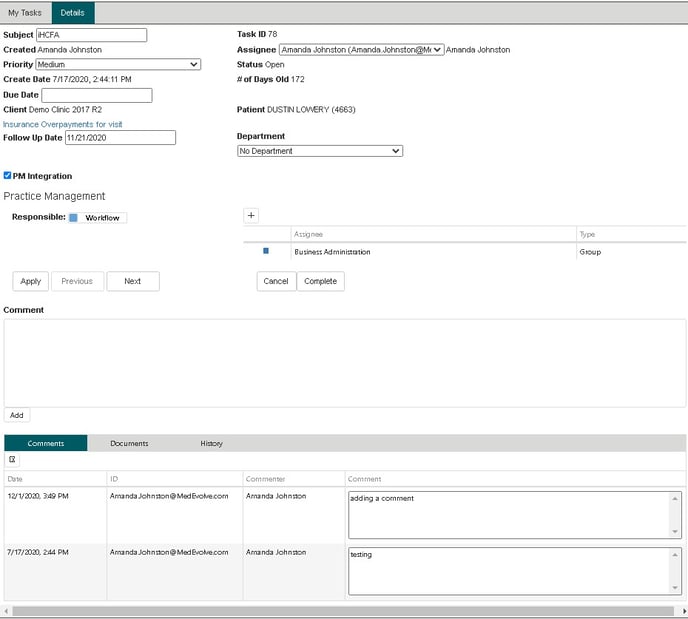
Add New Task from Worklist
Users also have the ability to add tasks at the account visit level from any module from the Action tab. Tasks can also be added from any appointment within the Financial Clearance worklist from the Action tab. Any tasks associated with the account visit or appointment will be listed within the Task grid on the Action tab.
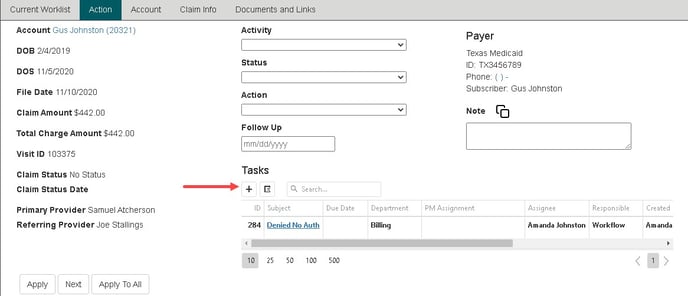
After selecting the + to add a new task, the form below will be displayed for users to complete task details. All fields with an asterisk are required fields. When adding a task from a worklist, a default task message can be select for efficiency.
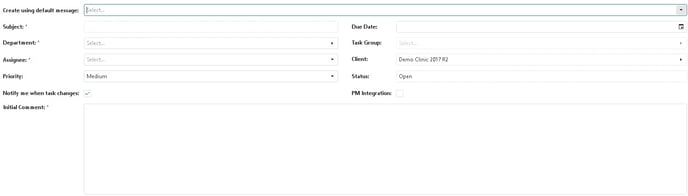
Task Toast Notifications
An alert (toast notification at the bottom of the screen) is created when:
- A task is created and assigned to the current user
- A task is reassigned to current user
- The status of a task changes to which the current user is assigned
- The priority of a task changes to which the current user is assigned
- A comment is made to a task to which I am assigned.
- A comment is made to a task that on which I have previously commented.
An alert is not created when the user who performed the above action is the user that would normally be notified.
What else is New?
Messaging
MedEvolve has also implemented a new messaging feature within the workflow application. Users can message other users directly for quick and efficient communication. The messaging feature is located on the bottom right footer of all pages within the application. Users can easily distinguish which users are logged out, active or inactive. Active users have a blue dot next to their name and inactive users are indicated by a yellow dot. Users that are not logged do not have any indicator. Select the chat bubble icon to select a user to chat with. When users receive a message the icon will turn red. Selecting the button with the chat bubble with X will close all active chats.
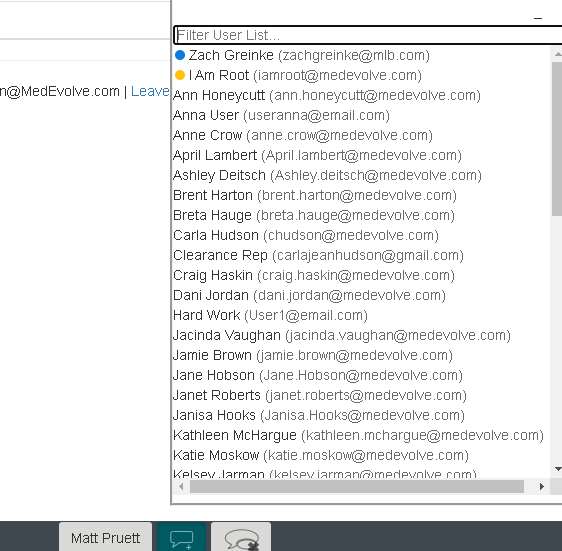
Chat button turns red when a new message is received to indicate that you have a new message.
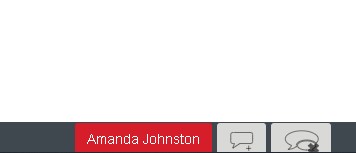
Chat history is dispalyed in the window. Date and Time stamps are displayed in the form of a hover hint when you hover over the message. When user is ready to close all chat windows, the button on the right can be selected to close all conversations.
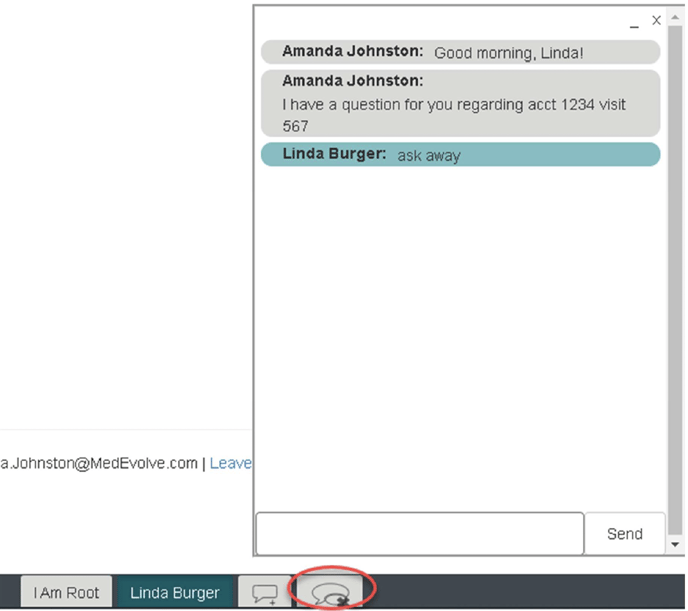
What’s Fixed?
- Updated a trigger that was creating invalid data issue to related transactions and visits
- Fixed an issue where DevExpress updates caused several JavaScript errors
- As a representative, overpayments menu is displayed
- Representative First and Last Name are now displayed within PM account memos rather than workflow representative email address
- RCD users can only view modules assigned within user security
- Users can now search assigned to dropdown when creating or updating a task
- Updated Excel button image
- Messaging no longer creates more than one messaging window per conversion
- Message history is no longer duplicated within chat window
- Cookies for messaging no longer survive log in or log out
- Updated the date picker throughout the application to no longer have a flat look
- Task list columns are now properly aligned
- Users can now refile transactions if they use visit-level billing
