Effective Intelligence Workflow A/R Snapshot - Power BI Report Training
This report is designed to share insight into your Insurance AR Follow-up Teams performance, effectiveness and trends.
Workflow Production
This report is designed to share insight into your Insurance AR Follow-up Teams performance, effectiveness and trends.
This report should be reviewed by Supervisors, Managers, on a daily basis to ensure that charge posters are properly processing charges that come across on the charge interface. Administrators on a weekly basis. CFO, CEO’s on a monthly basis.
This report is divided into several tabs that will provide insight into the work being done, performance, effectiveness and trends.
- AR Snapshot – This tab shows the AR for the financial location.
- AR Snapshot by Last Action User – This tab shows the AR for the Last Action taken.
- AR Snapshot by Payer Category – This tab shows the AR for the Insurance Category.
- AR Snapshot by Denials – This tab shows the AR for the Denial Categories.
AR Snapshot
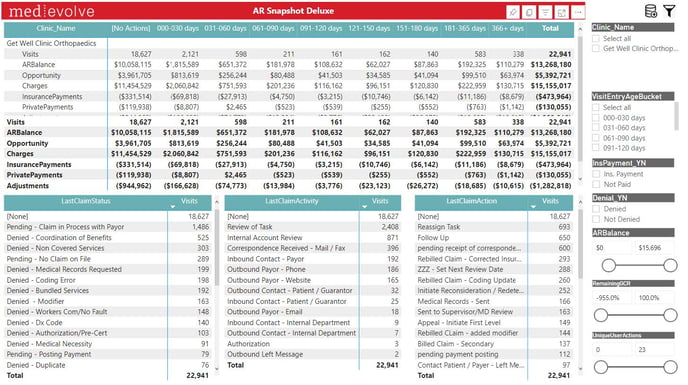
- Clinic Name – This is the name of the financial location.
- Last Claim Activity – This is the last Activity Code that the representative choose in Workflow when they worked the account in Workflow.
- Last Claim Status – This is the Status Code that the representative choose in Workflow when they worked the account in Workflow.
- Last Claim Action – This is the Action Code that the representative choose in the Workflow when they worked the account Workflow.
- Columns Across the Top – Column Headers across the top denotes the age of the claim since it was last worked in Workflow.
- Visit Entry Age Bucket – The Age buckets of the claims from DOS.
- Insurance Payment – Denotes if the claim has received an insurance payment or not paid.
- Denial – Denotes if the claim has received a denial or no denial on the claims.
- AR Balance – Denotes the claim balance on the claims.
- Remaining GCR – Denotes the CGR percentages
- Unique User Actions – Denotes the number of times a representative has touched a claim in Workflow.
AR Snapshot by Last Action User
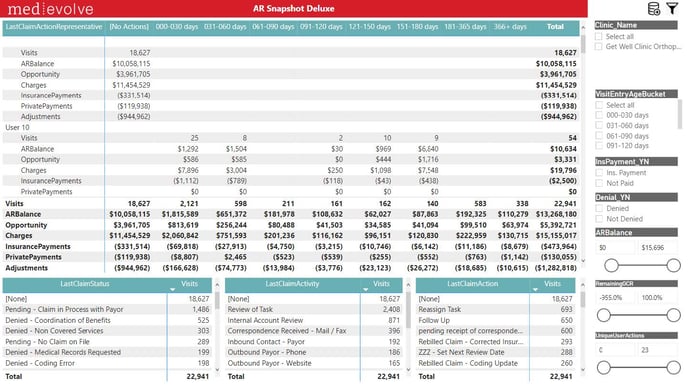
- Last Claim Action Representative – This is the name of the representative to take an action on the claim worked in workflow.
- Last Claim Activity – This is the last Activity Code that the representative choose in Workflow when they worked the account in Workflow.
- Last Claim Status – This is the Status Code that the representative choose in Workflow when they worked the account in Workflow.
- Last Claim Action – This is the Action Code that the representative choose in the Workflow when they worked the account Workflow.
- Columns Across the Top – Column Headers across the top denotes the age of the claim since it was last worked in Workflow.
- Visit Entry Age Bucket – The Age buckets of the claims from DOS.
- Insurance Payment – Denotes if the claim has received an insurance payment or not paid.
- Denial – Denotes if the claim has received a denial or no denial on the claims.
- AR Balance – Denotes the claim balance on the claims.
- Remaining GCR – Denotes the CGR percentages
- Unique User Actions – Denotes the number of times a representative has touched a claim in Workflow.
AR Snapshot by Payer Category
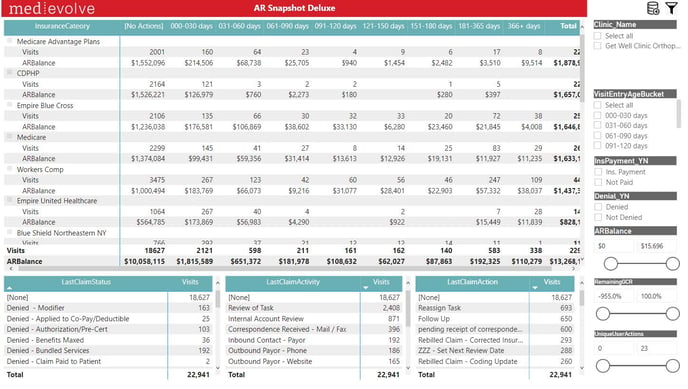
- Insurance Category – This is the name of the insurance category in which the claim in Workflow is currently with.
- Last Claim Activity – This is the last Activity Code that the representative choose in Workflow when they worked the account in Workflow.
- Last Claim Status – This is the Status Code that the representative choose in Workflow when they worked the account in Workflow.
- Last Claim Action – This is the Action Code that the representative choose in the Workflow when they worked the account Workflow.
- Columns Across the Top – Column Headers across the top denotes the age of the claim since it was last worked in Workflow.
- Visit Entry Age Bucket – The Age buckets of the claims from DOS.
- Insurance Payment – Denotes if the claim has received an insurance payment or not paid.
- Denial – Denotes if the claim has received a denial or no denial on the claims.
- AR Balance – Denotes the claim balance on the claims.
- Remaining GCR – Denotes the CGR percentages
- Unique User Actions – Denotes the number of times a representative has touched a claim in Workflow.
AR Snapshot by Denials
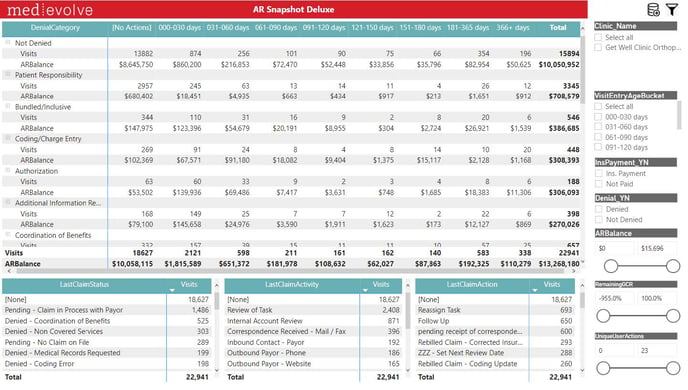
- Denial Category – This is the name of the denial category in which the claim is currently mapped to within Workflow.
- Last Claim Activity – This is the last Activity Code that the representative choose in Workflow when they worked the account in Workflow.
- Last Claim Status – This is the Status Code that the representative choose in Workflow when they worked the account in Workflow.
- Last Claim Action – This is the Action Code that the representative choose in the Workflow when they worked the account Workflow.
- Columns Across the Top – Column Headers across the top denotes the age of the claim since it was last worked in Workflow.
- Visit Entry Age Bucket – The Age buckets of the claims from DOS.
- Insurance Payment – Denotes if the claim has received an insurance payment or not paid.
- Denial – Denotes if the claim has received a denial or no denial on the claims.
- AR Balance – Denotes the claim balance on the claims.
- Remaining GCR – Denotes the CGR percentages
- Unique User Actions – Denotes the number of times a representative has touched a claim in Workflow.
