Effective Intelligence PM User Productivity - Power BI Report Training
This KPI is designed for you to measure the productivity of your charge entry/coding and payment posting teams. There are currently four views of this KPI.
RCM User Productivity
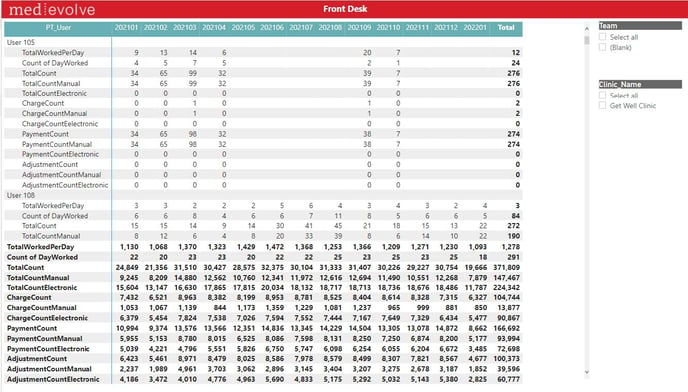
Executive Summary Utilization of Forecasting: WEEKLY/MONTHLY
Purpose: This KPI is designed for you to measure the productivity of your charge entry/coding and payment posting teams. There are currently four views of this KPI:
- Overview – This view is the most comprehensive and brings a lot of variables to one screen. It is important to note that you can select the user(s) on the right filter. If you are trying to compare coders for example then select all the users’ names of the coders for quick access to their data.
- TotalWorkedPerDay – measures the work unit of charges and payments and adjustments posted on average per day based on the number of days the poster has worked. The poster gets credit for a “worked” day as long as at least 1 transaction is posted on that day. It does not take into account partial days so keep that in mind. If you have a poster that has been working all week but on Wednesday they only worked 1 hour they still get credit for a worked day so their numbers may look lower than a representative who did not have any time off.
- CountDayWorked – Total number of days in a period (monthly) the poster had at least 1 transaction posted.
- TotalCount – Total transactions posted in a period
- TotalCountManual – Total transactions posted that were manual or keyed in by the representative
- TotalCountElectronic – Total transactions posted that were processed electronically through (e.g. ERAs, charges coming over from EMR into the inbound queue).
- Charge, Payment, Adjustments are then broken out manual vs. electronic. The purpose of this is to make sure you are comparing apples to apples. For example, if you have two payment posters and one is doing a lot more paper remit/manual posting and one posting for your electronic payers their worked per day production will be different and understandable.
- Overview by User
- This is a condensed view of Overview and shows totals worked per day, total for the period (month) and number of days worked in the period.
-
Weekly View
-
This view shows total worked by hour by day of week. Pay attention to the front and back of the work week and afternoons to make sure people are productive through the day and week consistently. It is important to compare this to payroll data at times to make sure representatives are not clocking in on their time cards and not working. If your posters have other job functions then take that into consideration if you see production fall off on a weekday or hour(s) in a given day.
-
