How to add a popup reminder on a patient account
Using the account reminder options
Step 1: Right click the Reminders folder in the account tree and select “New”.
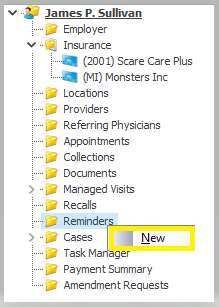
Step 2: Enter the appropriate Reminder information and click “OK”.
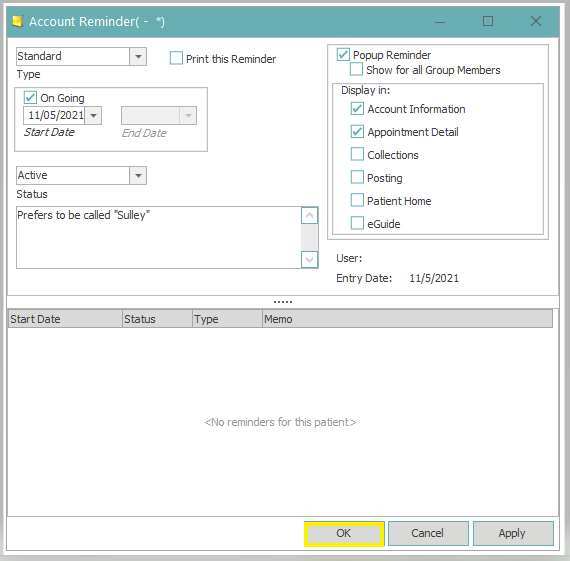
REMINDER FIELD DICTIONARY
The Type will default to Standard.
Check the box next to Print this Reminder, if you want to generate the reminder on a report.
![]()
Check the box next to Popup Reminder, if you want the reminder to pop up when patient data is accessed.
![]()
You may also choose to create the pop up for all accounts that are within the group (if your practice uses grouped accounts) by checking the box for Show for all Group Members.
The areas where the reminder will pop up are determined based on the selections made in the Display in field.
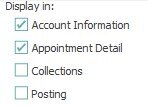
The default date option for reminders is On Going, meaning the reminder will continue to pop up or print on your report from the start date, until the reminder is completed or cancelled.
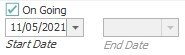
You may uncheck On Going to set an End date if you only want the reminder to pop up or print during a specific date range.
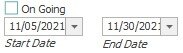
The Status will default to Active. You can manually change the status of existing Reminders to Completed or Cancelled as needed. Completed or Cancelled reminders will cease to pop up, but can still be generated on the Account Reminders report if that status is chosen.
Enter the reminder message in the free text area below the status. The message will appear in the pop up box and/or print on the account reminder report.
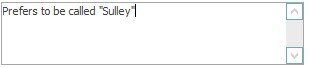
User reflects the user that created the reminder. Entry Date
![]()
Entry Date reflects the date the reminder was created.
![]()
